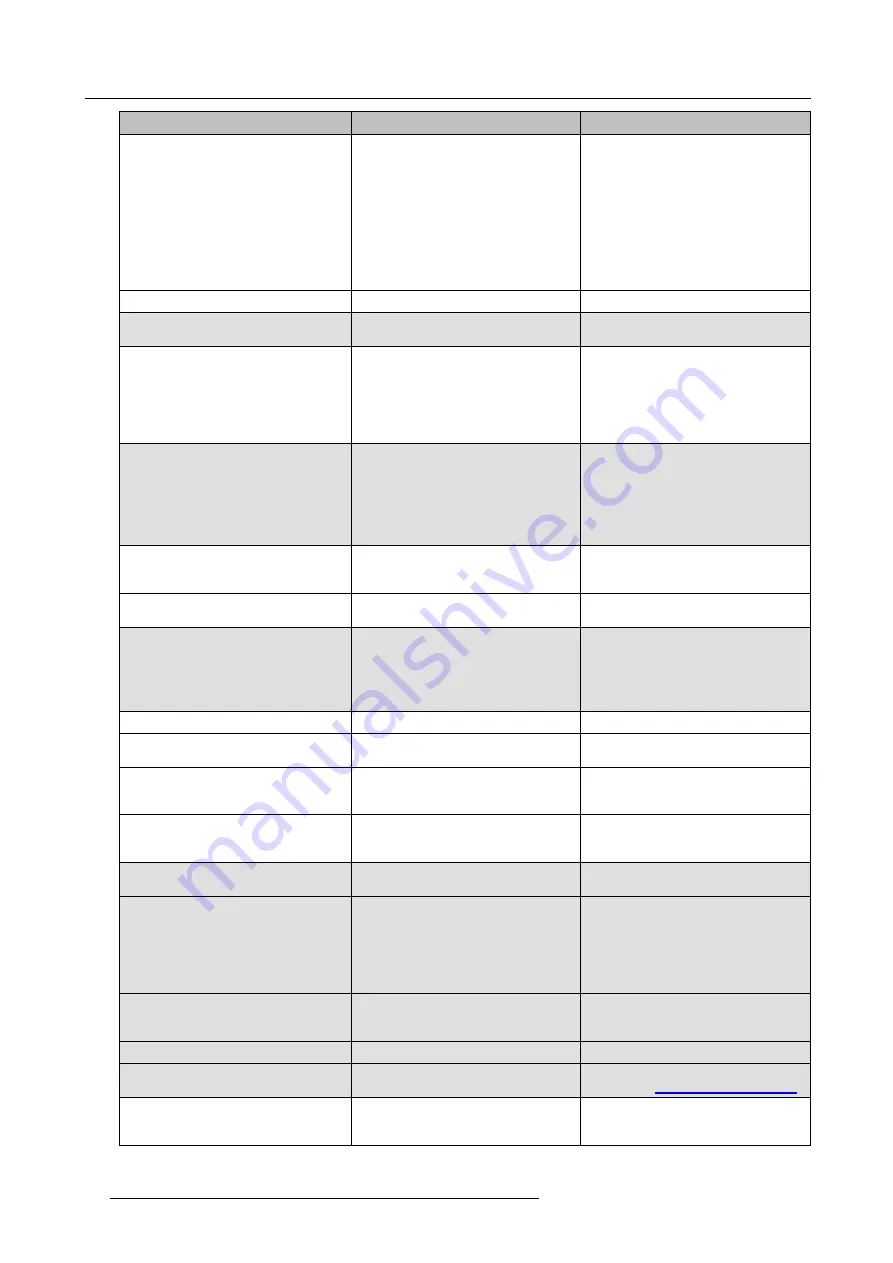
8. Troubleshooting
Problem
Cause
Solution
Low video performance
Laptop performance
•
Lower the screen resolution of the
laptop.
•
Disable the hardware acceleration
for video.
•
Use only a part of the display to
show the video.
•
Right click ClickShare icon in system
tray and click on Capture mode to
toggle the current setting..
Wireless connectivity
See “Users have bad connectivity”
Video is not shown on screen
Player uses overlays
Disable the usage of overlays in the
preferences of the video player.
Some programs of Windows are not
shown on the display
Use of overlays, 3D or hardware
acceleration in the GPU
•
Disable overlays or hardware
acceleration in the GPU.
•
Disable AeroGlass in Windows 7
•
Upgrade the Base Unit to the latest
software version.
When using Windows 7 the following
message about the Windows Aero color
scheme appears: "Windows has detected
your computer’s performance is slow.
This could be because there are not
enough resources to run the Windows
Aero color scheme. To improve...".
ClickShare uses resources from the
GPU. In combination with other programs
which do so, Windows 7 sometimes
shows this message suggesting to
disable Aero to improve the performance
of your laptop.
It is safe to ignore this message and
choose ’Keep the current color scheme’.
Your screen is not shown on the display
when pressing the Button
You are the second person that wants
to share content. Only one screen can
appear simultaneously
Click and hold the button for 2 seconds
to use the Show me full screen function.
The ClickShare software is not running.
Go to the ClickShare drive and run the
software.
Your content is removed from the display
and the LEDs on the button are blinking
white
Connection to the Base Unit is lost.
ClickShare tries to restore the connection
automatically. If it fails, the LEDs on the
Button start blinking red.
Unplug the button from your laptop and
try a new button.
Noting is shown on the displays at all.
The displays are switched off.
Switch on the displays.
The display cable is not correctly
connected
Insert the display cable to the display and
the Base Unit.
The display does not recognize or is
not able to display the Base Unit output
resolution.
Change the corresponding setting via the
web interface.
The Base Unit is in standby mode
Brie
fl
y push the standby button on the
Base Unit or insert a button and run the
ClickShare software.
Bad WiFi connectivity
Congestion of the wireless channel
Use wireless network scan tools to look
for free or the least congested channels.
Metal cabinets, walls, construction
elements, ... can cause re
fl
ections
deteriorating the wireless signal.
Obstructions between Buttons and Base
Unit cause lowering of the wireless
strength and quality.
Move the Base Unit to another place in
the room.
Avoid placing it inside cabinets, false
ceiling, below the table, behind a wall, in
another room, ....
Re-orient he Base Unit antennas
Check out the ClickShare White paper
on WiFi See
www.barco.com/clickshare
.
Web Interface shows error in the
processes “WiFi Access Point Daemon”
and/or “DHCP Server”
Con
fi
guration
fi
le is corrupted
Browse to the Con
fi
guration tab on the
Web Interface and press “Load Default
Settings”.
68
R5900023 CLICKSHARE CSE-200 13/07/2016
Summary of Contents for ClickShare CSE-200
Page 1: ...ClickShare CSE 200 Installation manual R5900023 04 13 07 2016 ...
Page 12: ......
Page 14: ...Table of contents 2 R5900023 CLICKSHARE CSE 200 13 07 2016 ...
Page 24: ...2 CSE 200 Specifications 12 R5900023 CLICKSHARE CSE 200 13 07 2016 ...
Page 26: ...3 Getting started 14 R5900023 CLICKSHARE CSE 200 13 07 2016 ...
Page 32: ...4 CSE 200 Installation 20 R5900023 CLICKSHARE CSE 200 13 07 2016 ...
Page 36: ...5 Preparing the buttons 24 R5900023 CLICKSHARE CSE 200 13 07 2016 ...
Page 76: ...6 CSE 200 Configurator 64 R5900023 CLICKSHARE CSE 200 13 07 2016 ...
Page 78: ...7 Software updates 66 R5900023 CLICKSHARE CSE 200 13 07 2016 ...
Page 82: ...8 Troubleshooting 70 R5900023 CLICKSHARE CSE 200 13 07 2016 ...






































