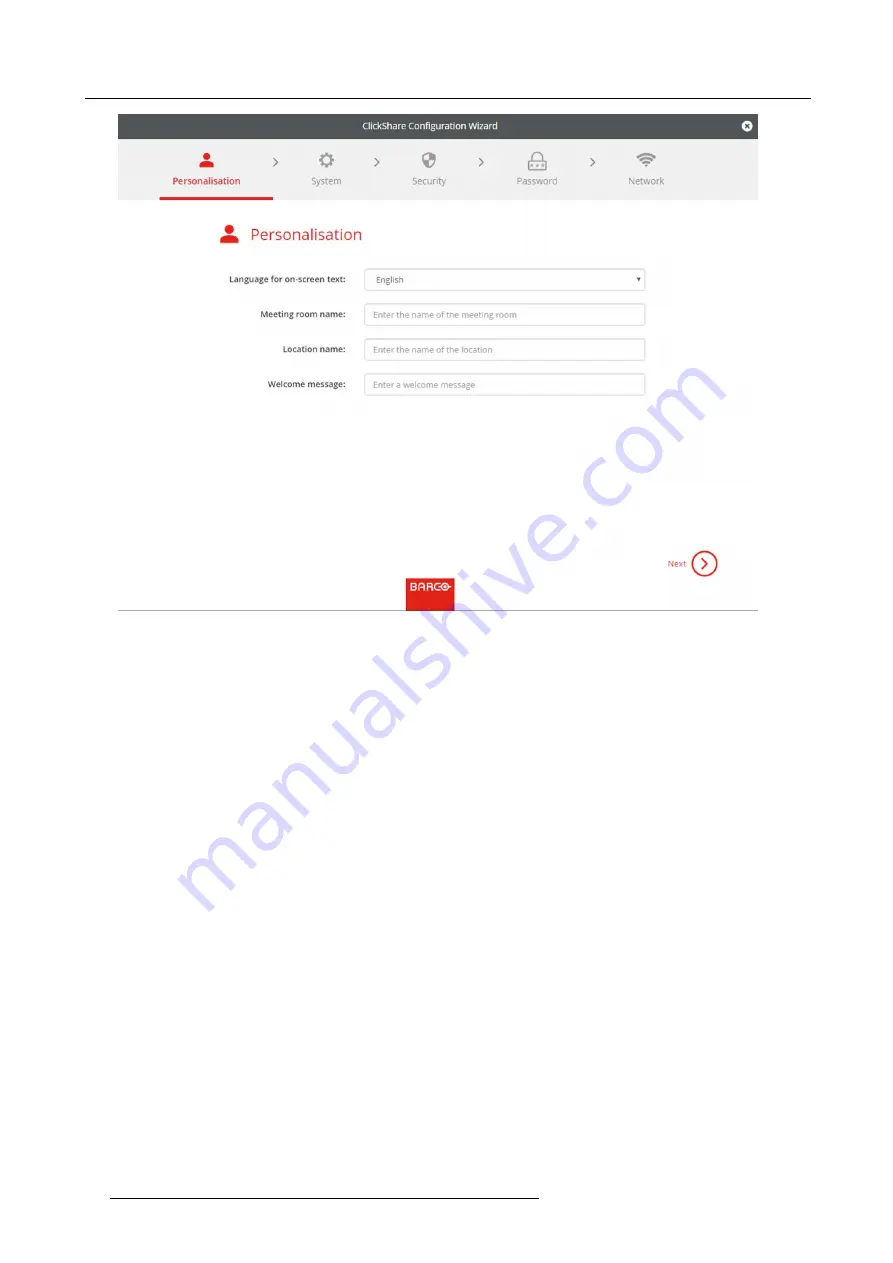
6. CSE-200 Configurator
Image 6-5
Con
fi
guration wizard, Personalisation
Fill out the necessary
fi
eld and click
Next
to continue.
To return to the previous step, click on
Back
.
For more information about a speci
fi
c topic, see one of the following topics.
The ClickShare Con
fi
guration Wizard can be started at any time to change the con
fi
guration just by clicking on
ClickShare Con
fi
g-
uration Wizard
at the left bottom of each screen.
Personalisation
Language on-screen text
See "On-Screen Language and Text Size", page 31.
Meeting room name, location name and welcome
message
See "Meeting room information", page 33.
System
Time zone, manua time setup
See "Date & Time setup, manually", page 56.
Use NTP
See "Date & Time setup, time server", page 57.
Security
Level settings
See "Security, security level", page 53.
Password
WebUI password
See "Security, passwords", page 54.
Network
Frequency band, channel Wi-Fi passphrase
30
R5900023 CLICKSHARE CSE-200 13/07/2016
Summary of Contents for ClickShare CSE-200
Page 1: ...ClickShare CSE 200 Installation manual R5900023 04 13 07 2016 ...
Page 12: ......
Page 14: ...Table of contents 2 R5900023 CLICKSHARE CSE 200 13 07 2016 ...
Page 24: ...2 CSE 200 Specifications 12 R5900023 CLICKSHARE CSE 200 13 07 2016 ...
Page 26: ...3 Getting started 14 R5900023 CLICKSHARE CSE 200 13 07 2016 ...
Page 32: ...4 CSE 200 Installation 20 R5900023 CLICKSHARE CSE 200 13 07 2016 ...
Page 36: ...5 Preparing the buttons 24 R5900023 CLICKSHARE CSE 200 13 07 2016 ...
Page 76: ...6 CSE 200 Configurator 64 R5900023 CLICKSHARE CSE 200 13 07 2016 ...
Page 78: ...7 Software updates 66 R5900023 CLICKSHARE CSE 200 13 07 2016 ...
Page 82: ...8 Troubleshooting 70 R5900023 CLICKSHARE CSE 200 13 07 2016 ...
















































