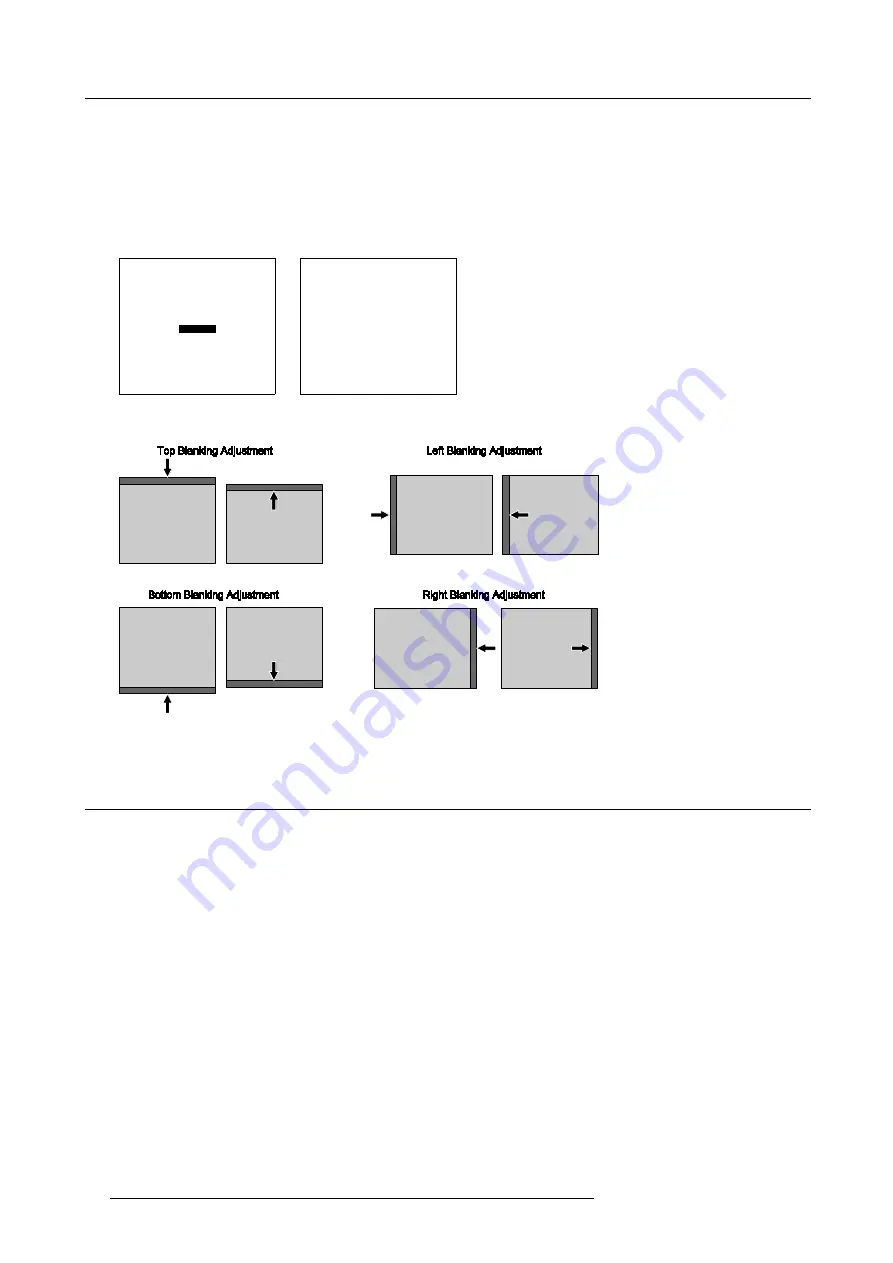
8. Random Access Adjustment Mode
How to adjust the Blanking?
1. Push the cursor key
↑
or
↓
to highlight
Blanking
and press
ENTER
to select. (menu 8-53)
The
Blanking
menu will be displayed. (menu 8-54)
2. Push the cursor key
↑
or
↓
to highlight the desired blanking position and press
ENTER
to select. (image 8-22)
3. Push the cursor keys to adjust the blanking and press
ENTER
to confirm.
4. Press
EXIT
to return to the
Geometry
menu.
GEOMETRY
H PHASE
RASTER SHIFT
LEFT-RIGHT (E-W)
TOP-BOTTOM (N-S)
SIZE
V LINEARITY
BLANKING
Select with
↑
or
↓
then <ENTER>
<EXIT> to return
Menu 8-53
BLANKING
TOP
BOTTOM
LEFT
RIGHT
Select with
↑
or
↓
then <ENTER>
<EXIT> to return
Menu 8-54
Image 8-22
Blanking Adjustments
8.7 Convergence Adjustment
Overview
•
•
8.7.1
Starting Up Convergence
What has to be done?
Convergence adjustments affect both the horizontal and vertical lines of the setup pattern. These adjustments are performed on the
green image first, if green convergence is available, until these lines or straight and then on the red image while superimposed on
the green image and on the blue image while superimposed on the green image. Adjust the red and blue until they exactly match
with the green lines.
80
R5976584 BARCO CINE7 26022003
Summary of Contents for CINE7 R9010040
Page 1: ...HOME CINEMA BARCO CINE7 R9010040 R9010050 OWNERS MANUAL 26022003 R5976584 00...
Page 4: ......
Page 8: ...Table of contents 4 R5976584 BARCO CINE7 26022003...
Page 12: ...1 Safety Instructions 8 R5976584 BARCO CINE7 26022003...
Page 52: ...7 Entering the service menus 48 R5976584 BARCO CINE7 26022003...
Page 102: ...9 Service Mode 98 R5976584 BARCO CINE7 26022003...
Page 110: ...Glossary 106 R5976584 BARCO CINE7 26022003...






























