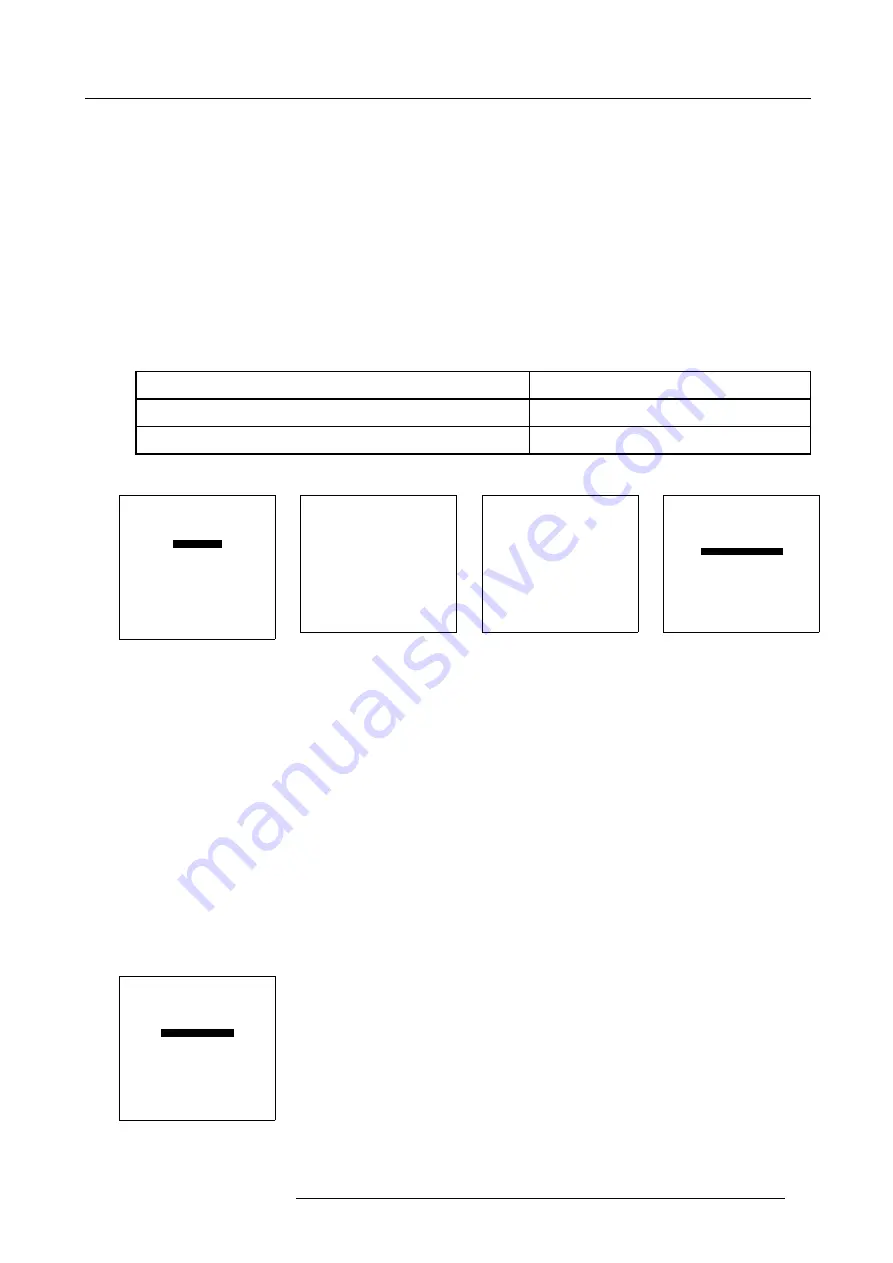
8. Random Access Adjustment Mode
8.5.7.4
Output Mode
What can be done?
Within the output mode menu, it is possible to select a new output mode for a given input signal.
The input signal can be:
•
interlaced.
•
non-interlaced.
How to adjust the Output Mode?
1. Push the cursor key
↑
or
↓
to highlight
Output Mode
and press
ENTER
to select. (menu 8-21)
If your input signal is PAL or SECAM signal following menu will be displayed: (menu 8-22)
If it is a NTSC signal following menu will be displayed: (menu 8-23)
2. Push the cursor key
↑
or
↓
to highlight the desired scan rate e.g.
100Hz 625 Lines NI
and press
ENTER
to activate. (menu 8-24)
50Hz
Vertical frequency of the image
1250 Lines
Quantity of horizontal lines
N I = Non Interlaced = Progressive Scan
Interlace mode
3. Press
EXIT
to return to the
Image Processing
menu.
IMAGE PROCESSING
LINE MULTIPLIER : ON
MOTION PROCESSING: ON
OUTPUT MODE
VIDEO EQUALIZING
NOISE REDUCTION
CONTRAST ENHANCEMENT
SPLIT SCREEN: OFF
ADVANCED SETTINGS
Select with
↑
or
↓
then <ENTER>
<EXIT> to return
Menu 8-21
LINE MULTIPLIER
OUTPUT MODE
50Hz 625 Lines NI
50Hz 935 Lines NI
100Hz 625 Lines NI
50Hz 1250 Lines NI
100Hz 1250 Lines I
Select with
↑
or
↓
then <ENTER>
<EXIT> to return
Menu 8-22
LINE MULTIPLIER
OUTPUT MODE
60Hz 525 Lines NI
60Hz 785 Lines NI
120Hz 525 Lines NI
60Hz 1050 Lines NI
120Hz 1050 Lines I
Select with
↑
or
↓
then <ENTER>
<EXIT> to return
Menu 8-23
LINE MULTIPLIER
OUTPUT MODE
50Hz 625 Lines NI
50Hz 935 Lines NI
100Hz 625 Lines NI
50Hz 1250 Lines NI
100Hz 1250 Lines I
Select with
↑
or
↓
then <ENTER>
<EXIT> to return
Menu 8-24
8.5.7.5
Video Equalizing
What can be done?
The sharpness of the image can be adjusted for 3 frequency bands (low, medium and high) separately. In addition to the 7 prepro-
grammed factory presets a customized adjustment of the sharpness for 3 ranges is also possible.
How to adjust Video Equalizing?
1. Push the cursor key
↑
or
↓
to highlight
Video Equalizing
and press
ENTER
to select. (menu 8-25)
The
Video Equalizing
menu will be displayed. (image 8-1)
2. Push the
←
or
→
keys to select the desired frequency band (Low, Mid or High) or the Factory Preset : x.
3. Push the cursor key
↑
or
↓
to adjust the sharpness in the chosen frequency band (Low, Mid or High) or to scroll through the
factory presets (x = 1 to 7).
Note:
Factory preset 8 is equal to the custom adjustment as made with low, mid and high.
4. Press
EXIT
to return to the
Image Processing
menu.
IMAGE PROCESSING
LINE MULTIPLIER : ON
MOTION PROCESSING: ON
OUTPUT MODE
VIDEO EQUALIZING
NOISE REDUCTION
CONTRAST ENHANCEMENT
SPLIT SCREEN: OFF
ADVANCED SETTINGS
Select with
↑
or
↓
then <ENTER>
<EXIT> to return
Menu 8-25
R5976584 BARCO CINE7 26022003
59
Summary of Contents for CINE7 R9010040
Page 1: ...HOME CINEMA BARCO CINE7 R9010040 R9010050 OWNERS MANUAL 26022003 R5976584 00...
Page 4: ......
Page 8: ...Table of contents 4 R5976584 BARCO CINE7 26022003...
Page 12: ...1 Safety Instructions 8 R5976584 BARCO CINE7 26022003...
Page 52: ...7 Entering the service menus 48 R5976584 BARCO CINE7 26022003...
Page 102: ...9 Service Mode 98 R5976584 BARCO CINE7 26022003...
Page 110: ...Glossary 106 R5976584 BARCO CINE7 26022003...
















































