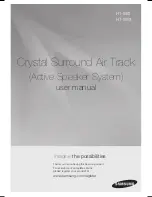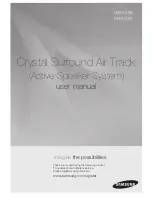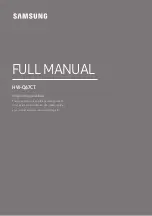Summary of Contents for CINE7 R9010040
Page 1: ...HOME CINEMA BARCO CINE7 R9010040 R9010050 OWNERS MANUAL 26022003 R5976584 00...
Page 4: ......
Page 8: ...Table of contents 4 R5976584 BARCO CINE7 26022003...
Page 12: ...1 Safety Instructions 8 R5976584 BARCO CINE7 26022003...
Page 52: ...7 Entering the service menus 48 R5976584 BARCO CINE7 26022003...
Page 102: ...9 Service Mode 98 R5976584 BARCO CINE7 26022003...
Page 110: ...Glossary 106 R5976584 BARCO CINE7 26022003...