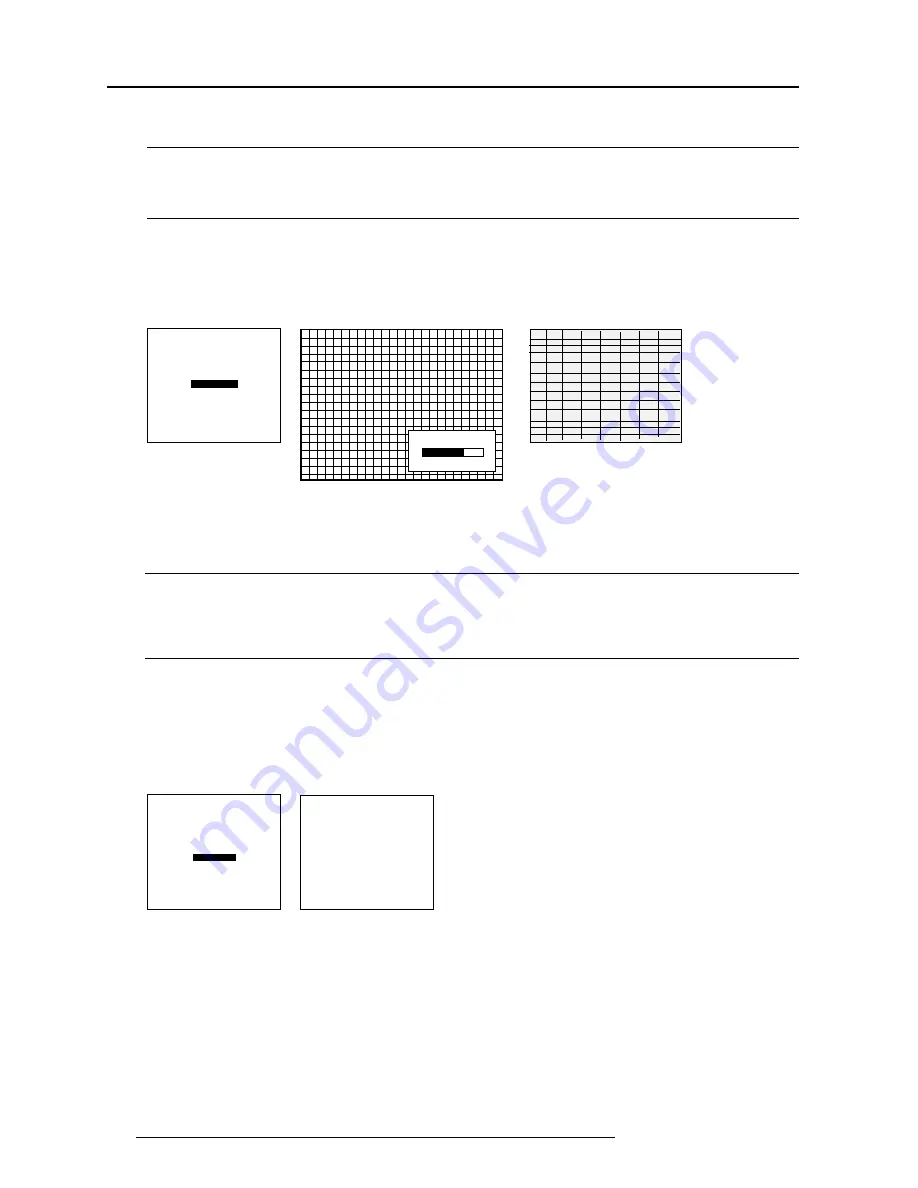
7-18
5976066 BARCOCINE 7 07022000
Random Access Adjustment Mode
Select with
é
or
ê
then <ENTER>
<EXIT> to return.
GEOMETRY
H PHASE
RASTER SHIFT
LEFT-RIGHT (E-W)
TOP-BOTTOM (N-S)
H SIZE
V LINEARITY
V SIZE
BLANKING
V LINEARITY
70
Select with
é
or
ê
then <ENTER>
<EXIT> to return.
Select with
é
or
ê
then <ENTER>
<EXIT> to return.
BLANKING
TOP
BOTTOM
LEFT
RIGHT
GEOMETRY
H PHASE
RASTER SHIFT
LEFT-RIGHT (E-W)
TOP-BOTTOM (N-S)
SIZE
V LINEARITY
BLANKING
Vertical Linearity Adjustment
What can be done ?
The vertical linearity adjustment function corrects for vertical non-linearities which extend from the center of the image to the top and
bottom of the image.
Start Up
To start up the vertical linearity adjustment :
1.
push the cursor key
é
or
ê
to highlight V Linearity (menu 1).
2.
press ENTER to activate (menu 2).
Adjust the vertical linearity with the cursor keys until the distances between the horizontal lines of the set up pattern are equal
from top to bottom (image 1).
menu 1
menu 2
image 1
Blanking Adjustments
What can be done ?
Blanking adjustments affect only the edges of the projected image and are used to frame the projected image on to the screen and
to hide or black out unwanted information (or noise). A 0% on the bar scale indicates no blanking. The following blanking adjustment
are available : Top, Bottom, left and right blanking.
Start Up
To start up the Blanking adjustments, follow the next procedure :
1.
Push the cursor key
é
or
ê
to highlight Blanking (menu 1).
2.
Press ENTER to display the blanking menu (menu 2).
Therefore :
- If the internal # pattern was selected, this pattern remains on the screen.
- If the genlocked pattern was selected, the external source will be displayed.
menu 1
menu 2






























