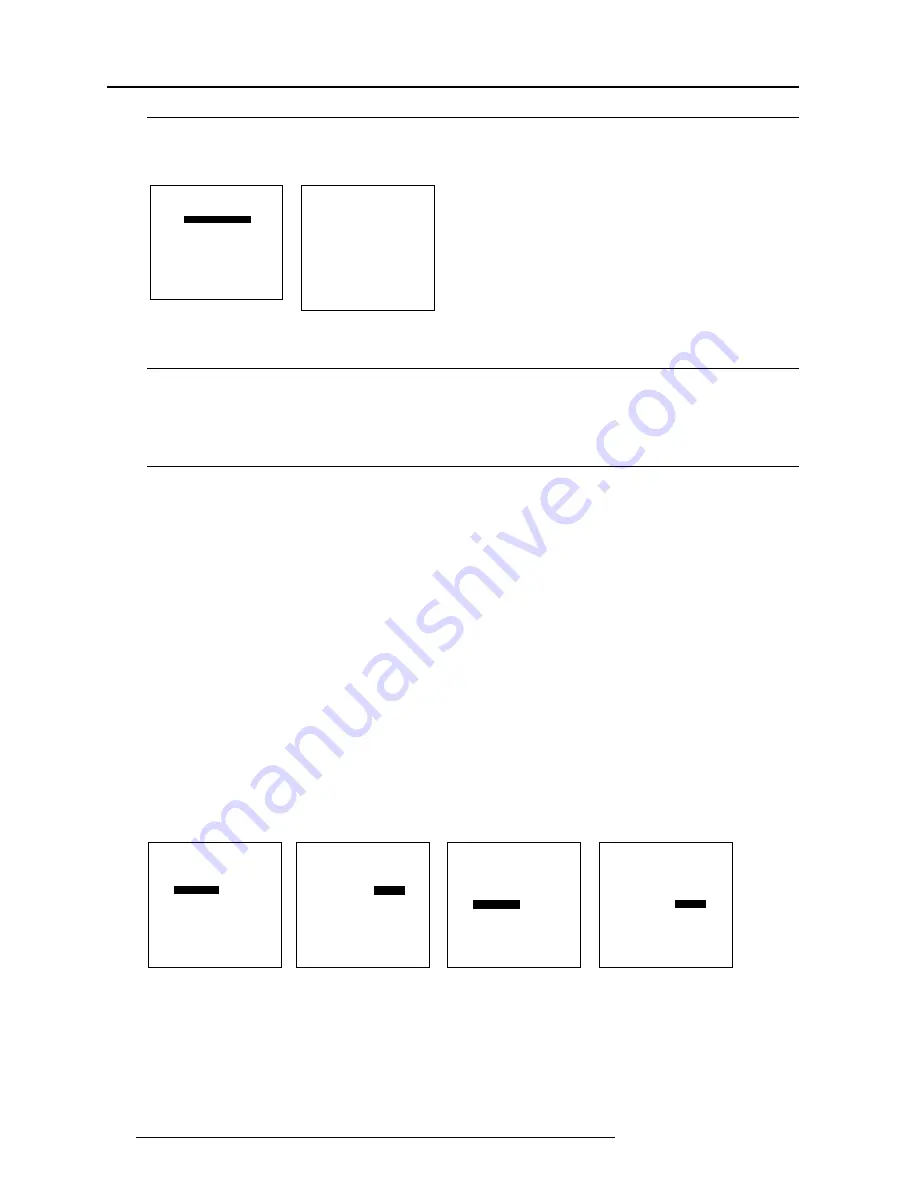
7-4
5976066 BARCOCINE 7 07022000
Random Access Adjustment Mode
Select with
é
or
ê
<ENTER> to accept
<EXIT> to return.
COLOR BALANCE
FIXED COLOR BALANCE
3200 4900 6500 9300
CUSTOM WHITE BALANCE
RED & BLUE GREEN
CUSTOM BLACK BALANCE
RED & BLUE GREEN
Select with arrow keys
then <ENTER>
You can
adjust red with
é
or
ê
Blue with
ç
or
è
<EXIT> to return
PICTURE TUNING
COLOR BALANCE
SYNC : FAST
DECODING : EBU
PORT2 : VIDEO
PEAKING : OFF
LINE DOUBLER : ON
Select with arrow keys
then <ENTER>
You can
adjust red with
é
or
ê
Blue with
ç
or
è
<EXIT> to return
COLOR BALANCE
FIXED COLOR BALANCE
3200 4900 6500 9300
CUSTOM WHITE BALANCE
RED & BLUE
GREEN
CUSTOM BLACK BALANCE
RED & BLUE GREEN
Select with arrow keys
then <ENTER>
You can
adjust red with
é
or
ê
Blue with
ç
or
è
<EXIT> to return
Select with arrow keys
then <ENTER>
You can
adjust red with
é
or
ê
Blue with
ç
or
è
<EXIT> to return
Select with arrow keys
then <ENTER>
You can
adjust red with
é
or
ê
Blue with
ç
or
è
<EXIT> to return
COLOR BALANCE
FIXED COLOR BALANCE
3200 4900 6500 9300
CUSTOM WHITE BALANCE
RED & BLUE
GREEN
CUSTOM BLACK BALANCE
RED & BLUE GREEN
COLOR BALANCE
FIXED COLOR BALANCE
3200 4900 6500 9300
CUSTOM WHITE BALANCE
RED & BLUE GREEN
CUSTOM BLACK BALANCE
RED & BLUE
GREEN
COLOR BALANCE
FIXED COLOR BALANCE
3200 4900 6500 9300
CUSTOM WHITE BALANCE
RED & BLUE GREEN
CUSTOM BLACK BALANCE
RED & BLUE
GREEN
How to select the Color Balance ?
1
Push the cursor keys
é
or
ê
to highlight 'Color Balance' (menu 1).
2
Press ENTER to select.
The color balance menu will be displayed (menu 2).
menu 1
menu 2
Fixed Color Balance
To select a fixed color balance, handle as follow :
1.
Highlight
one of the 4 preprogrammed color temperatures with the cursor keys and
2.
press ENTER to display the image with the desired color balance.
Custom Color Balance.
Select adjust the custom white balance as follow :
1.
Push the cursor key
é
,
ê
,
ç
or
è
to select 'Red & Blue' below Custom Color Balance (menu 1).
2.
Press ENTER to activate the adjustment.
3.
Push the cursor key
é
or
ê
to adjust the red gain
4.
Push the cursor key
è
or
ç
to adjust the blue gain.
A bar scale indicates the amount of adjustment.
5.
Press ENTER to return to the Color Balance menu.
6.
Push the cursor key
é
,
ê
,
ç
or
è
to select 'Green' below Custom Color Balance (menu 2).
7.
Press ENTER to activate the adjustment.
8.
Push the cursor key
é
or
ê
to adjust the green gain.
9.
Press ENTER to return to the Color Balance menu.
Select custom black balance as follow :
1.
Push the cursor key
é
,
ê
,
ç
or
è
to select 'Red & Blue' below 'Custom black balance' (menu 3).
2.
Press ENTER to activate the adjustment.
3.
Push the cursor key
é
or
ê
to adjust the red cut-off
4.
Push the cursor key
è
or
ç
to adjust the blue cut-off.
5
Press ENTER to return to the Color Balance menu.
6.
Push the cursor key
é
,
ê
,
ç
or
è
to select 'Green' below 'Custom black balance' (menu 4).
7.
Press ENTER to activate the adjustment.
8.
Push the cursor key
é
or
ê
to adjust the green cut-off.
9.
Press ENTER to return to the Color Balance menu.
When the color balance is adjusted, press EXIT to return.
menu 1
menu 2
menu 3
menu 4






























