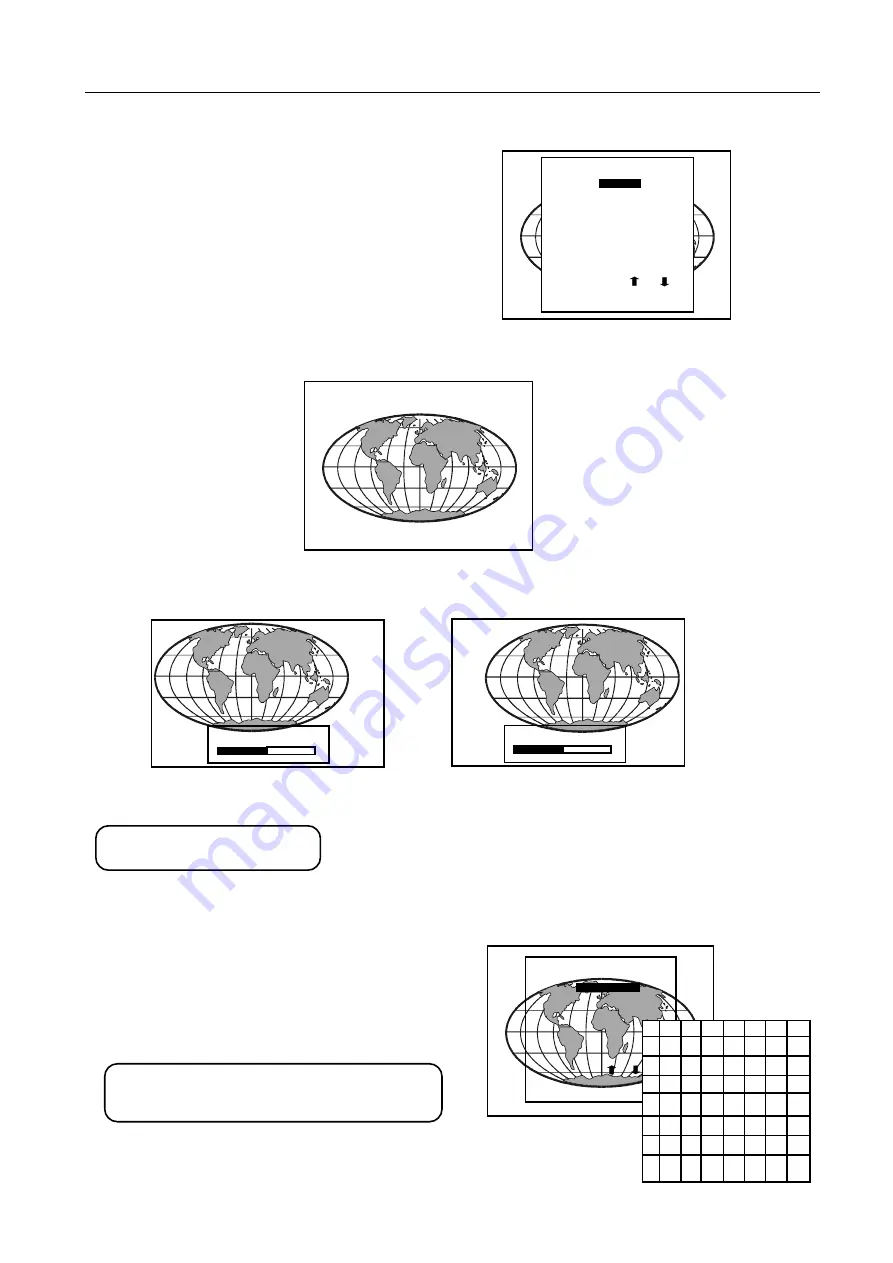
Random Access Adjustment Mode
R5976101 BARCO CINE 5 ___________________________________________________________________________________
6-5
Horizontal Phase Adjustment
Highlight
H PHASE
using the arrow keys and then press
ENTER
.
Note : No Horizontal Phase adjustment is
available on the internal # pattern.
For external sources :
If the raster shift is correctly adjusted, the H Phase text box is projected in the lower center of the raster. At that moment, the
' >< ' icon indicates the center of the raster.
Adjust the H phase control until the middle of the projected image is equal with the center of the ' >< ' icon.
Note : If the genlocked pattern was selected, the external source will be displayed.
A bar scale and a value (between 0 and 100) on the screen give a visual indication of the horizontal phase adjustment.
Raster Shift Adjustment
The green raster must be centered both horizontally and vertically on the center of the CRT surface. To center the green raster,
look into the green lens and use the arrow keys on the RCU to move the raster.
CAUTION :
It is necessary to look into the lenses to perform these adjustments.
To avoid eye discomfort while looking into the lenses, reduce the
contrast and gradually increase the brightness level until the raster
becomes visible on the face of the CRT.
ENTER
continues to geometry menu
<EXIT> to return
then <ENTER>
or
Select with
GEOMETRY
RASTER SHIFT
LEFT-RIGHT (E-W)
TOP-BOTTOM (N-S)
H SIZE
V LINEARITY
V SIZE
H PHASE
Use Right arrow
to correct
Use Left arrow
to correct
<EXIT> to return
then <ENTER>
or
Select with
GEOMETRY
LEFT-RIGHT (E-W)
TOP-BOTTOM (N-S)
H SIZE
V LINEARITY
H PHASE
RASTER SHIFT
50
H PHASE
><
50
H PHASE
><
ENTER
will select green raster shift adjustment
EXIT
returns to Random Access adjustment mode menu






























