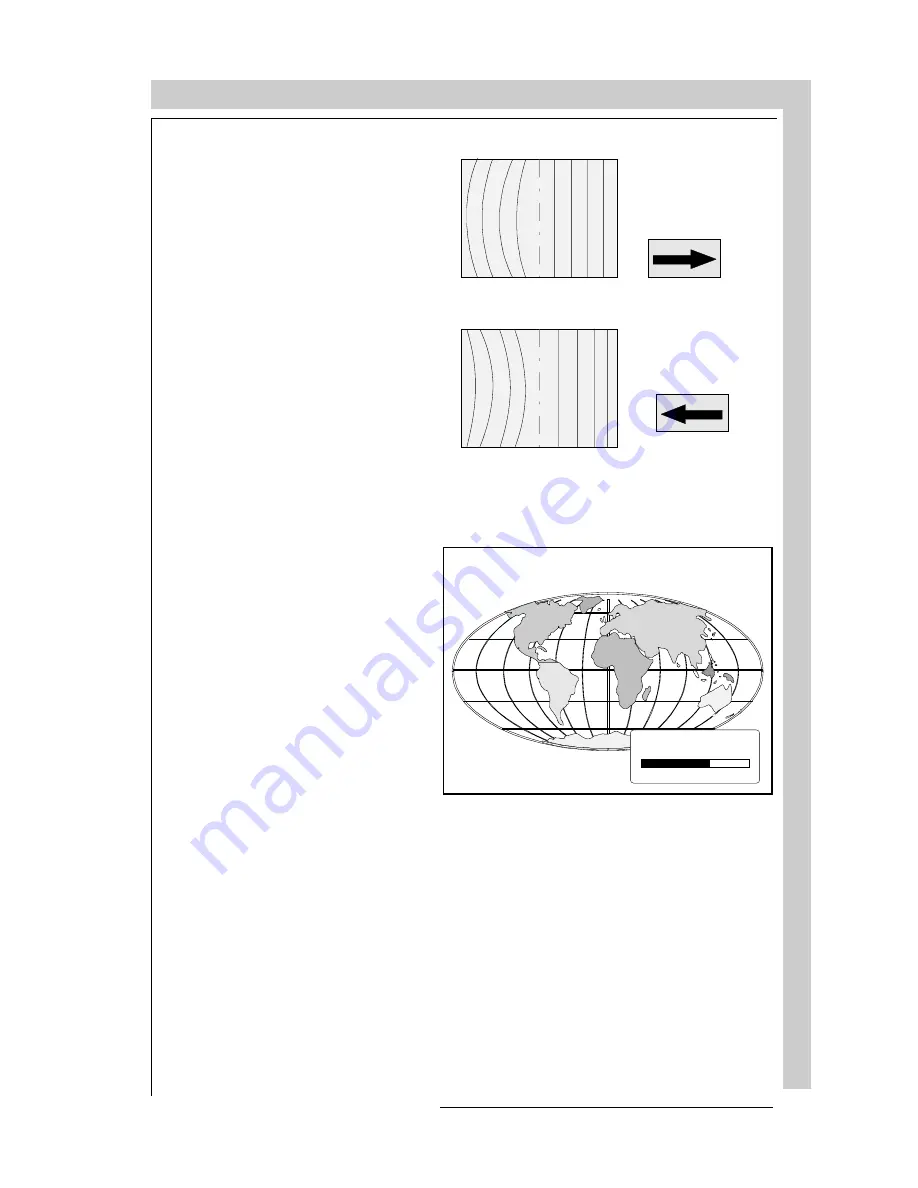
R5975238 BARCOVISION 701 MULTIMEDIA 070497
G
U
ID
E
D
ADJ
US
TME
N
T
MO
DE
GUIDED ADJUSTMENT MODE
G
U
ID
E
D
ADJ
US
TME
N
T
MO
DE
GUIDED ADJUSTMENT MODE
R5975238 BARCOVISION 701 MULTIMEDIA 070497
7-13
7-13
The left bow function corrects
for curvature occurring the ver-
tical lines at the left of the dis-
played image.
Push the control disk to the
left or to the right to adjust the
left bow of the setup pattern
(vertical lines) and press EN-
TER to continue.
Left Bow Adjustment
Correct by pushing
the control disk to
the right.
Correct by pushing
the control disk to
the left.
Horizontal Size Adjustment
H S IZ E
7 0
Adjust the horizontal size by
pushing the control disk to the
left or to the right until the cor-
rect image width is obtained.
Note :
- if the internal # pattern was
selected, this pattern re-
mains on the screen.
- if the genlocked pattern was
selected, the external source
will be displayed.
A bar scale and a number
indicator(between 0 and 100)
give a visual indication of the
horizonal size adjustment.
The left bow function corrects
for curvature occurring the ver-
tical lines at the left of the dis-
played image.
Push the control disk to the
left or to the right to adjust the
left bow of the setup pattern
(vertical lines) and press EN-
TER to continue.
Left Bow Adjustment
Correct by pushing
the control disk to
the right.
Correct by pushing
the control disk to
the left.
Horizontal Size Adjustment
H S IZ E
7 0
Adjust the horizontal size by
pushing the control disk to the
left or to the right until the cor-
rect image width is obtained.
Note :
- if the internal # pattern was
selected, this pattern re-
mains on the screen.
- if the genlocked pattern was
selected, the external source
will be displayed.
A bar scale and a number
indicator(between 0 and 100)
give a visual indication of the
horizonal size adjustment.
Summary of Contents for BarcoVision R9000740701
Page 14: ...SAFETY INSTRUCTIONS SAFETY INSTRUCTIONS R5975238 BARCOVISION 701 MULTIMEDIA 070497 1 8...
Page 46: ...CONTROLLING CONTROLLING R5975238 BARCOVISION 701 MULTIMEDIA 070497 5 12...
Page 124: ...SERVICE MODE R5975228 BARCOVISION 701 MULTIMEDIA 070597 SERVICE MODE 9 22...
Page 140: ...APPENDIX B ORBITING APPENDIX B ORBITING R5975238 BARCOVISION 701 MULTIMEDIA 070497 B 6...
















































