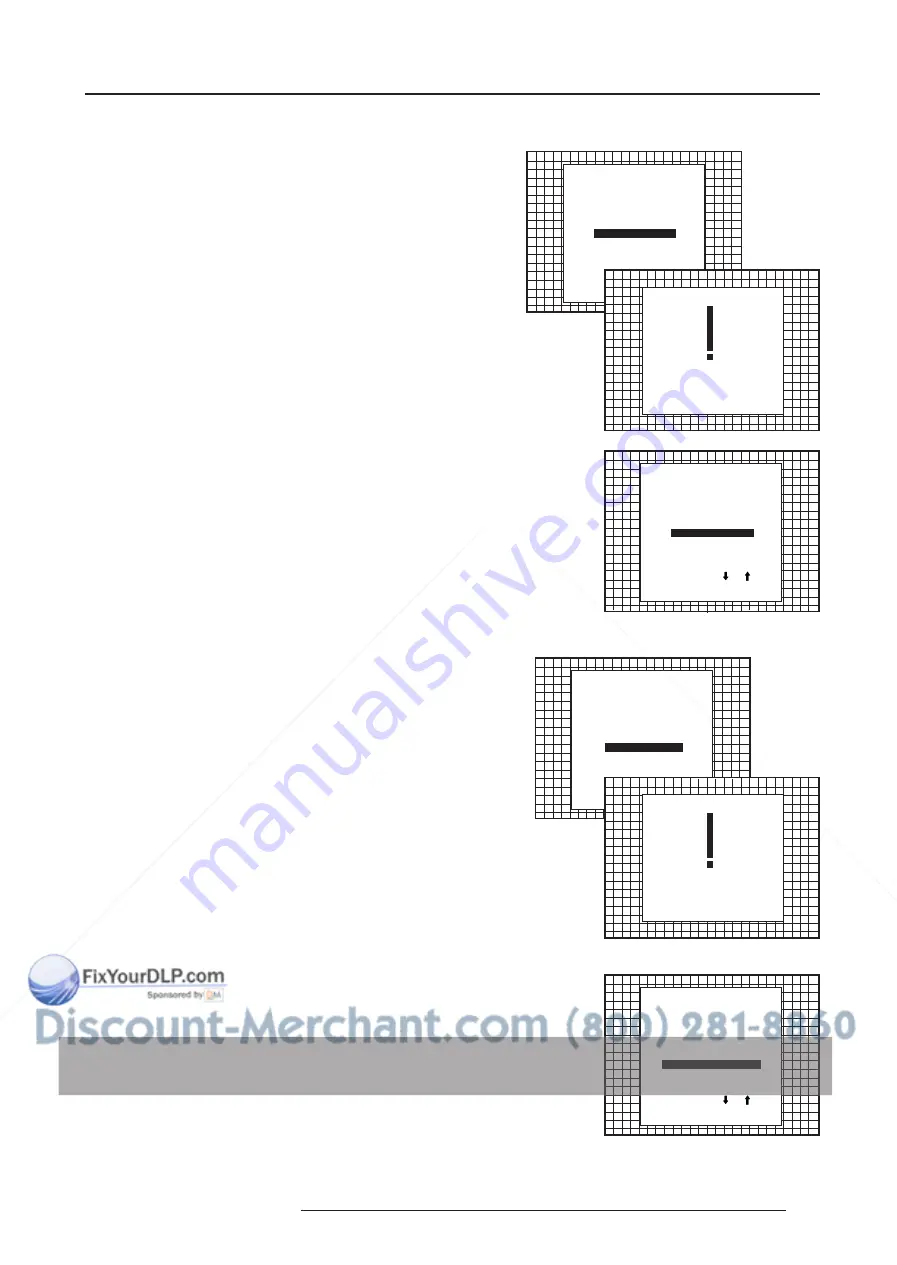
Service Mode
7-5
5975708 BARCODATA 1209s 050698
Select with or
then <ENTER>
<EXIT> to return.
SERVICE MODE
IDENTIFICATION
COPY A BLOCK
DELTE A BLOCK
DELETE ALL BLOCKS
CHANGE PASSWORD
CHANGE LANGUAGE
RUN TIME
SET TO MIDPOSITION
CONVERGENCE MID
MORE...
SET TO MIDPOSITION
All settings
in current block
will be overwritten !
<ENTER> to confirm
<EXIT> to cancel
Select with or
then <ENTER>
<EXIT> to return.
SERVICE MODE
IDENTIFICATION
COPY A BLOCK
DELTE A BLOCK
DELETE ALL BLOCKS
CHANGE PASSWORD
CHANGE LANGUAGE
RUN TIME
UNDO MIDPOSITION
CONVERGENCE MID
MORE...
Select with or
then <ENTER>
<EXIT> to return.
SERVICE MODE
IDENTIFICATION
COPY A BLOCK
DELTE A BLOCK
DELETE ALL BLOCKS
CHANGE PASSWORD
CHANGE LANGUAGE
RUN TIME
SET TO MIDPOSITION
CONVERGENCE MID
MORE...
CONVERGENCE MID
All settings
in current block
will be overwritten !
<ENTER> to confirm
<EXIT> to cancel
Select with or
then <ENTER>
<EXIT> to return.
SERVICE MODE
IDENTIFICATION
COPY A BLOCK
DELTE A BLOCK
DELETE ALL BLOCKS
CHANGE PASSWORD
CHANGE LANGUAGE
RUN TIME
SET TO MIDPOSITION
UNDO CONVERGENCE MID
MORE...
Set to midposition
Item is password protected.
Highlight
'set to midposition'
with the control disc and press
ENTER
to set all settings to their midposition.
A confirmation menu will be displayed first.
ENTER
will set all settings to their midposition.
EXIT
will cancel the
operation to set all settings to their midposition.
Undo Midposition
When 'Set to Midposition' is selected, all settings are set to their
midposition. To cancel this action, select 'Undo Midposition' by
pushing the control disc up or down and press ENTER. 'Undo
Midposition' is displayed in the service mode in stead off 'Set to
Midposition' when this latter is pressed.
An undo is possible as long as the projector is playing on the same
source (= same adjustment block) even when some adjustments as
geometry or convergence are already readjusted. When undo is
pressed all settings are reset to the previous settings.
Convergence Mid
Item is password protected.
Highlight
'convergence mid'
with the control disc and press
ENTER
to set all convergence settings to their midposition. A confirmation
screen will be displayed first.
ENTER
sets the convergence settings to their midposition.
EXIT
cancels the procedure to set the convergence settings to their
midposition.
Undo Convergence Mid(position)
When 'Convergence Mid' is activated, all convergence settings are
set to their midposition. To cancel this action, select 'Undo Conver-
gence Mid' by pushing the control disc up or down and press
ENTER
.
'Undo Convergence Mid' is displayed in the service mode menu in
stead off 'Convergence Mid' when this latter is activated.
An 'undo' is possible :
* as long as the projector is operating on the same source (= same
adjustment block) even when some convergence adjustments are
already readjusted
AND
* 'set to midposition' is not yet selected.
When undo is pressed all convergence settings are reset to the
previous settings.















































