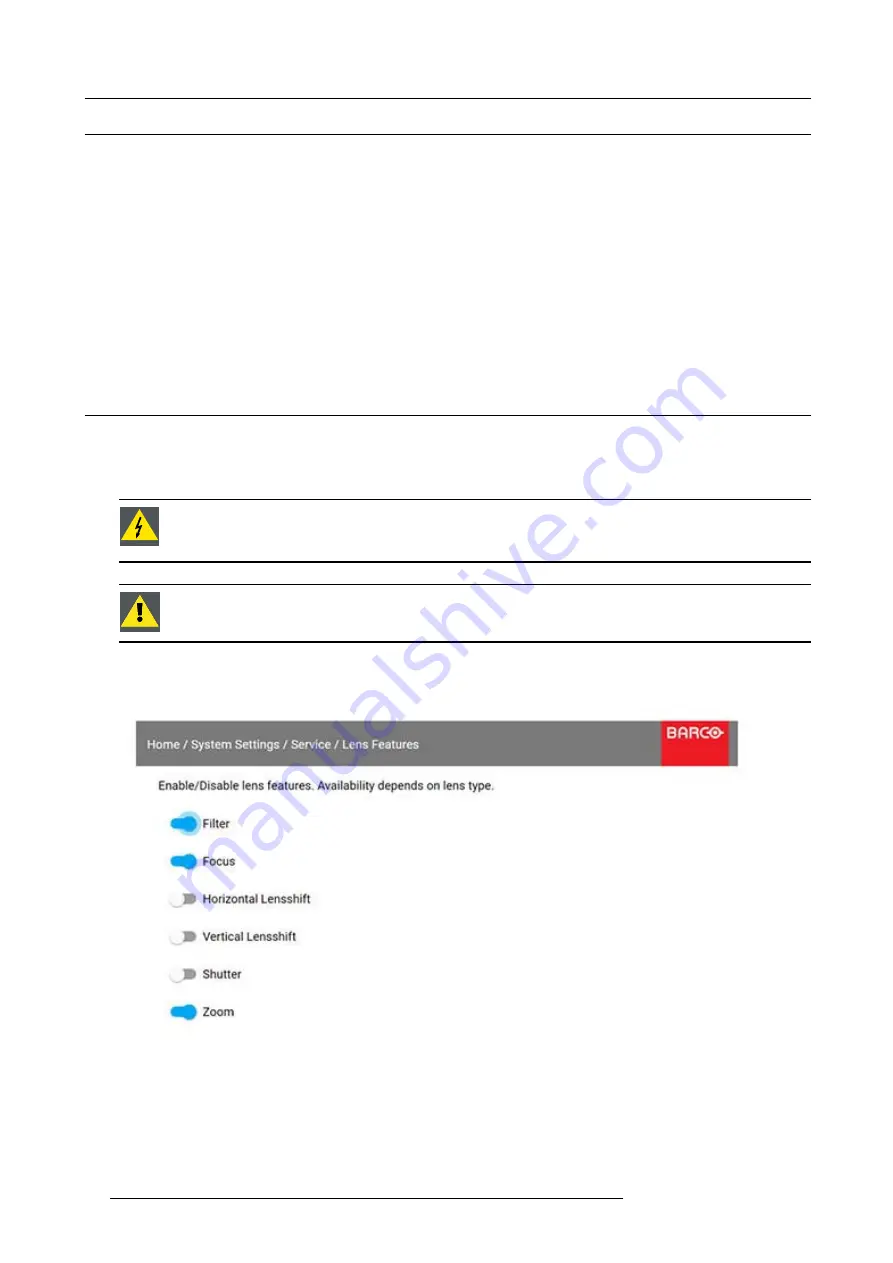
2. Lenses
2.4
Lens shift
General
Use the Remote control or the keypad on the Projector to adjust the lens shift mechanism.
The lenses can be shifted vertically and horizontally to facilitate precise image positioning in single and multiple projector systems.
The projector allows for horizontal and vertical shift in both directions. Always place the projector perpendicular to the screen, and
use the lens shift to align the picture.
If not possible to align the projector perpendicular to the screen, due to environmemt of other, see chapter "Warp", page 42
Indexing
The position (index) iris and shift (horizontal and vertical) can be read out and set. This allows for dynamic control of these functions
from an external control system.
Indexing of zoom and focus are supported on lens ID EN6x (EN61) range
2.5
Locking the lens position
About
The mechanically lens lock is particularly important in moving platform applications in order to avoid that the lens comes out of
position during operation. See the procedure explained below to perform this.
W
ARNING
:
This procedure must be performed ONLY by Barco trained service personnel. Opening the unit
may cause a risk of electrical shock, and exposure to high intensity laser beam.
See also the Safety chapter in this manual.
C
AUTION
:
It is of great importance to disable the Lens Shift function when the mechanically lens lock is
performed. If not, the shift mechanism will be possible destructed if lens shift accidentally is performed when
the mechanism is mechanically locked.
1. Adjust the lens shift by the remote or keypad, to the desired position.
2. Disable the Lens Shift function by entering the menu
Home/System Settings/Service/Lens Features
, and disable the Horizontal
and Vertical lens shift by toggling the switches in the menu.
Image 2-5
3. Remove the lens from the Projector.
4. Unscrew the 14 screws indicated in the illustration below.
16
601–0442 BALDER 13/09/2017
Summary of Contents for Balder
Page 1: ...Balder Installation Manual 601 0442 00 13 09 2017 ...
Page 32: ...3 Physical Installation 28 601 0442 BALDER 13 09 2017 ...
Page 44: ...6 Advanced picture adjustments 40 601 0442 BALDER 13 09 2017 ...
Page 52: ...7 Installation menu 48 601 0442 BALDER 13 09 2017 ...
Page 54: ...8 Status menu Lists the projector IP address 50 601 0442 BALDER 13 09 2017 ...






























