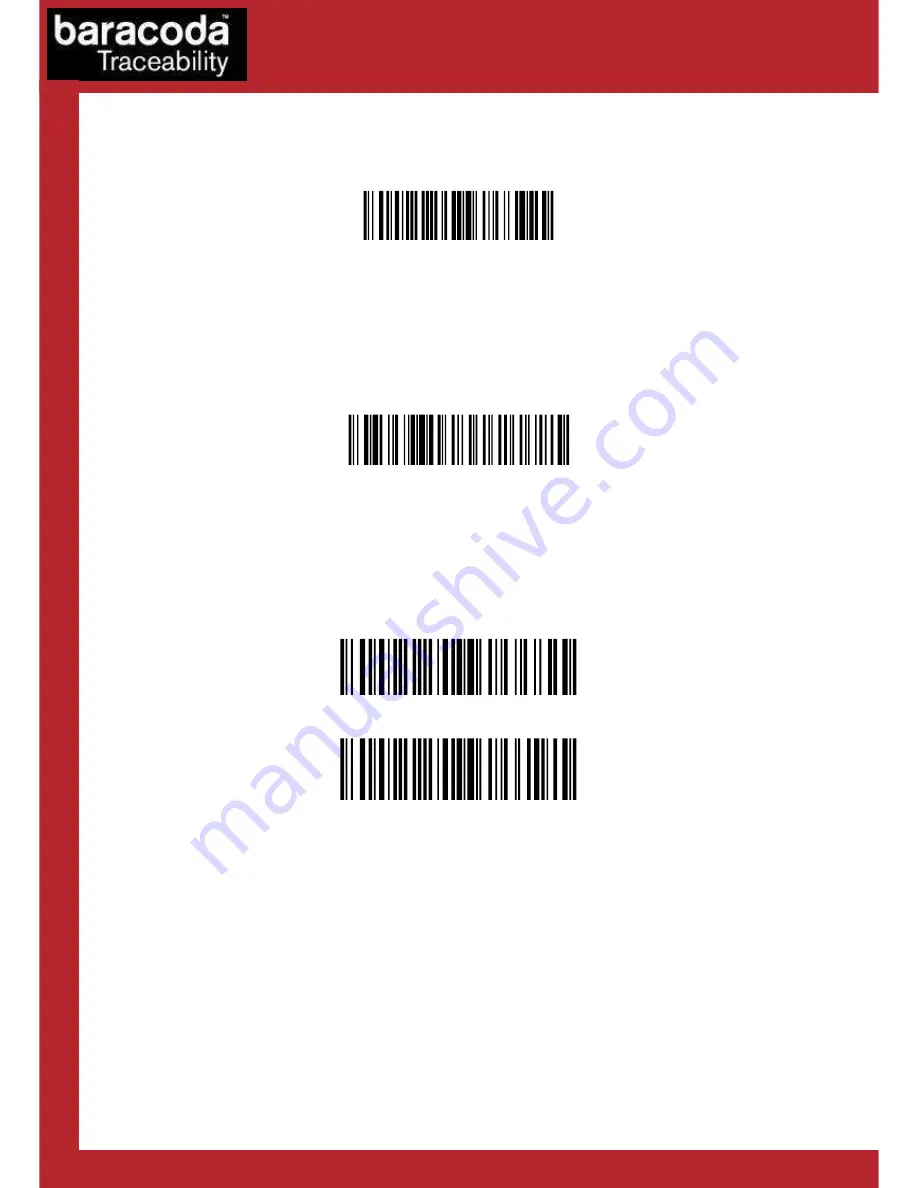
Baracoda USB Plug & Scan dongle – User Guide v3.23.7
- 8 -
Data Capture
for Workforce
in Motion
How to use with
How to use with
How to use with
How to use with Pencil2 &
Pencil2 &
Pencil2 &
Pencil2 & RoadRunners Evolution
RoadRunners Evolution
RoadRunners Evolution
RoadRunners Evolution
Enable batch mode
When this mode is set, all the scanners (supporting the functionality) working with the dongle are in batch
mode: all scanned data is stored in the flash memory.
The stored barcodes can be discharged by scanning the following barcode:
Upload batch data
(for Pencil2 & RoadRunners Evolution)
Discharge barcodes
Note: UPLOAD Messages
As keyboard emulation is used, the host application has a limited access to information on the scanner. To
answer this, the dongle can use a messages system which can help the host application having a status on the
upload process. This mode can be enabled or disabled (default) using the following barcodes:
Enable Upload Messages
Disable Upload Messages
When this is used, the dongle adds information messages with the incoming data:
Before the upload:
<UPL>: start xxxxx
xxxxx being the number of expected barcodes to come
After the upload, two messages can appear:
<UPL>: transmission OK
This means that the barcodes were correctly transmitted from the scanner to the dongle and thus that they
have been erased from the scanner
<UPL>: transmission NOK
This means that an error occurred and has been detected by the dongle during the data upload. This means
that the data has not been erased from the scanner.








































