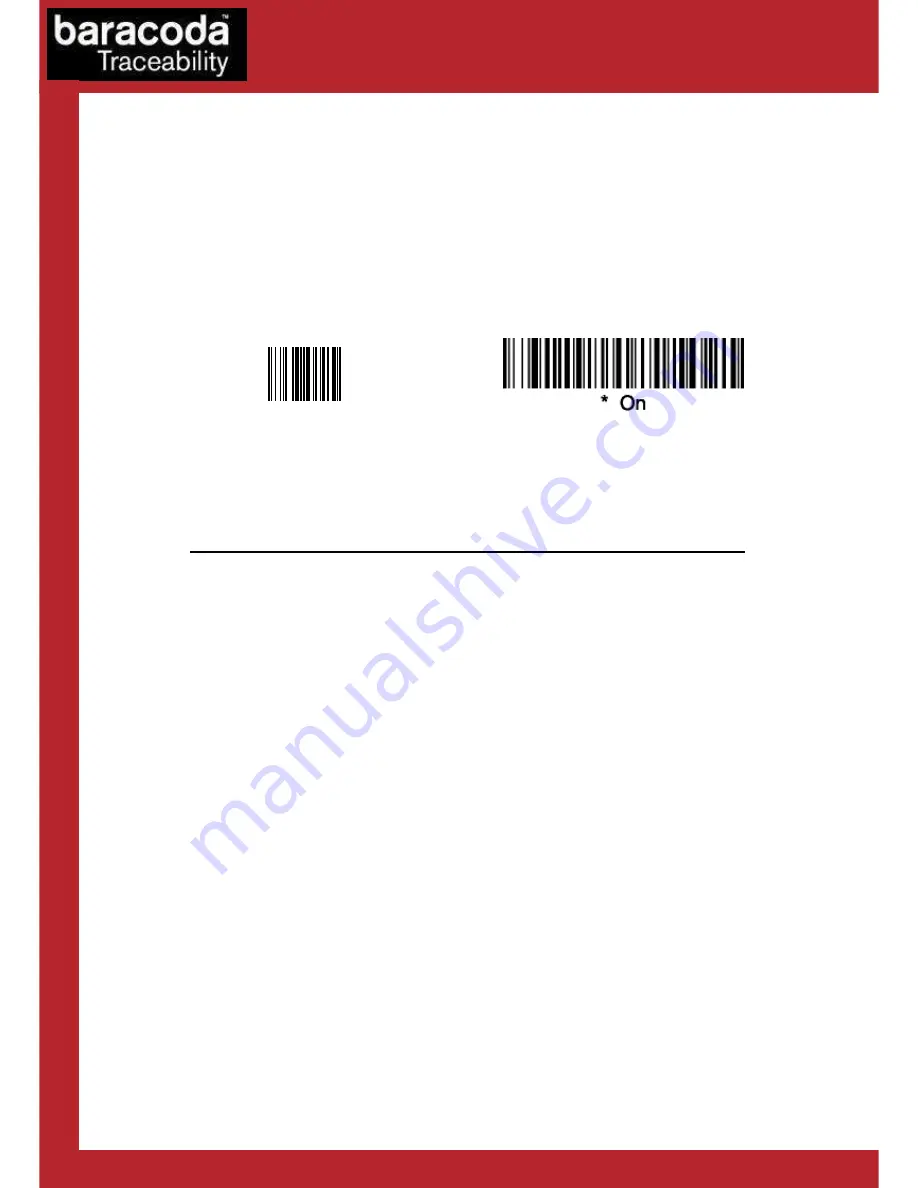
Baracoda USB Plug & Scan dongle – User Guide v3.23.7
- 11 -
Data Capture
for Workforce
in Motion
How to connect your BCM2604
How to connect your BCM2604
How to connect your BCM2604
How to connect your BCM2604-
-
-
-L/BCM2604
L/BCM2604
L/BCM2604
L/BCM2604-
-
-
-F
F
F
F
1.
Reset the scanner by taking out and replacing both batteries.
2.
If the scanner has not been programmed to read the Code 128 symbology, scan the Code 128 active
barcode (“Code 128 on”). The scanner should beep. The LED should remain a single flashing light.
Immediately reset the scanner. This will clear the memory buffer and allow the pairing barcode to
operate correctly.
Code 128 on
FOR THE BCM2604-L
FOR THE BCM2604-F
3.
Plug the dongle into the USB port of the computer.
4.
Wait 5 seconds for the host computer to recognize the USB Plug & Scan dongle. It is possible that the
host computer will not recognize the dongle: this can be corrected by going to the control panel
hardware wizard and searching for a USB HID device.
5.
Do not scan any other barcodes except the ‘connect barcode’ that is delivered with the dongle.
6.
You will immediately get a “good read” confirmation beep from the scanner. In case you don’t get an
immediate double beep, simply reset your scanner and try again.
7.
The scanner will beep a second time: the LED on the scanner will start double flashing green: you are
now paired and connected! (*)
8.
Open up the target application (such as Notepad, Excel and Word). Make sure the application can
accept data from a keyboard and the active cursor is where the user wants the barcode information to
be placed.
9.
Start scanning barcodes. Please note that the USB Plug & Scan is not able to transmit 2D barcodes with
an amount of information bigger than
1080 characters
.
(**) If the LED on the BL/BC/BLR2604 is not double flashing a green light, this may possibly mean:
•
The scanner is low on power. Charge the unit up completely and try again
•
The scanner has not been reset. Reset it and try again
•
The scanner has been programmed from its default status and it is not able to decode the
Code 128 symbology. Be aware that the pairing barcode is a code128 and so the scanner shall
stay in its default mode “Code128 on”






















