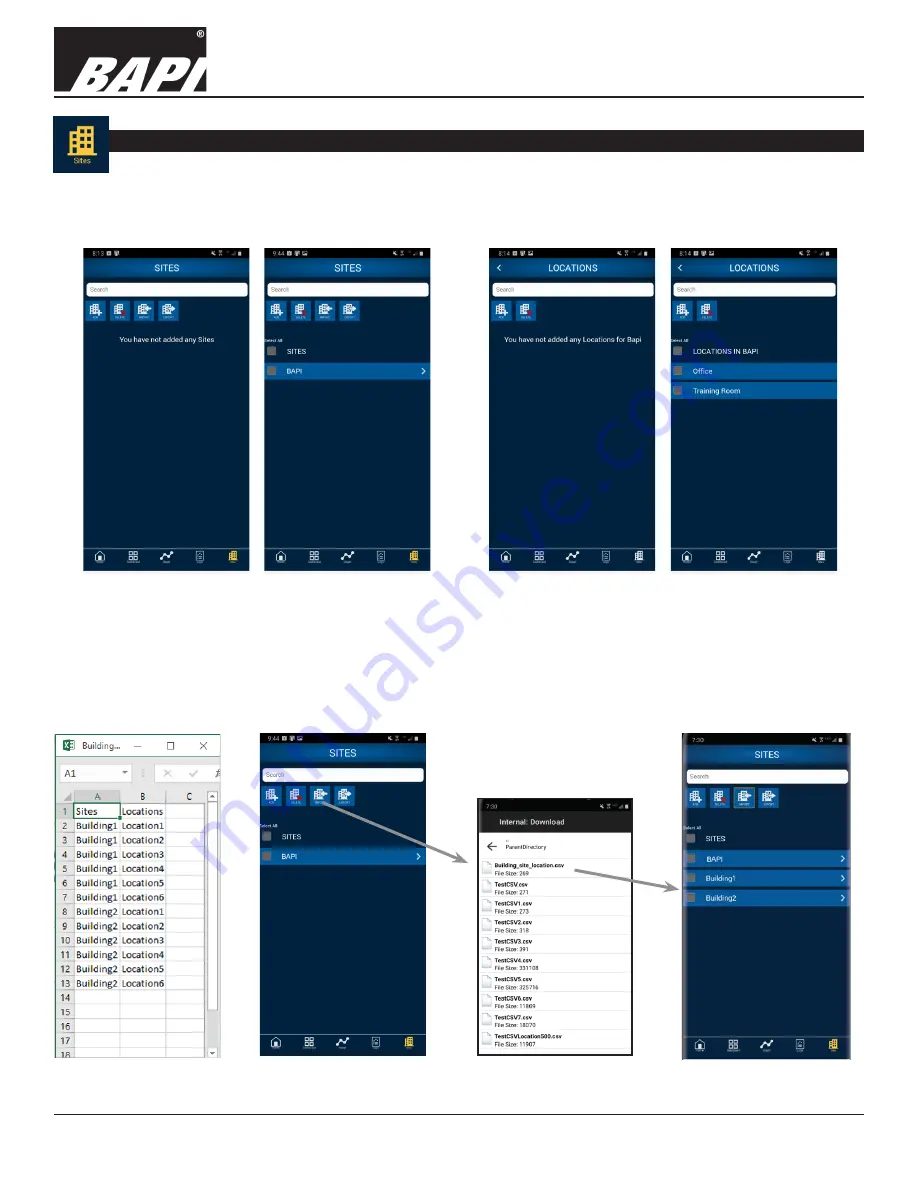
Installation & Operations
Blü-Test Wireless Test Instruments
Building Automation Products, Inc., 750 North Royal Avenue, Gays Mills, WI 54631 USA
Tel:+1-608-735-4800 • Fax+1-608-735-4804 • E-mail:[email protected] • Web:www.bapihvac.com
rev. 08/16/21
41521_BluTest_G2_ins
6 of 12
Sect. 7: Sites Screen Overview - Blü-Test Application
The Blü-Test App uses a two-tiered approach to managing site and locations. Sites are the main facility or
campus, and Locations are the specific rooms or areas within that facility. Sites and Locations can be entered manually
or by importing a file. You can also delete sites and locations from the sites and locations screens, along with exporting
a comma-separated values (.csv) file of your sites and locations.
Fig. 15:
Sites Screen
before adding sites
Fig. 16:
Sites Screen
with site added
Fig. 17:
Locations
Screen before adding
locations
Fig. 18:
Locations
Screen with locations
added to BAPI site
IMPORTING SITES AND LOCATIONS
To create a .csv file for import, simply create an Excel spreadsheet as shown in Fig 19. Save the Excel file as a .csv
file, and email or save the .csv file to your smart device. Go to the Sites Screen on the Blü-Test App and tap the
“Import” button. Find the file that you would like to import (usually in the downloads folder) and then select it and
download it to your smart device.
Fig. 19:
Import .csv File
Example
Fig. 20:
Import Sites
Fig. 22:
Sites added to
Blü-Test App
Fig. 21:
Select file to
import












