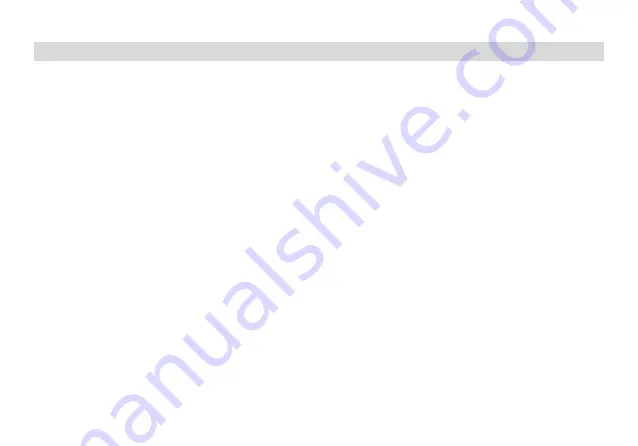
23
7. WORKING THE MENU SYSTEM
For a complete reference on available menu items and parameters, see
Appendix C, Shortcut Menu operations.
Note: in channel mode, the setting of these features is not possible: CTCSS/ DCS tones, wide/narrow bandwidth, PTT-ID,
Busy channel lock out, channel name edit.
7.1 Basic use
Using the menu with arrow keys
a.
Press the
[MENU]
key to enter the menu.
b.
Use the [
▲
] and [
▼
] keys to navigate between menu items.
c.
Once you find the desired menu item, press
[MENU]
again to select that menu item.
d.
Use the [
▲
] and [
▼
] keys to select the desired parameter.
e.
When you've selected the parameter you want to set for a given menu item;
a)
. To confirm your selection, press
[MENU]
and it will save your setting and bring you back to the main menu.
b)
. To cancel your changes, press
[EXIT]
and it will reset that menu item and bring you out of the menu entirely.
f.
To exit out of the menu at any time, press the
[EXIT]
key.
7.2 Using short-cuts
As you may have noticed if you looked at
Appendix C, Shortcut Menu operations
, every menu item has a numerical value
associated with it. These numbers can be used for direct access of any given menu item.
The parameters also have a number associated with them, see
Appendix C, Shortcut Menu operations
for details.
Using the menu with short-cuts
a.
Press the
[MENU]
key to enter the menu.
b.
Use the numerical keypad to enter the number of the menu item.
c.
To enter the menu item, press the
[MENU]
key.
d.
For entering the desired parameter you have two options:
a).
Use the arrow keys as we did in the previous section; or
b).
Use the numerical keypad to enter the numerical short-cut code.
e.
And just as in the previous section;
a).
To confirm your selection, press
[MENU]
and it will save your setting and bring you back to the main menu.






























