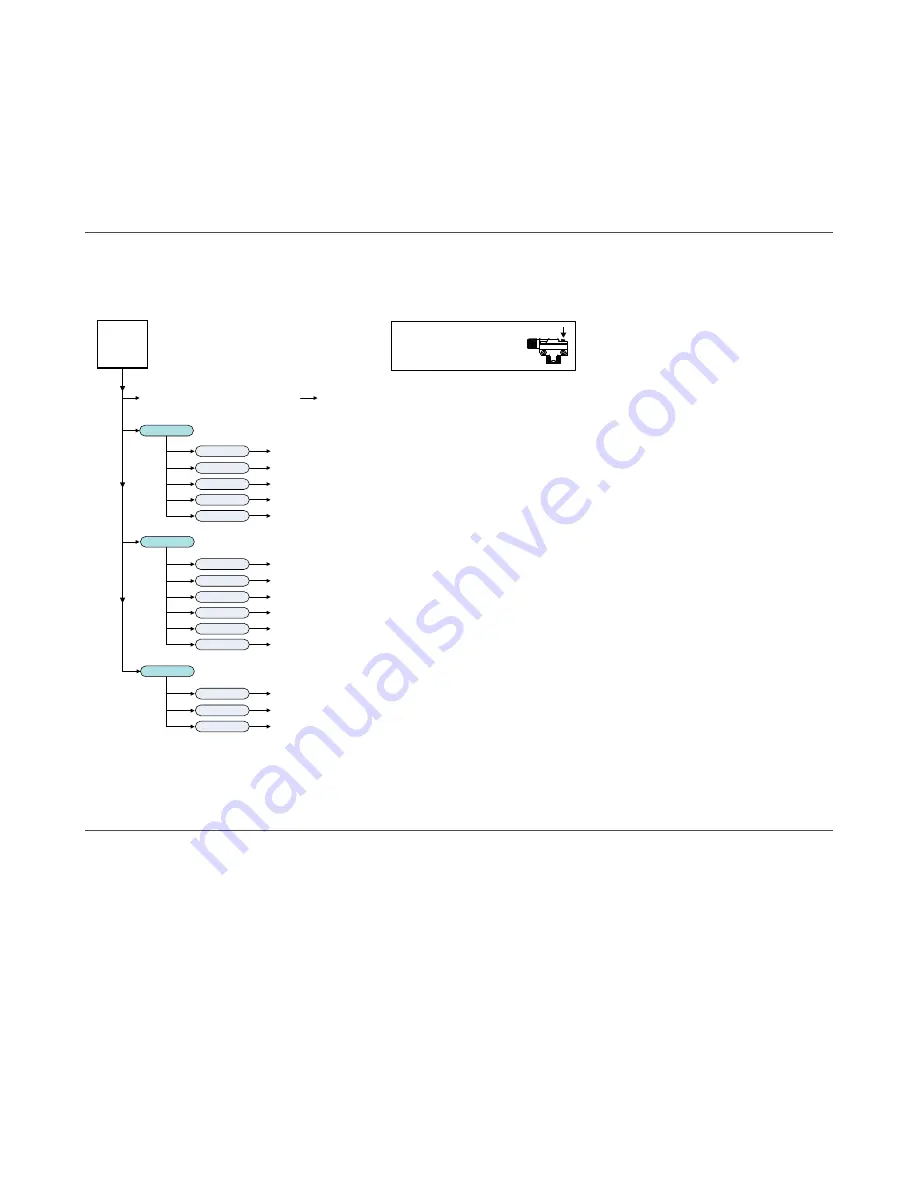
3 Sensor Configuration
Sensor configuration can be performed using IO-Link, the push button, or the remote input wire once enabled through IO-
link. Options include three sensing modes: Transparent, Film, and Opaque. Other configuration options include: output
delay timing, health output, offset percentages, and the ClearTracking auto compensation algorithm. For more detail, see
the IO-Link IODD package (p/n 198215), which includes an IO-Link Data Map, on the Banner Website at
.
3.1 Push Button Configuration
Use the push button to configure the sensor. Click the push button according to Push Button Input Flowchart. After a
configuration has been selected the sensor flashes both the green and amber LED to show which configuration was
selected followed by a rapid flashing of both the green and amber LED in unison to show acknowledgement and acceptance
of the configuration.
Unlock push buttons (flashing Green and Amber 1X followed by acceptance flash)
default
Lock push buttons (flashing Green and Amber 2X followed by acceptance flash)
Enable Auto compensation (flashing Green and Amber 3X followed by acceptance flash)
Disable Auto compensation (flashing Green and Amber 4X followed by acceptance flash)
default
Enable 30 ms Off Delay (flashing Green and Amber 5X followed by acceptance flash)
Disable 30 ms Off Delay (flashing Green and Amber 6X followed by acceptance flash)
default
Click 2X
Basic Configuration
(alternating flashing Green and Amber LEDs at 1Hz)
Advanced Configuration
(simultaneous flashing both Green and Amber LEDs at 1Hz)
Press and hold push button > 2 sec.
Hold is > 2 sec. and < 4 sec.
Click is > 40 ms and < 800 ms
User Interface Push Button
(configuration using user interface push button)
Note:
Initiate Sensor Mode Selection is required before the selected Mode takes effect.
Initiate Translucent, Film or Opaque Selection
Click 2X
Click 1X
Set output to Light Operate (flashing Green and Amber 1X followed by acceptance flash)
Set output to Dark Operate (flashing Green and Amber 2X followed by acceptance flash)
default
Click 4X
Click 3X
Set offset to 8% offest (flashing Green and Amber 3X followed by acceptance flash)
Set offset to 16% offest (flashing Green and Amber 4X followed by acceptance flash)
default
Sensor
Push
Button
Click 5X
Set offset to 32% offest (flashing Green and Amber 5X followed by acceptance flash)
Click 3x
Click 2X
Click 1X
Click 4X
Click 3X
Click 5X
Click 6X
Select Translucent Mode
default
Select Film Mode
Select Opaque Mode
Select Sensor Mode
(flashing Amber LED at 1Hz)
Click 5x
Click 2X
Click 1X
Click 3X
Figure 7. Push Button Input Flowchart
3.2 Remote Input Configuration
Enabling the remote input wire is done using IO-Link. Use the remote input function to configure the sensor remotely.
Connect the white wire of the sensor as shown in the wiring diagram. Pulse the remote line according to the Remote Input
Flowchart. After a configuration has been selected, both the green and amber LEDs will flash to show which configuration
was selected, followed by a rapid flashing of both the green and amber LED in unison to show acknowledgement and
acceptance of the configuration.
WORLD-BEAM
®
QS18E Clear Object Detection with IO-Link
www.bannerengineering.com - Tel: 763.544.3164
7




















