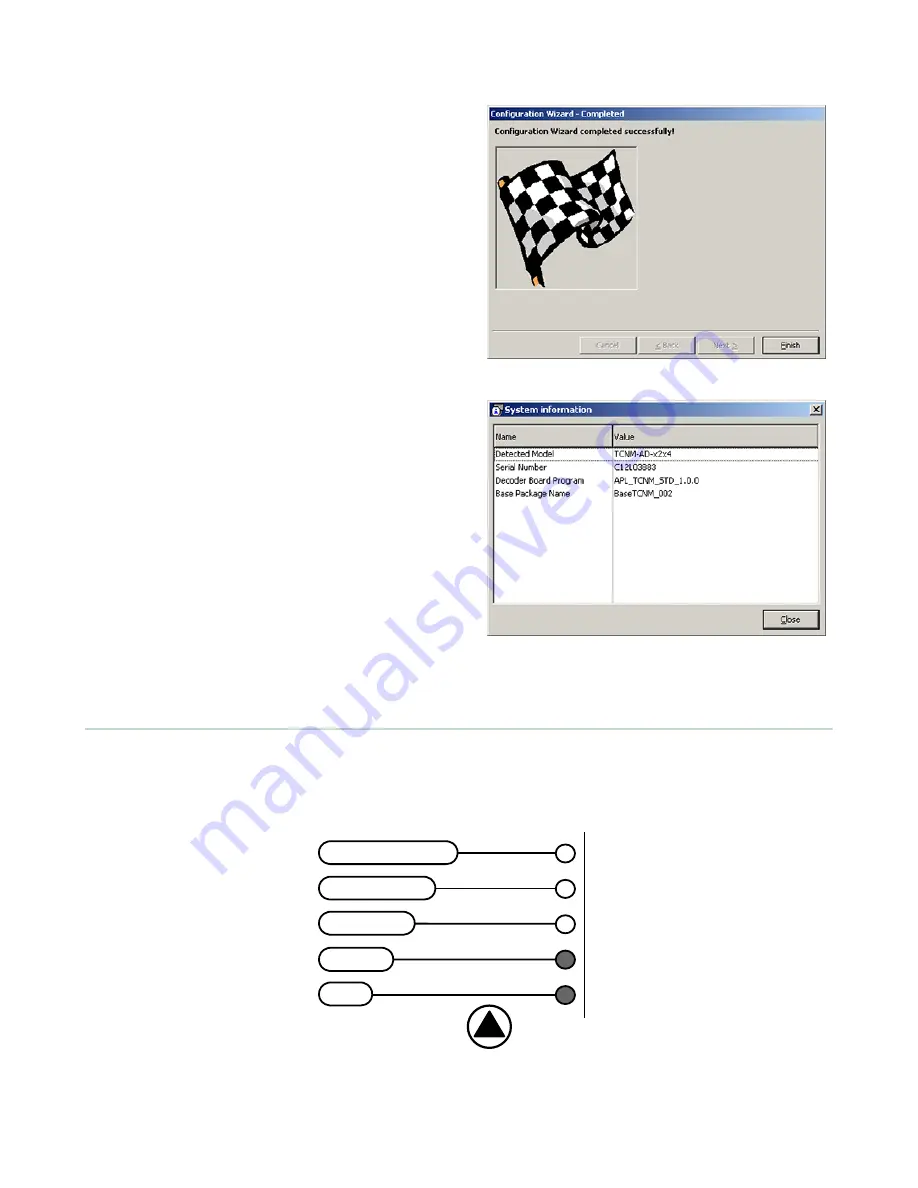
3
After sending the configuration to the scanner, click
Next. You have completed the configuration process.
Click Finish.
4
After clicking Finish, the System Information
window displays.
STEP 5 – Test Mode
Use a code suitable to your application to test the system.
1. To enter Test Mode, hold down the SMART-TEACH push button until the TEST LED is on.
2. Once entered, the bar graph on the five LEDs is activated and if the scanner starts reading barcodes, the bar graph
shows the Good Read Rate. In case of no-read condition, only the STATUS LED is on and blinking.
SETUP
LEARN
TEST
READY
GOOD
TRIGGER
COM
STATUS
green
green
yellow
yellow
red
TCNM-AD Barcode Scanner
10
www.bannerengineering.com - tel: 763-544-3164
P/N 175718 Rev. A

















