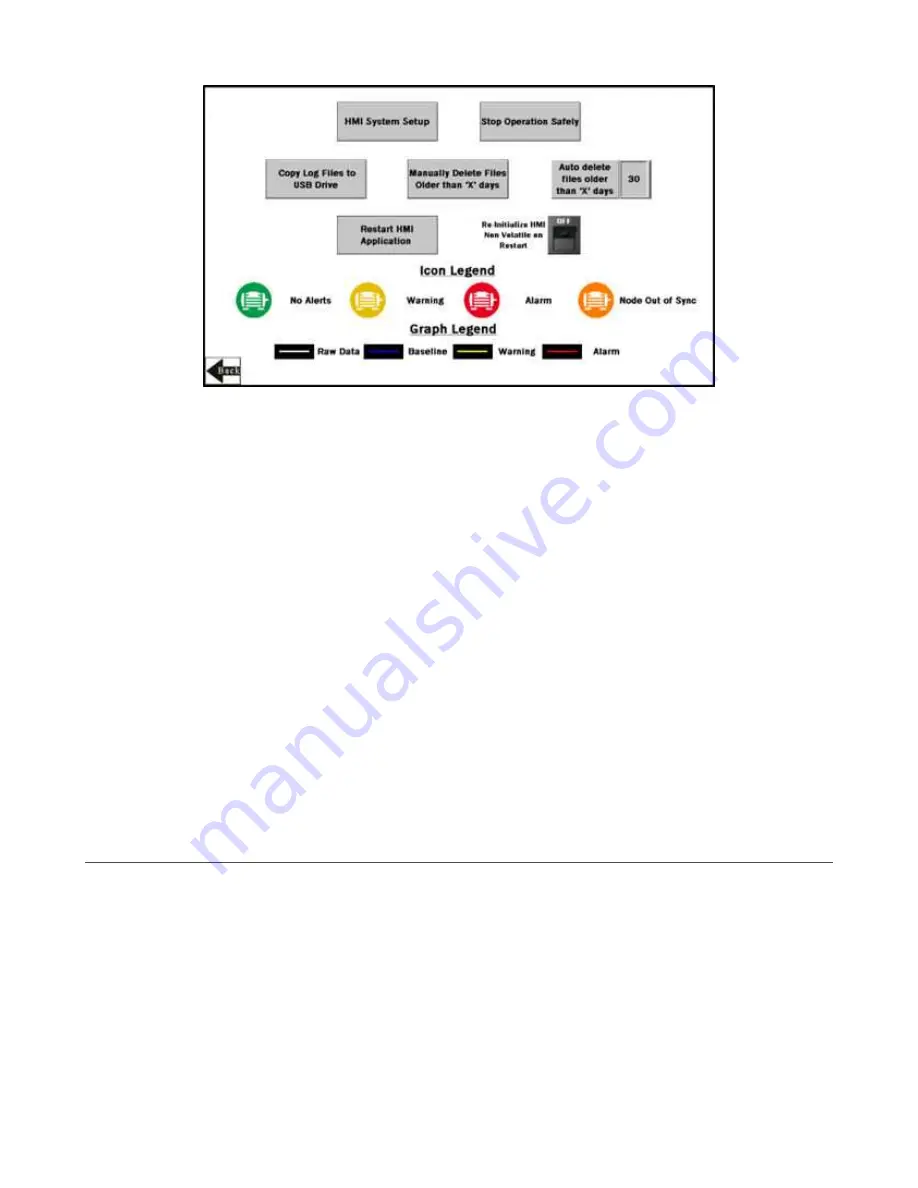
Auto Delete Files Older than ‘X’ Days
The HMI auto deletes files older than the selected number of days.
Default is 30 days with a maximum of 45 days for MulitHop radio kits and 60 days for Performance radio kits.
Copy Log Files to USB Drive
Plug a USB drive into the back of the HMI and click here to select the log files or folders to copy.
HMI System Setup
Enters HMI Panel Setup.
Use for setting Time, Date, and Advanced Options. Entering this screen will clear any logged data from the graphs but will
not clear any data saved to files.
Manually Delete Files Older than ‘X’ Days
Deletes files older than a specified number of days immediately.
Use this option if the HMI is warning about an inability to save data or a lack of storage space. Shortening the auto delete
days parameter may be necessary.
Re-Initialize HMI Non Volatile on Restart
Flip the switch to ON before restarting the HMI to reinitialize default settings and labels.
Restart HMI Application
Restarts the HMI application, which clears all graphed data but retains the saved logs.
Stop Operation Safely
Stops HMI operation safely without data corruption before you power off the HMI.
Always use this button before powering down to avoid data file corruption.
If a
Failed to write logged data to file
or
Failed to save
message appears, this is because of a power loss during the saving process. You must delete this file (from
the day of the power loss) by using the HMI System Setup menu.
Advanced Options
Install a Warning or Alarm Light
Add a tower light or indicator light (such as a K70, TL50, TL70, etc.) to the solution box for added local indications of all clear,
warnings, or alarms.
The DXM Controller uses PNP outputs with a maximum of 100 mA per output. An interposing relay may need to be added to
accommodate higher amperage lights.
1. Cut a hole in the box and mount the light accordingly.
2. Wire the DC ground to the light or an interposing relay from the bottom row of the gray two-row terminal blocks inside the
Solutions Kit on the DIN rail adjacent to the DXM Controller.
3. Wire the input of the light or interposing relay to the DXM.
a) O1 – Pin 5 – indicates a radio/asset in an Alarm condition
b) O2 – Pin 6 – indicates a radio/asset in a Warning condition
c) O3 – Pin 7 – indicates a radio/asset in either a Warning or an Alarm condition
d) O4 – Pin 8 – indicates no Warning or Alarm conditions exist
Vibration Monitoring and Predictive Maintenance Solutions Kit Quick Start Guide (MultiHop)
8
www.bannerengineering.com - Tel: + 1 888 373 6767
P/N 214301 Rev. F















