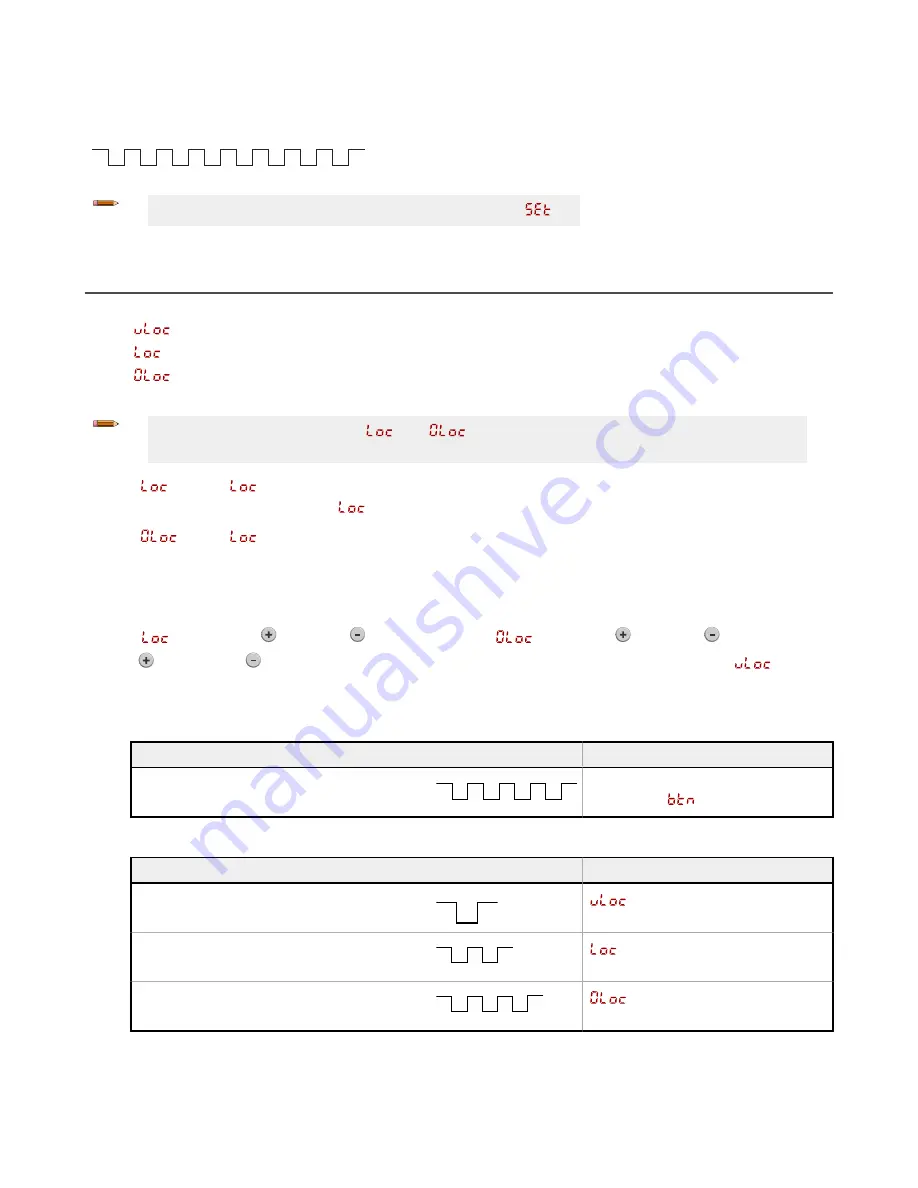
3.4.2 Reset to Factory Defaults Using the Remote Input
Eight-pulse the remote input to apply the factory defaults and return to Run mode.
T
T
T
T
T
T
T
T
T
T
T
T
T
T
T
Note: The input wire function remains at remote teach input (
).
3.5 Locking and Unlocking the Sensor Buttons
Use the lock and unlock feature to prevent unauthorized or accidental programming changes. Three settings are available:
•
—The sensor is unlocked and all settings can be modified (default).
•
— The sensor is locked and no changes can be made.
•
—The switch point value can be changed by teaching or manual adjustment, but no sensor settings can be
changed through the menu.
Note: When the sensor is in either
or
mode, the active channel can be changed using (+)
(CH1/CH2).
When in
mode,
displays when the (SELECT)(TEACH) button is pressed. The switch point displays when (+)
(CH1/CH2) or (-)(MODE) are pressed, but
displays if the buttons are pressed and held.
When in
mode,
displays when (-)(MODE) is pressed and held. To access the manual adjust options, briefly
press and release (+)(CH1/CH2) or (-)(MODE). To enter TEACH mode, press the (SELECT)(TEACH) button and hold for
longer than 2 seconds.
Button Instructions
To enter
mode, hold
and press
four times. To enter
mode, hold
and press
seven times.
Holding
and pressing
four times unlocks the sensor from either lock mode and the sensor displays
.
Remote Input Instructions
1. Access the remote input.
Action
Result
Four-pulse the remote input.
T
T
T
T
T
T
T
The sensor is ready to have the button state
defined and
displays.
2. Lock or unlock the sensor buttons.
Action
Result
Single-pulse the remote input to unlock the sensor.
T
displays and the sensor returns to
Run mode.
Double-pulse the remote input to lock the sensor.
T
T
T
displays and the sensor returns to
Run mode.
Triple-pulse the remote input to apply the operator
lock to the sensor
T
T
T
T
T
displays and the sensor returns to
Run mode
Q5X Laser Triangulation Sensor with Background Suppression
20
www.bannerengineering.com - Tel: +1.763.544.3164






























