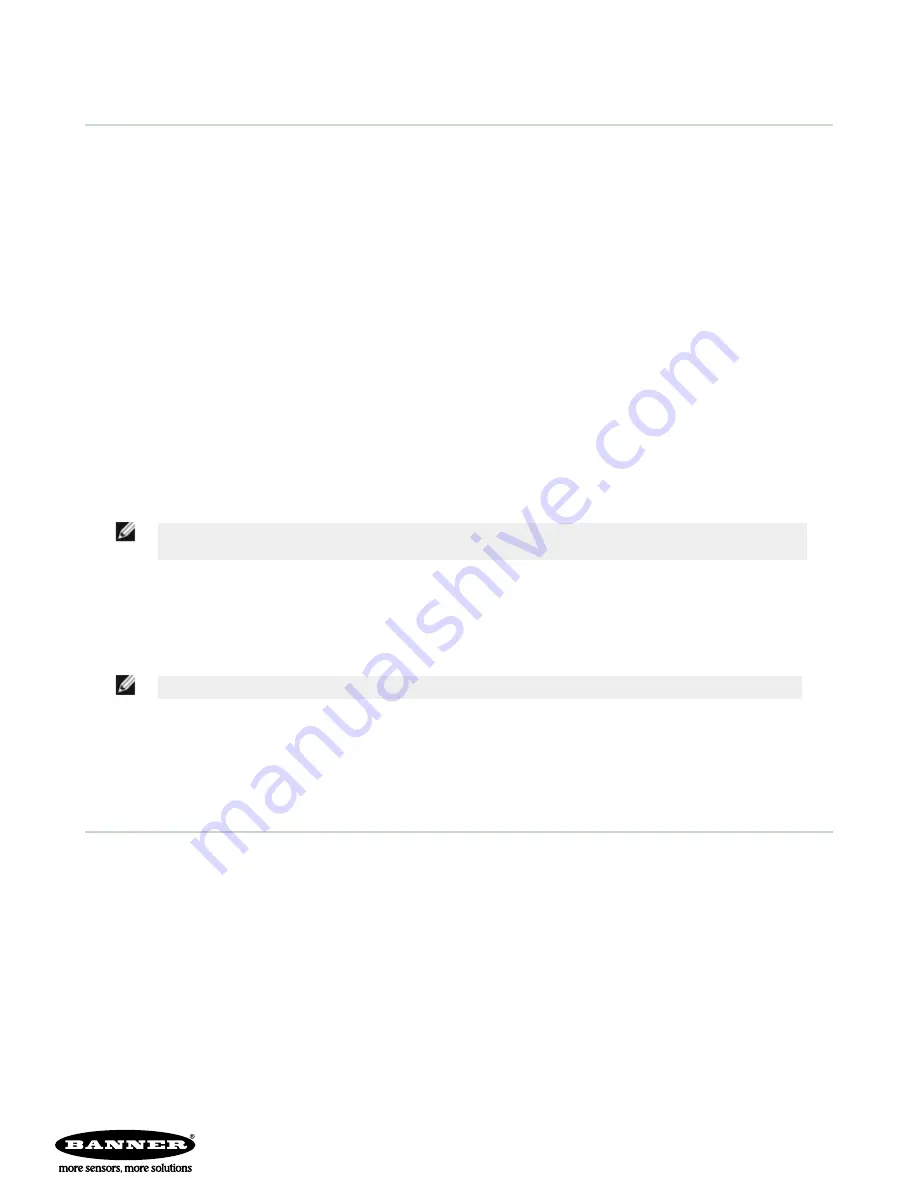
Trigger Modes
The iVu BCR has four trigger modes that determine how the sensor captures and processes images:
•
External-Single
•
Continuous
•
External-Gated
•
Command
External-Single Mode
In External-Single mode, the sensor depends on an external trigger. For each trigger, the sensor captures an image and
executes one scan through the configured barcode types looking for the specified number of barcodes. This trigger mode
uses the Scan Time Limit parameter (Main Menu > Inspection > Scan Time Limit) to limit the amount of time the
sensor will attempt to scan for barcodes on an image.
Continuous Mode
In Continuous mode, the sensor uses internal timing to continuously capture images. For each captured image, the sensor
scans through the configured barcode types looking for the specified number of barcodes. If the specified number of
barcodes is found, a Read event occurs. If the specified number of barcodes is not found, the sensor captures another
image and repeats the scan. There are two parameters that are used to fine-tune how Continuous Scan mode operates:
•
Same Code Reject Time (set at the bottom of Main Menu > Imager > Trigger)—time in seconds that must
elapse before the scanner will report a previously scanned symbol again. A different symbol will be read
immediately.
•
Scan Time Limit (Main Menu > Inspection > Scan Time Limit)—limits the amount of time the sensor will
attempt to scan for barcodes on an image.
NOTE: A No Read condition will not occur in Continuous mode as another image capture and scan
automatically follows.
External-Gated Mode
External-Gated mode is similar to Continuous mode. While an external trigger input signal is active, the sensor continues
to capture images and run barcode scans until a successful Read occurs or the External Trigger input signal becomes
inactive. The External - Gated mode uses the Scan Time Limit parameter (Main Menu > Inspection > Scan Time Limit)
to limit the amount of time the sensor will attempt to decode barcodes on an image.
NOTE: A No Read condition will not occur in External - Gated mode while the external trigger is active.
Command Mode
In Command mode, the sensor captures images when Trigger commands are received. The sensor wil be receiving trigger
commands through the command channel.
Banner Engineering Corp. Limited Warranty
Banner Engineering Corp. warrants its products to be free from defects in material and workmanship for one year following the date of shipment. Banner Engineering Corp.
will repair or replace, free of charge, any product of its manufacture which, at the time it is returned to the factory, is found to have been defective during the warranty
period. This warranty does not cover damage or liability for misuse, abuse, or the improper application or installation of the Banner product.
THIS LIMITED WARRANTY IS EXCLUSIVE AND IN LIEU OF ALL OTHER WARRANTIES WHETHER EXPRESS OR IMPLIED (INCLUDING, WITHOUT LIMITATION,
ANY WARRANTY OF MERCHANTABILITY OR FITNESS FOR A PARTICULAR PURPOSE), AND WHETHER ARISING UNDER COURSE OF PERFORMANCE, COURSE
OF DEALING OR TRADE USAGE.
This Warranty is exclusive and limited to repair or, at the discretion of Banner Engineering Corp., replacement. IN NO EVENT SHALL BANNER ENGINEERING CORP. BE
LIABLE TO BUYER OR ANY OTHER PERSON OR ENTITY FOR ANY EXTRA COSTS, EXPENSES, LOSSES, LOSS OF PROFITS, OR ANY INCIDENTAL,
CONSEQUENTIAL OR SPECIAL DAMAGES RESULTING FROM ANY PRODUCT DEFECT OR FROM THE USE OR INABILITY TO USE THE PRODUCT, WHETHER
ARISING IN CONTRACT OR WARRANTY, STATUTE, TORT, STRICT LIABILITY, NEGLIGENCE, OR OTHERWISE.
Banner Engineering Corp. reserves the right to change, modify or improve the design of the product without assuming any obligations or liabilities relating to any product
previously manufactured by Banner Engineering Corp.
iVu BCR Gen2 Series Sensor
www.bannerengineering.com - Tel: +1-763-544-3164












