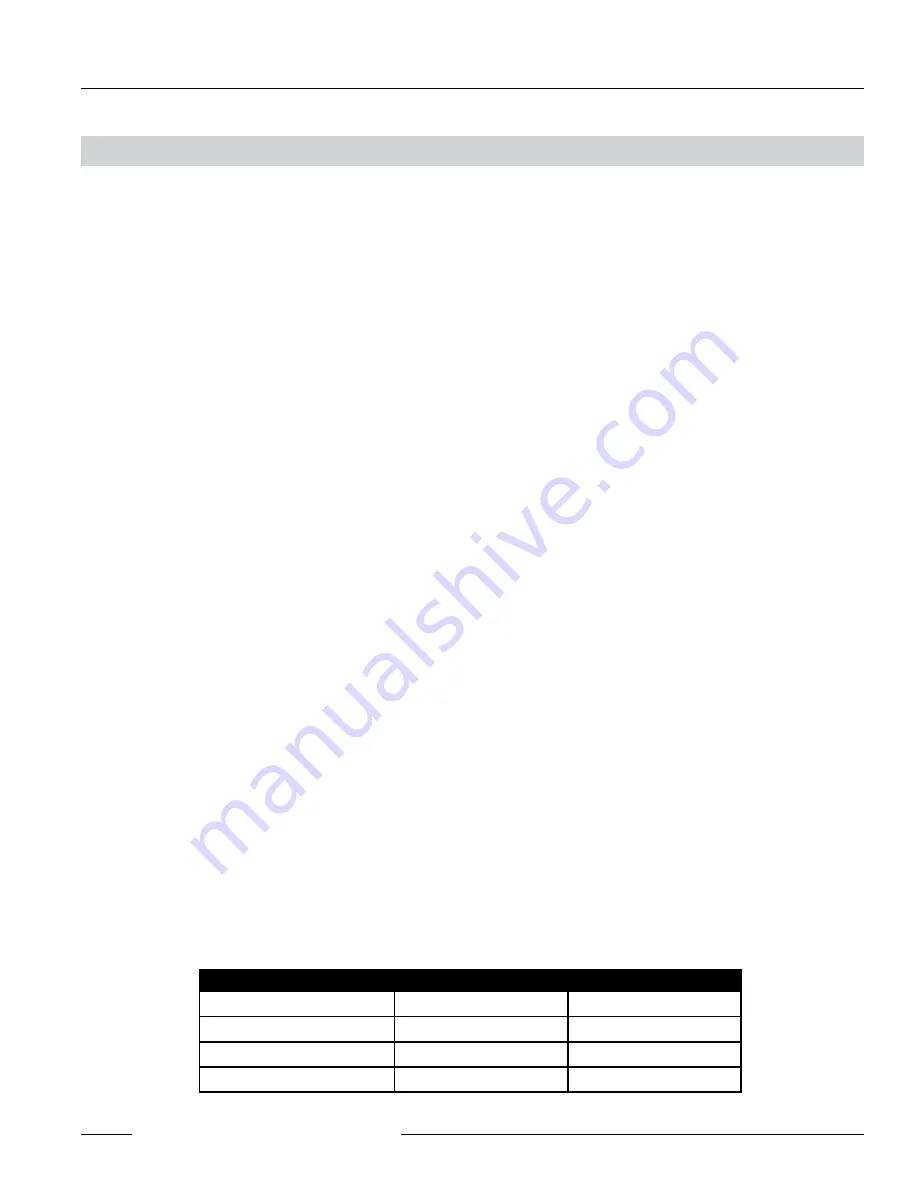
P/N 128185
Banner Engineering Corp.
•
Minneapolis, MN U.S.A.
www.bannerengineering.com • Tel: 763.544.3164
DX80 Quick Start Guide
17
COMPLIANCE
FCC Certification
The DX80 Module complies with Part 15 of the FCC rules and regulations.
FCC ID: UE300DX80-2400
This device complies with Part 15 of the FCC Rules. Operation is subject to the following
two conditions: (1) this device may not cause harmful interference and (2) this device must accept any interference received,
including interference that may cause undesired operation.
FCC Notices
IMPORTANT: The DX80 Modules have been certified by the FCC for use with other products without any further
certification (as per FCC section 2.1091). Changes or modifications not expressly approved by the manufacturer could void the
user’s authority to operate the equipment.
IMPORTANT: The DX80 Modules have been certified for fixed base station and mobile applications. If modules will be
used for portable applications, the device must undergo SAR testing.
IMPORTANT: If integrated into another product, the FCC ID label must be visible through a window on the final device or
it must be visible when an access panel, door or cover is easily removed. If not, a second label must be placed on the outside
of the final device that contains the following text: Contains FCC ID:UE300DX80-2400
NOTE:
This equipment has been tested and found to comply with the limits for a Class B digital device, pursuant to Part 15 of the
FCC Rules. These limits are designed to provide reasonable protection against harmful interference in a residential installation.
This equipment generates uses and can radiate radio frequency energy and, if not installed and used in accordance with the
instructions, may cause harmful interference to radio communications. However, there is no guarantee that interference will
not occur in a particular installation. If this equipment does cause harmful interference to radio or television reception, which
can be determined by turning the equipment off and on, the user is encouraged to try to correct the interference by one or more
of the following measures:
• Reorient or relocate the receiving antenna.
• Increase the separation between the equipment and receiving module.
• Connect the equipment into an outlet on a circuit different from that to which the receiving module is
connected.
• Consult the dealer or an experienced radio/TV technician for help.
Antenna Warning
WARNING: This device has been tested with Reverse Polarity SMA connectors with the antennas listed
in Table 1 Appendix A. When integrated into OEM products, fixed antennas require installation preventing end-users from
replacing them with non-approved antennas. Antennas not listed in the tables must be tested to comply with FCC Section
15.203 (unique antenna connectors) and Section 15.247 (emissions).
FCC-Approved Antennas
WARNING: This equipment is approved only for mobile and base station transmitting devices. Antenna(s) used for this
transmitter must be installed to provide a separation distance of at least 20 cm from all persons and must not be co-located or
operating in conjunction with any other antenna or transmitter.
DX80 Module may be used only with Approved Antennas that have been tested with this module.
Agency Certification
Part Number
Antenna Type
Maximum Gain
—
Integral antenna
Unity gain
TBD
1/2 wave dipole
≤2 dBi
TBD
Collinear
≤5 dBi
TBD
Coaxial
≤7 dBi
Table 1. Type certified Antenna




































