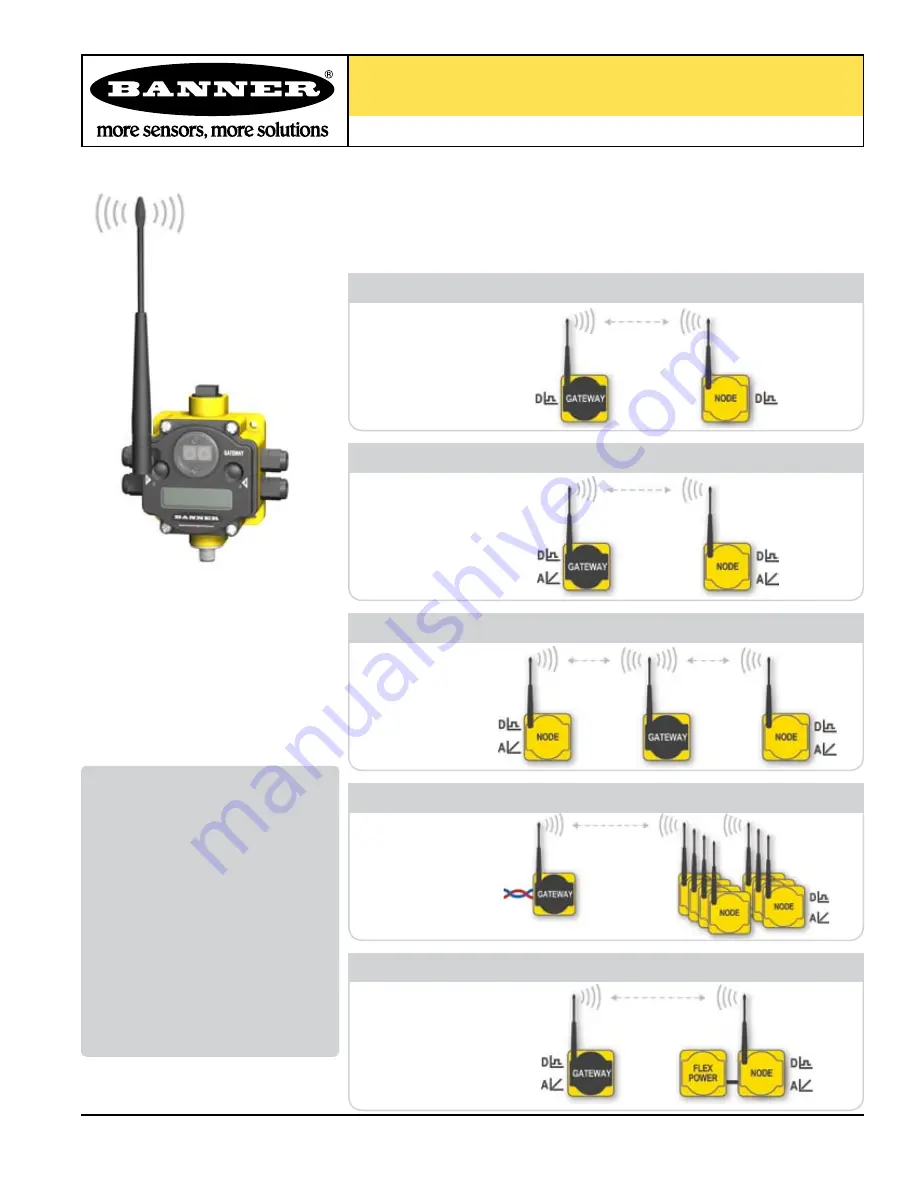
DX80 Quick Start Guide
A setup guide for the DX80 wireless system
Printed in USA
09/06
P/N 128185
Introducing the Banner DX80 Wireless System
The DX80 wireless system provides continuous monitoring without the burden of wiring or
conduit installation, and can operate independently or in conjunction with a PLC and/or PC
software. Configurations of the DX80 wireless system are shown below.
Overview .................................................. 1
Setting Up ................................................ 2
Quick Start
STEP 1: Set NID & Device Address . 4
STEP 2: Apply Power (Gateway)... 5
STEP 3: Apply power (Node) .........5
STEP 4: Verify Communications ... 6
STEP 5: SiteSurvey ...................... 7
Host Network ........................................... 8
Product Dimensions ............................... 11
Menu System ........................................... 12
Troubleshooting ....................................... 16
Table of Contents
Digital and Analog
Repeater
Host-Connected
FLEX Power
Model Number
DX80K
*
S6DP
*
DX80K
*
S6MP
*
DX80K
*
S3PE
*
DX80K
*
S3GE
*
All Digital
DX81
Battery Module
Up to 7 Nodes
Model Number
DX80K
*
M6DP1
DX80K
*
M6DP2
DX80K
*
M6DP4
DX80K
*
M6DP7
Model Number
DX80K
*
M6MP1
DX80K
*
M6MP2
DX80K
*
M6MP7
Model Number
DX80K
*
M3PE1
DX80K
*
M3GE1
DX80K
*
S3PE
*
DX80K
*
S3GE
*
DX80K
*
R3PE1
DX80K
*
R3GE1
Model Number
DX80K
*
R6DP1
DX80K
*
R6DP2
DX80K
*
R6DP4
DX80K
*
R6MP1
DX80K
*
R6MP2


































