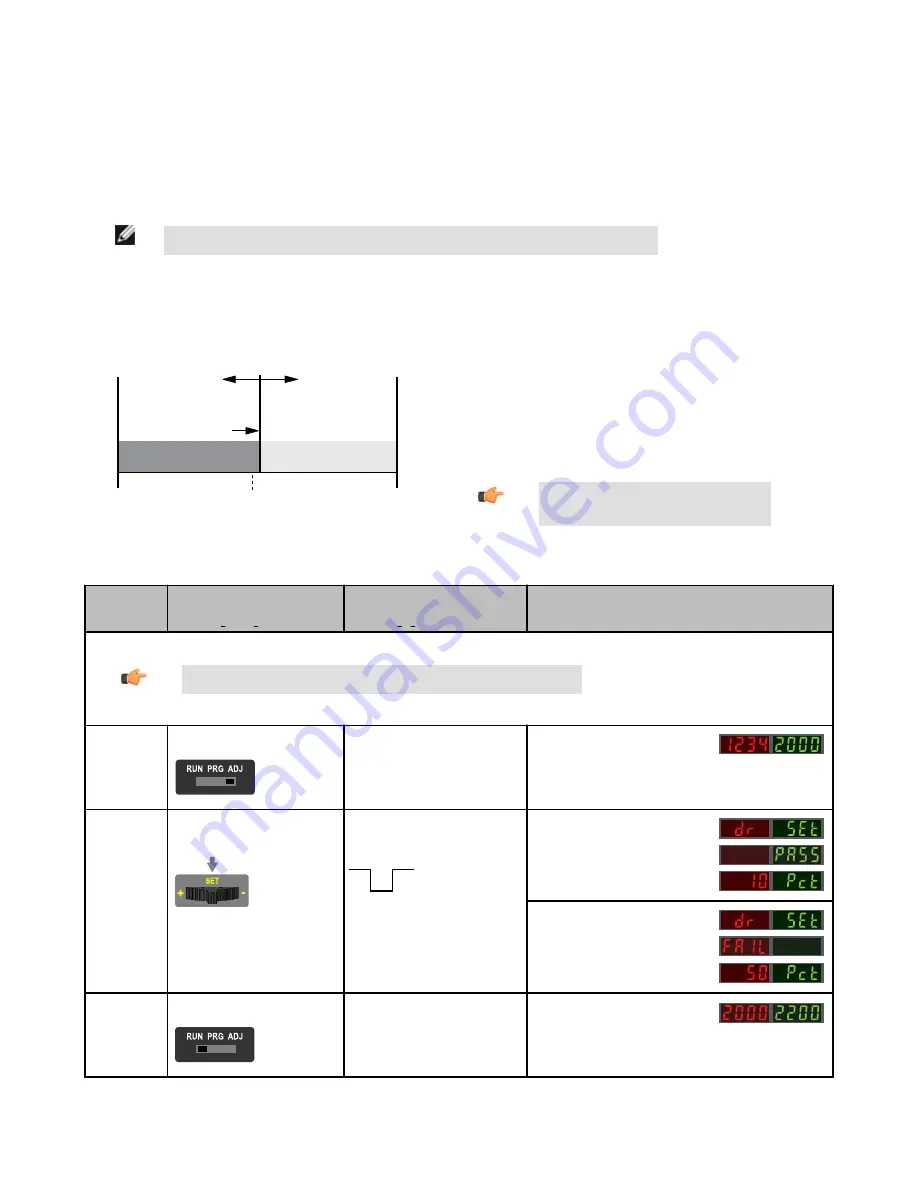
For Sales and Support, Contact Walker EMD • Toll-free: (800) 876-4444 • Tel: (203) 426-7700 • Fax: (203) 426-7800 • www.walkeremd.com
Dark SET
• Sets a threshold a programmable % offset above the presented condition
• Any condition lighter than the threshold condition causes the output to change state
• Threshold can be adjusted using “+” and “-” rocker button (Manual Adjust)
• Recommended for applications where only one condition is known, for example a stable dark background with varying lighter targets
• See
on page 3 for programming the Offset Percent setting
NOTE: Offset Percent MUST be programmed to Minimum Offset to accept conditions of no signal (0 counts).
A single sensing condition is presented, and the sensor positions a threshold a programmable % offset above the presented condition. When a condition lighter than the
threshold is sensed, the output either turns ON or OFF, depending on the LO/DO switch setting (see LO/DO Switch in
on page 2).
Sensor positions
threshold a programmable
% offset above the
presented condition
Threshold position
adjusted by
Manual Adjust
Darkest
(no signal)
Most Light
(saturated
signal)
Output OFF
Output ON
Condition
Presented
Figure 6. Dark SET (Light Operate shown)
Dark SET and Manual Adjust
• Moves switching threshold value up or down to make adjustments
• Slide Mode switch to ADJ to enter Adjust mode
• Press “+” to increase; press “-” to decrease
• GREEN display shows the switching threshold value
• 2 seconds after adjustment, the GREEN display will flash 3 times to confirm
• Slide Mode switch to RUN to complete operation
Remember: Manual adjustments are disabled
when Auto Thresholds are ON
SET Button
0.04 seconds < "Click" < 0.8 seconds
Remote Input
0.04 seconds < T < 0.8 seconds
Result
Note: TEACH Selection must be programmed to dr SEt (see
on page 3 )
Enter Adjust
Mode
• Set Mode switch to ADJ
No action required; sensor is ready for
Dark SET method
Display: Red - Signal Level; Green -
Threshold
SET Sensing
Condition
• Present sensing condition
• Click the SET rocker button
• Present sensing condition
• Single-pulse the remote input
T
Threshold Condition Accepted
Displays read "dr SEt" then alternate
"PASS" with % Offset*; Sensor returns
to Adjust mode
Threshold Condition Unacceptable
Displays read "dr SEt" then alternate
"FAIL" with minimum % Offset* for sens-
ing condition; Sensor returns to Adjust
mode
Return to RUN
Mode
• Move Mode switch to RUN
No action required; sensor returns to
RUN mode automatically
Display: Red - Signal Level; Green -
Threshold
* See
on page 10 for more explanation of the % Offset displayed after the Dark SET method
DF-G1 - Expert Fiber Amplifier Install Sheet
8
www.bannerengineering.com - tel: 763-544-3164
P/N 161275 Rev. A




























