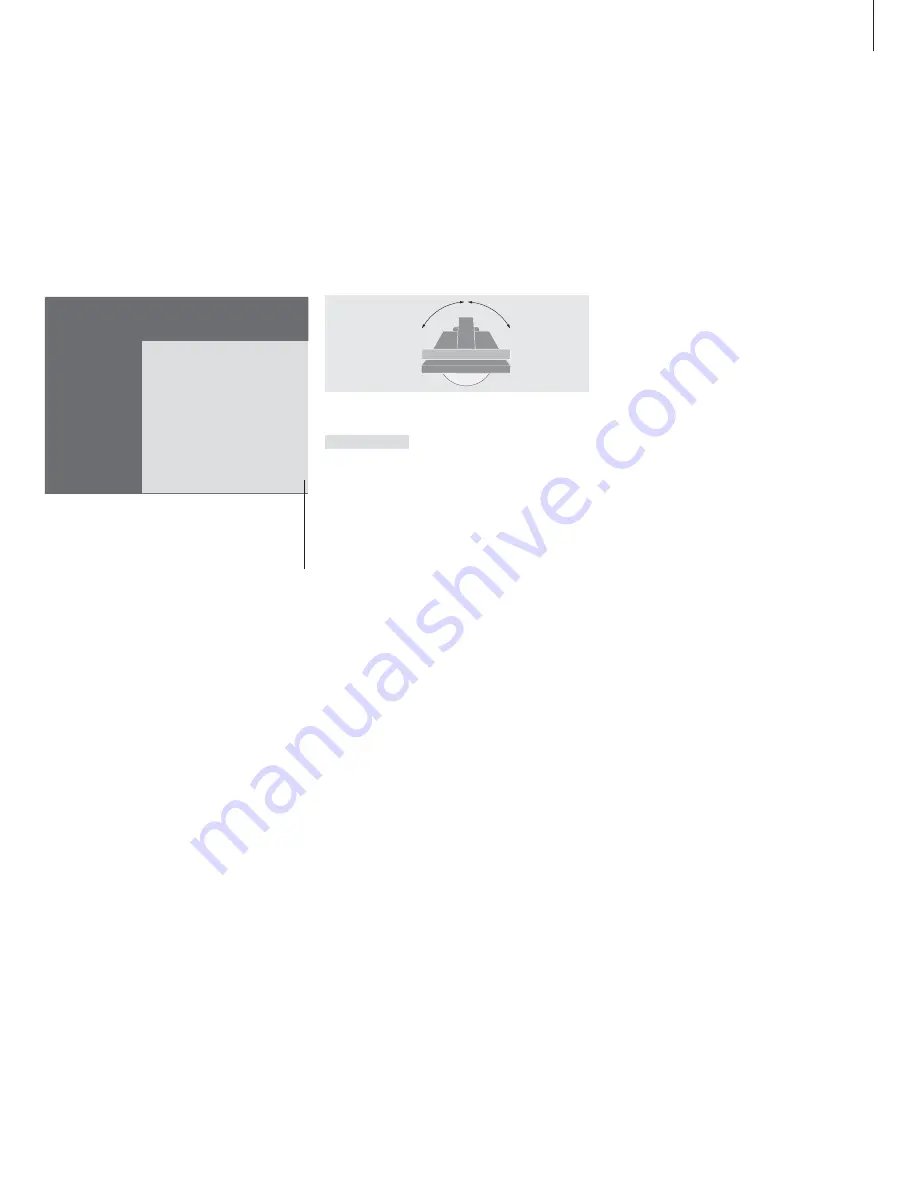
7
Turn the TV or adjust sound volume
Adjust viewing position
You can turn the television on its built-in
motorised stand using your Beo4 remote
control.
Adjust or mute the sound volume
You can adjust or mute television sound at
any time while you are using a source.
Press LIST on Beo4 until STAND
is shown in the Beo4 display
window
Press to turn BeoVision Avant to
the left or right, or…
…press 0, 1 or 2 if you have
preset viewing positions for
your television
LIST
STAND
ss tt
0
1
2
Please refer to ‘Set positions for BeoVision Avant
to turn to’ on page 31 in the Reference book for
more information about how to preset positions
for TV viewing.
1 BBC 1
2 BBC 2
3 ITV
4 Super Ch
5 SKÝ
6 ZDF
7 Children
8 CNN
9 . . . . . . . .
10 . . . . . . . .
11 . . . . . . . .
12 Eurosprt
13 . . . . . . . .
14 . . . . . . . .
15 MTV
16
17
18
19
The TV channel list. Dotted lines indicate that a
channel has been stored, but not named. An
empty slot in the list indicates that no channel
has been stored there.
Press either end of the button to
adjust the volume up or down
Press the middle of the button
to mute the sound
Press either end of the button to
bring the sound back
∧
∨
∧
∨
While BeoVision Avant is turned on…
Summary of Contents for BeoVision Avant
Page 1: ...Guide BeoVision Avant DVD...
Page 2: ......
































