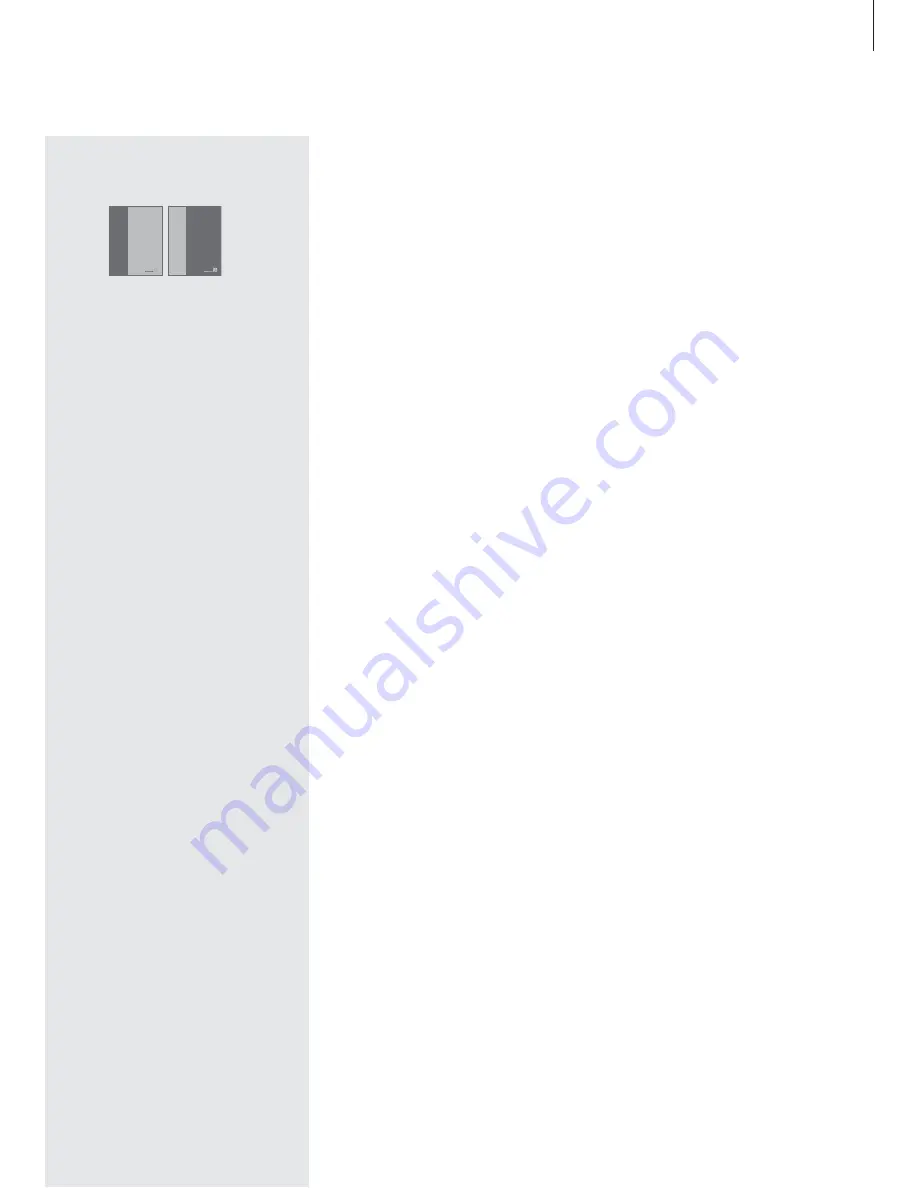
Contents of the Guide
To get to know your Bang & Olufsen product,
two guides are at your disposal.
To the right, you find the contents of this Guide.
The main chapters of the Reference book are
listed below:
• Set up your BeoVision Avant,
6
• Loudspeaker connections – surround
sound,
9
• Connect a set-top box,
13
• Connect a decoder,
14
• Connect other equipment,
15
• Connect audio and video systems,
16
• Distribute sound and pictures with
BeoLink,
17
• Set up BeoVision Avant in a link room,
18
• Register extra equipment,
20
• Tune in TV or Satellite channels,
22
• Add new TV or Satellite channels,
23
• Edit tuned TV or Satellite channels,
24
• Set the time and date,
30
• Set positions for Avant to turn to,
31
• Adjust picture and sound settings,
32
• Gain access to extra functions via
Beo4,
34
• Set your BeoCord V 8000 video tape
recorder preferences,
35
• Daily operations,
36
• Look up Teletext information,
38
• Use the DVD player,
42
• Home Theatre viewing,
48
• See two sources at the same time,
50
• The display bar,
51
• Switch BeoVision Avant on or off
automatically,
52
• Use an integrated audio/video system,
54
• Use BeoVision Avant in a link room,
55
• The socket panels,
56
• Close-up operation,
58
• Maintenance of your Avant,
60
• The PIN-code system,
61
• For your information…,
63
The Guide
The Reference
book
Guide
BeoVision Avant
Reference book
BeoVision Avant
Introducing BeoVision Avant and
Beo4
4
Using the Beo4 remote control
5
Displayed information and menus
Watch television
6
Select a TV or Satellite channel
6
See a channel list
Satellite channels are only available if your
BeoVision Avant is equipped with the built-in
Satellite receiver module.
Turn the TV or adjust sound volume
7
Adjust viewing position
7
Adjust or mute the sound volume
Look up Teletext information
8
Main Teletext functions
Get access to your favourite
Teletext pages
9
Store frequently read pages
9
Day-to-day use of memory pages
Use the DVD player
10
Load and play
11
While watching a DVD…
11
Play audio CD
12
The on-screen tool bar
Home Theatre viewing with
BeoVision Avant
13
Select speakers for movie sound
14
Make the picture fill out the screen
3
Summary of Contents for BeoVision Avant
Page 1: ...Guide BeoVision Avant DVD...
Page 2: ......
































