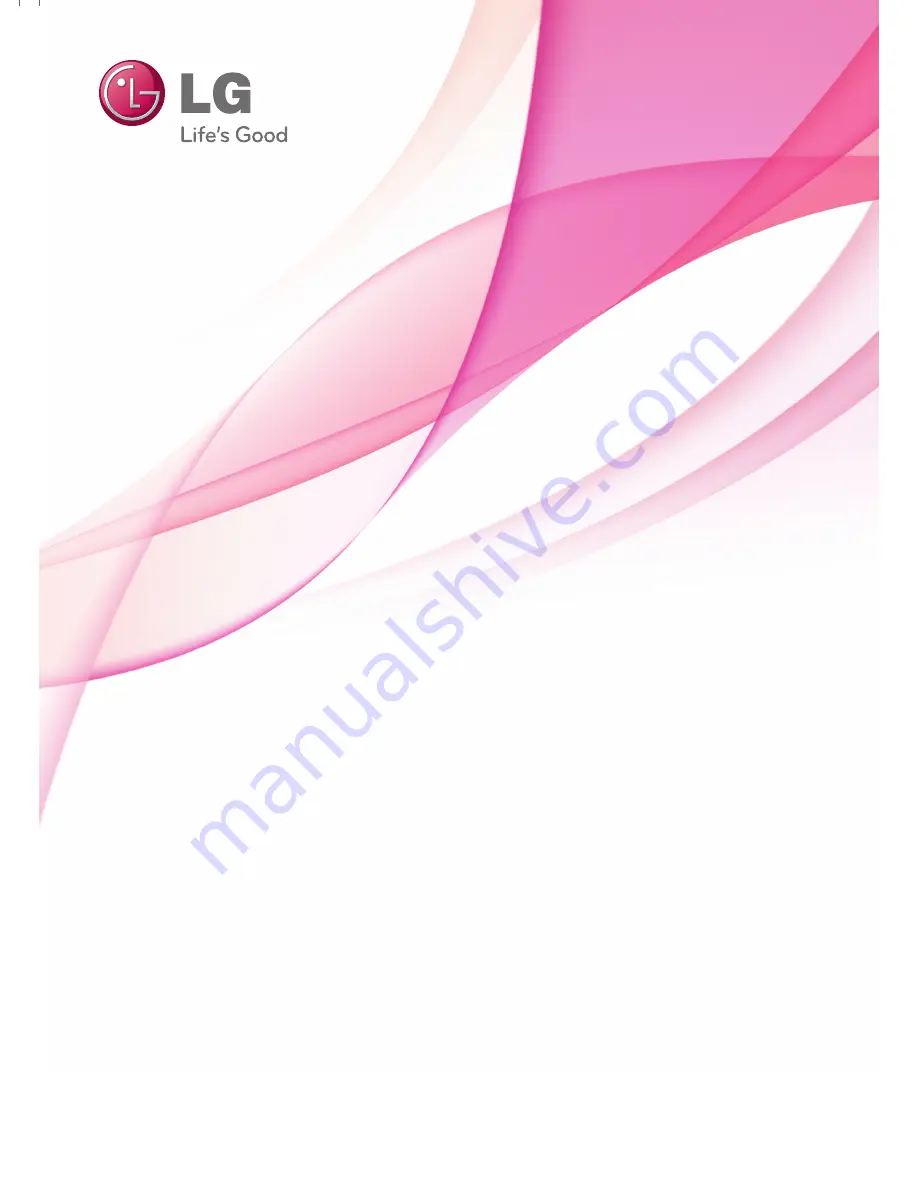
OWNER’S MANUAL
LED LCD TV / LCD TV
Please read this manual carefully before operating
your set and retain it for future reference.
P/NO : SAC34134204 (1104-REV13)
www.lg.com
The model and serial number of the TV is located
on the back and/or one side of the TV.
Record it below should you ever need service.
MODEL
SERIAL
LED LCD TV MODELS
19LE5300
22LE5300
26LE5300
22LE5500
26LE5500
32LE5300
37LE5300
42LE5300
47LE5300
55LE5300
42LE7300
47LE7300
55LE7300
42LE530C
47LE530C
55LE530C
LCD TV MODELS
32LD420
42LD420
47LD420
32LD450
37LD450
42LD450
47LD450
37LD450C
42LD450C
47LD450C
55LD520C
42LD451C
47LD451C
26LD352C
32LD520
42LD520
47LD520
55LD520
42LD630
47LD630
55LD630
32LD452C
37LD452C
42LD452C
47LD452C
32LD452B
42LD452B
47LD452B
















