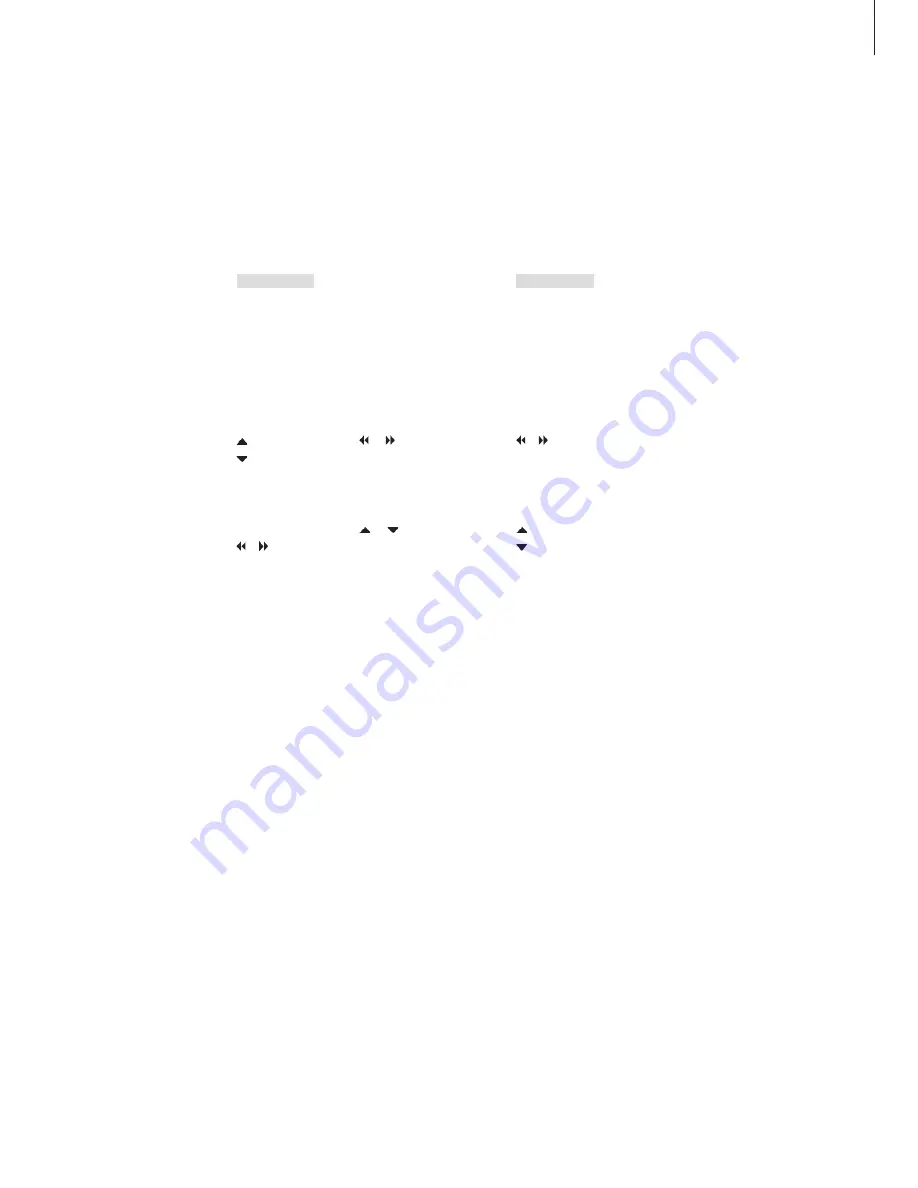
9
Picture format
Speaker balance or combination
If you connect loudspeakers to your
television, you can adjust speaker balance
and change the speaker combination at any
time.
Press repeatedly to display
SPEAKER on Beo4
Press the number of the speaker
combination you want. The
selected speakers cut in
automatically. Only neccesary if
you have the optional surround
sound system.
Press to adjust the balance
between the front and rear
speakers. Only neccesary if you
have the optional surround
sound system
Press to adjust the balance
between the left and right
speakers
Press to remove SPEAKER from
the Beo4 display and return to
the source you were using
When you select a format yourself, the
automatic format selection is deactivated,
until you switch to a different channel or
change source.
Press repeatedly to display
FORMAT on Beo4
Press if you want to optimise the
picture, or …
… press the number of the
desired picture format
If you have chosen Format 1 …
Press or to select variations
of this format
If you have chosen Format 1*
or Format 2 …
Press or to move the
picture up and down
Press to leave the FORMAT
function
*Pictures in 4:3 format cannot be
moved up and down.
Picture formats to choose from …
FORMAT 1
… For standard TV pictures. Three
variations are available: 4:3, 15:9 and Panoramic
view (for the largest picture).
FORMAT 2
… For letter-box pictures. When you
select FORMAT 2, the picture is automatically
adjusted vertically. This ensures that channel
names or subtitles – if these appear in the
broadcasted picture – can be seen.
FORMAT 3
… For genuine 16:9 wide-screen
pictures. FORMAT 3 is usually selected
automatically. If this is not the case, you can
select it yourself.
Speaker combinations to choose from …
SPEAKER 1 … Sound in the centre speaker only.
SPEAKER 2 … Stereo sound in the front speakers.
Subwoofers are active.
SPEAKER 3 … The centre speaker, the front
speakers, and subwoofers are active.
SPEAKER 4 … The front speakers, surround
speakers, and subwoofers are active.
SPEAKER 5 … Surround sound from all speakers
and subwoofers. For programmes encoded in
Surround Sound.
SPEAKER 4 and 5 are only available if your tele-
vision is equipped with the optional surround sound
module. For further information, refer to the
chapter ‘Loudspeaker setup – surround sound’ in
the Reference book.
LIST
FORMAT
GO
1
–
3
EXIT
LIST
SPEAKER
1
–
5
EXIT
NOTE! For further information about how to
connect speakers to the television, refer to the
chapter
‘Socket panel
’ on page 36
in the
Reference book.






































