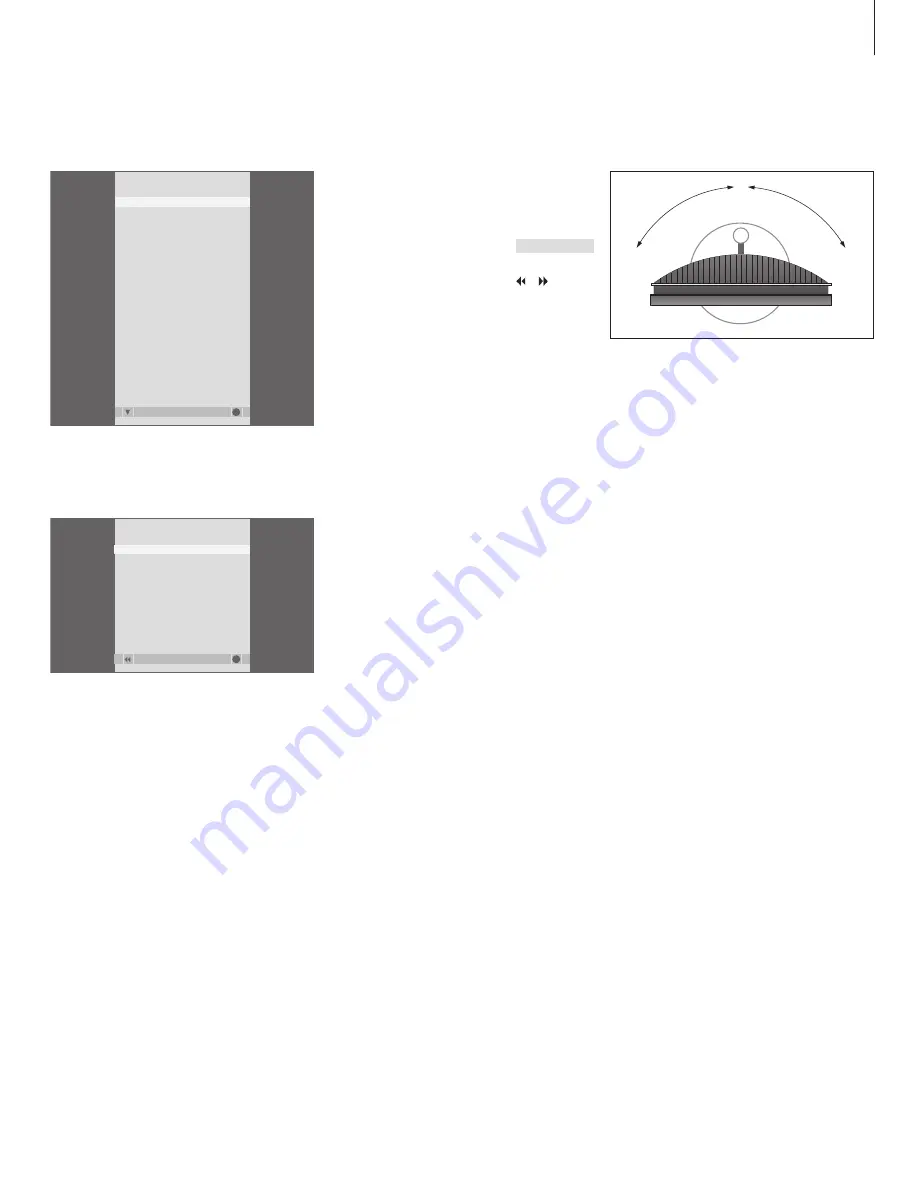
7
The channel list for TV is now brought up. It
provides you with an overview of all your available
TV channels.
Group list …Channels selected for a Group also
appear in the channel lists for all tuned channels.
Turn the television
If you have a motorised stand, you can turn
the television using your Beo4 remote control.
Press repeatedly to display
STAND on Beo4
Press to turn the television to the
left or the right, or …
… press the number buttons to
choose a pre-defined position; 1
represents the far left position, 9
represents the far right position
For further information about
how to preset positions for TV
viewing, refer to the chapter ‘Set
positions for the television to
turn to’ on page 26
in the
Reference book.
The television can also tilt up and down while on a
motorised stand or the wall bracket, but you can
only tilt the television manually.
LIST
STAND
1
–
9
TV CHANNEL LIST
more
select
GO
1
DR2
2 TV2
3 . . . . . . . .
4 EUROSPRT
5 ZDF
6 RTL7
7 . . . . . . . .
8 BBC
9 . . . . . . . .
10 . . . . . . . .
11 . . . . . . . .
12 CNN
13 N3
14 . . . . . . . .
15 SAT 1
16 SVT 2
17 NRK
18 TV4
NEWS
group
select
GO
DR1
DR2
TV2
BBC
CNN
ZDF
RTL7
EUROSPRT






































