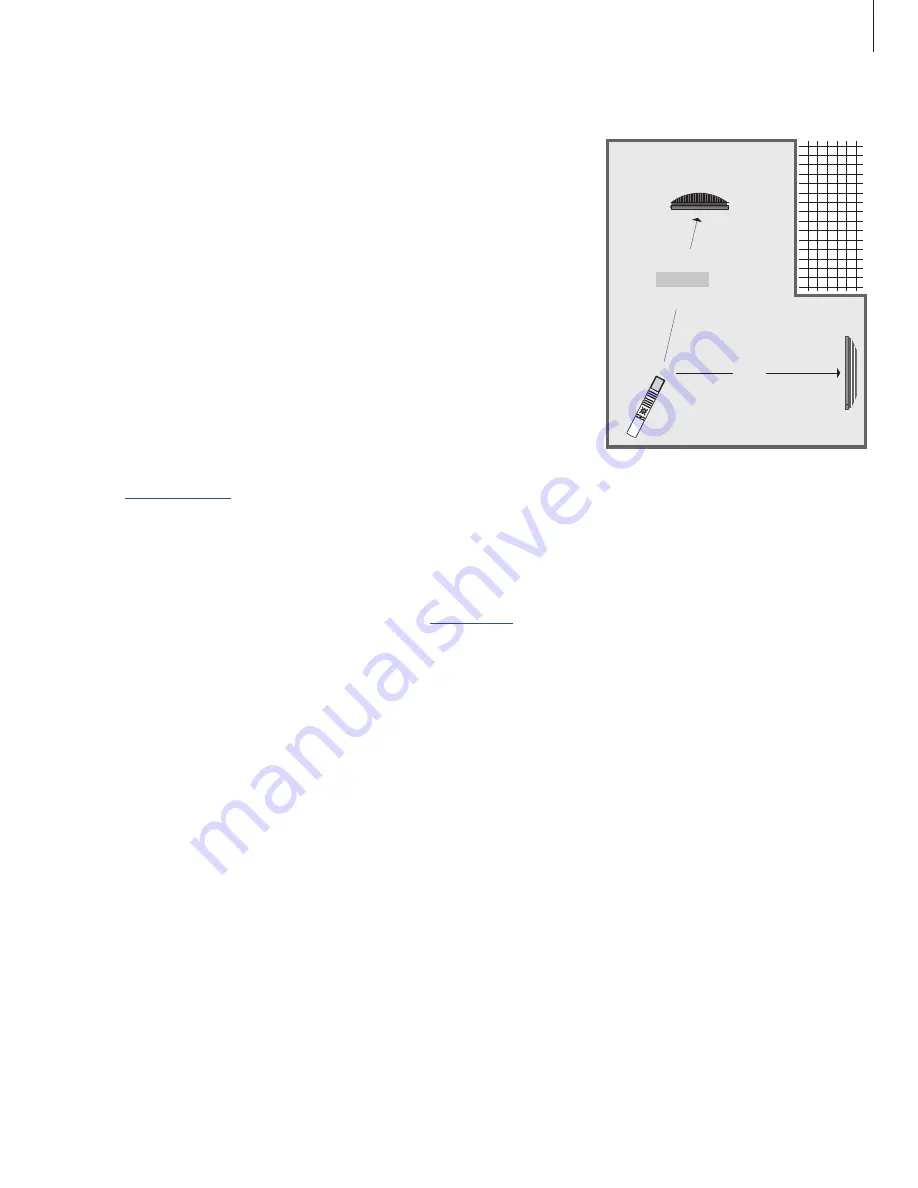
15
Two televisions in the same room
If you have placed your BeoVision 6
in a room where you already have a
Bang & Olufsen television, and
commands from Beo4 can be
received by both televisions, you
must change the way you switch on
BeoVision 6. This prevents
simultaneous activation of both
televisions.
When your television is set up to
Option 4 as described, you must also
change the setup of your Beo4
remote control and then use this
remote control for the BeoVision 6
only. For further information refer to
the chapter
Customise Beo4
.
Option setting
For your television to function properly, it is
essential that it is set to the correct Option:
> While holding the • button, press
LIST
.
> Let go of both buttons.
> Press
LIST
repeatedly to display OPTION? on
Beo4 and press
GO
.
> Press
LIST
repeatedly to display V.OPT on Beo4
and press
4
.
Operate your television in Option 4
Normally, you can activate a source, such as
TV, simply by pressing the relevant source
button on Beo4. However, when you set your
television to Option 4, you must do the
following:
> Press
LIST
repeatedly until LINK* is shown in the
Beo4 display.
> Press a source button, such as
TV
.
*In order to display LINK on Beo4, you must add it
the Beo4 list of functions. For further information,
refer to the chapter
Customise Beo4
.
In order to use teletext on a television you have
set to Option 4, you must set up Beo4 to
‘VIDEO 3’, but this limits the Beo4 functions that
can be used with televisions set to other Options.
BeoVision 6
Option 4
TV
LIST
LINK
TV
Summary of Contents for BeoVision 6
Page 1: ...BeoVision 6 Guide...
Page 6: ...6...
Page 16: ...16...
Page 26: ...26...
Page 51: ......
Page 52: ...www bang olufsen com...


























