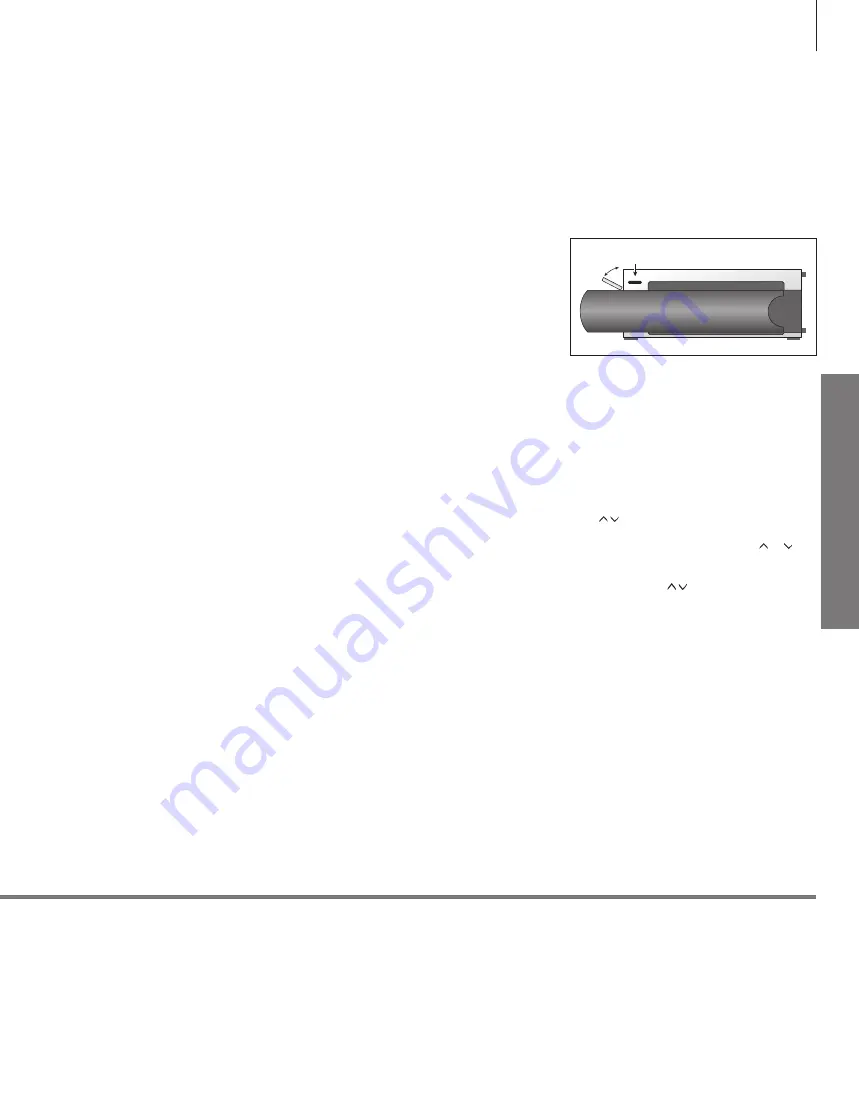
In
st
al
la
tio
n
an
d
se
tt
in
g
up
HDMI OUT
(DISPLAY 1 - 2)
Connect a plasma screen and/or a projector. If you
only connect a screen or a projector, connect it to
DISPLAY 1, otherwise connect the screen to
DISPLAY 1 and the projector to DISPLAY 2. You
cannot connect two screens or two projectors at
the same time.
HDMI IN
(A–D)
For High Definition Multimedia Interface video
source or PC. An HDMI socket may be occupied
by built-in video equipment. The sources can be
registered to any of the AV socket groups. To
expand the number of HDMI sockets, connect an
HDMI Expander to the HDMI C socket.
ANT
(1–3)
(1) Aerial output socket for RF modulator, (2) aerial
input socket for ATSC tuner, (3) aerial input socket
from external aerial/cable TV network.
DTV DATA
For future use.
MASTER LINK
For a compatible Bang & Olufsen audio or video
system. The socket is also used for BeoLink
distribution of sound and picture throughout the
house.
CENTRE 1
For connection of a centre speaker, e.g. BeoLab 7.
For further information, see the speaker’s own
guide.
POWER LINK 1–6
For connection of external speakers in a surround
sound setup. See the Guide for further
information.
1 (SUB)
For connection of up to two Bang & Olufsen
subwoofers. A cable splitter for such connections
is available from your Bang & Olufsen retailer.
IR IN
(9-pin)
For the screen’s IR-receiver enabling remote
control operation.
MONITOR
For a plasma screen.
CINEMA
For a Home Automation system.
TTL/RS232
Only for use in Hotel setups.
IR IN
(mini-jack)
For an extra IR-receiver when the TV is set up with
a projector.
IR 1+2
For an external IR-transmitter used with Home
cinema setups or an HDMI Expander.
~
–
Mains supply
Connection to the mains supply.
VGA
Socket for connection of a High Definition video
source or a PC. You can also use this socket for
connection of a BeoMaster.
PHONES
For connection of stereo headphones.
> To mute speakers turn the volume wheel quickly
counter-clockwise. (Beo4: Press in the middle of
the button).
> Turn the volume wheel either way to adjust
volume in headphones. (Beo4: Press or ).
> To restore sound in speakers, turn the volume
wheel quickly counter-clockwise. (Beo4: Press
the middle of the button).
NOTE! Prolonged listening at high volume levels
can cause hearing damage!
NOTE! Video recorders can only be connected to
the AV1 and AV2 socket groups, as these are the
only sockets groups for video output. Connect the
primary recorder to AV1 and the secondary
recorder to AV2.
Some sockets on the illustration of the main connection panel may be occupied by internal connections. Do not disconnect
the cables from these sockets!
B
23
For access to the sockets for temporary
connections, press the button (B) on the right side
of the system and the door opens automatically.
You can close the door manually.






































