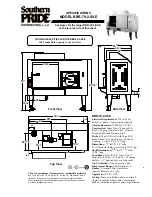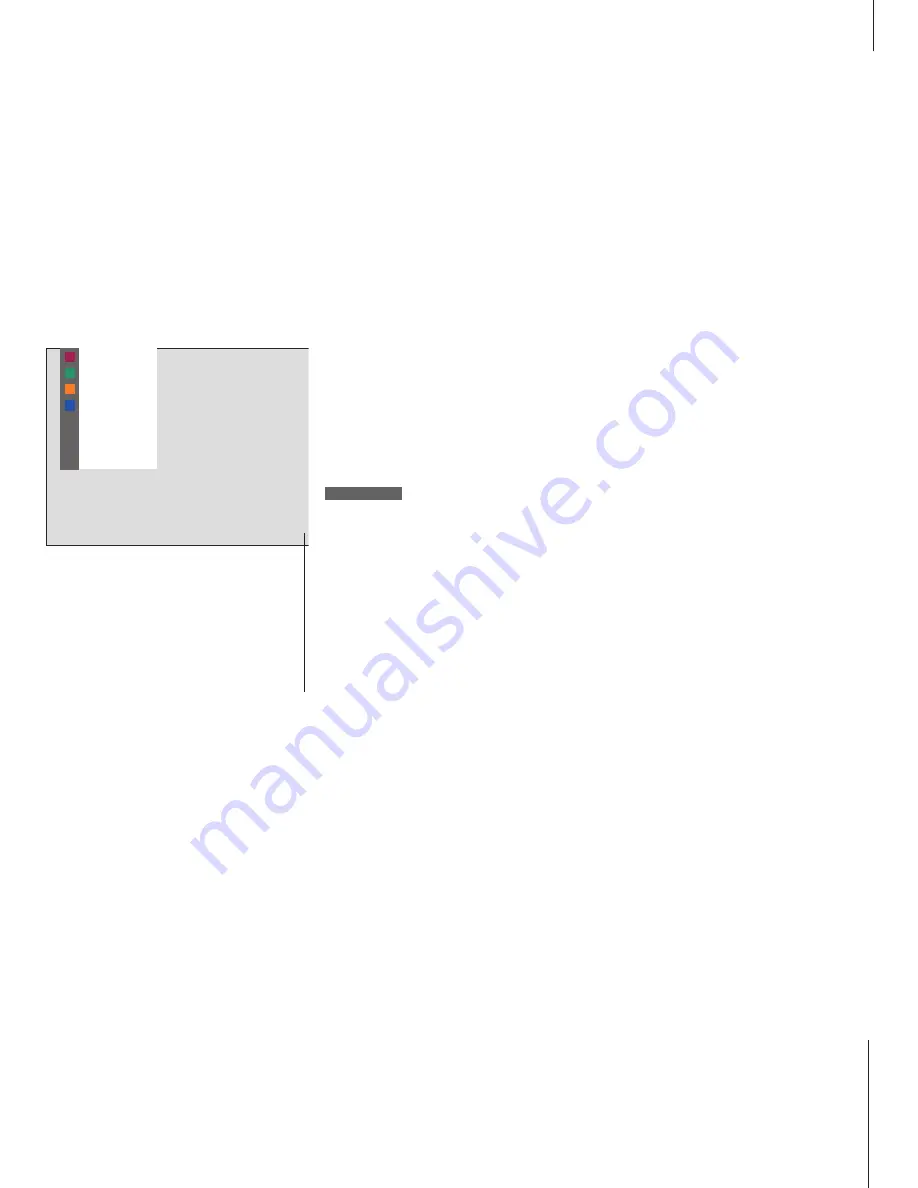
11
*NOTE! For instruction in the various functions
offered by your VCR, please refer to the VCR’s
own user’s guide. For further information about
overlay menus showing selected functions for
your particular VCR, please refer to the enclosed
Product List.
SLOW
INPUT
SAP/Hi-Fi
ZERO/CA SKIP
DISPLAY
TAPE
SPEED
1
2
3
The Beo4 menu overlay is an example of the
menu overlay for a VCR. This allows you to use
the Beo4 remote control to operate some of the
functions offered by the VCR*. You can also
activate the functions attached to the coloured
Beo4 buttons directly, without calling up the
menu overlay first. Press MENU a second time to
call up the BeoSystem 1 main setup menu.
While e.g. TV is switched on…
To ensure a successful recording, you must make
sure that the VCR is set to the correct input. If you
attempt to switch to another TV source while
recording, then the RECORD indication appears on
the screen.
Record here and now
You can make an immediate recording of a
programme from any source or channel you
choose. You can watch what you are
recording, select another source, or switch
BeoSystem 1 to standby – the recording just
continues.
Press to be able to start a
recording
Press again to start recording the
programme currently being
broadcast
When recording is initiated on
BeoSystem 1, RECORD appears
briefly on your screen
During recording you can…
…switch to another source than
the one being recorded, or…
…switch BeoSystem 1 to standby
– the recording continues
To return to your recording…
Switch to the VCR
Press to stop the recording
completely
RECORD
RECORD
RECORD
SAT
•
V TAPE
STOP
Summary of Contents for BeoSystem 1
Page 1: ...Guide BeoSystem 1...
Page 52: ...www bang olufsen com...