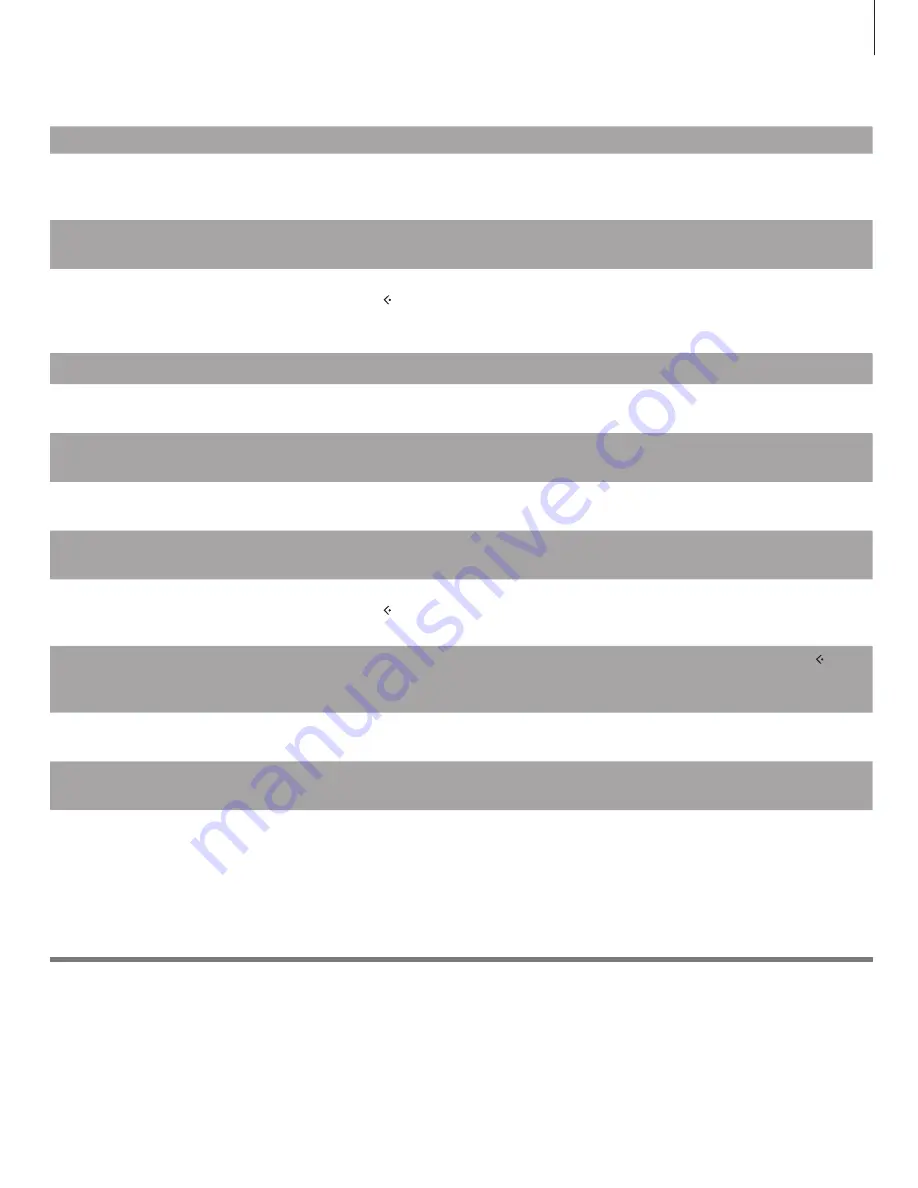
What to do if …
Important information
Guide
To learn more about your music system, look up the Guide on www.bang-olufsen.com/guides or see the
FAQ section on our website.
If you want to …
Then …
Change the display language …
Use the
pointer
to select MODE, then turn the
wheel
to select SETTINGS and use the
pointer
again
to highlight SYSTEM SETTINGS. Now turn the
wheel
to select LANGUAGE and press
GO
, then turn
the
wheel
to select a language and press
GO
.
Switch between sources …
Use the
pointer
to select MODE. Then turn the
wheel
to choose between available sources, and press
GO
to confirm.
Add a track to the play queue …
Use the
pointer
to select a view, e.g. Albums. Then turn the
wheel
to browse in the selected view (use the
left arrow to unfold the view, if necessary) and turn the
wheel
again to find the track you want to
add to the play queue. When the track is selected, press and hold
GO
,
turn the
wheel
to select ADD TO
QUEUE, then release
GO
.
See the play queue …
Move the
pointer
to select QUEUE and the play queue appears in the list to the right.
Clear the play queue …
Use the
pointer
to select QUEUE, then turn the
wheel
to select a random track. Now press and hold
GO
, turn the
wheel
to select CLEAR QUEUE and release
GO
.
Remove a track from the play queue …
Use the
pointer
to select QUEUE, then turn the
wheel
to find the track you wish to remove.
Now press and hold
GO
, turn the
wheel
to select REMOVE and release
GO
.
Use a track as MOTS seed …
The last track in the play queue always serves as MOTS seed. You can also use a numbered favourite as
MOTS seed. See page 10.
Re-seed MOTS …
To replace the current MOTS seed, you can press and hold
GO
while BeoSound 5 is in player mode, this
replaces the MOTS seed with the currently playing track.
Exclude a track from MOTS …
Use the
pointer
to select a view, e.g. Albums. Then turn the
wheel
to browse in the selected view (use the
left arrow to unfold the view, if necessary) and turn the
wheel
again to find the track you want to
exclude from MOTS. Now press and hold
GO
, turn the
wheel
to select EXCLUDE and release
GO
.
Include a track in MOTS again after
exclusion …
Use the
pointer
to select FAVOURITES. Then turn the
wheel
to select EXCLUDE LIST and press . Turn
the
wheel
to select the track you wish to include again. Now press and hold
GO
, turn the
wheel
to
select REMOVE and release
GO
.
Make a coloured list …
Turn the
wheel
to find the item (track, album, artist or radio station), you wish to add to a coloured list.
Then press and hold
GO
, turn the
wheel
to select a colour and release
GO
.
Play a coloured list …
Activate N.MUSIC. Use the
pointer
to select FAVOURITES. Turn the
wheel
to coloured list you want
and press
GO
.
17


















