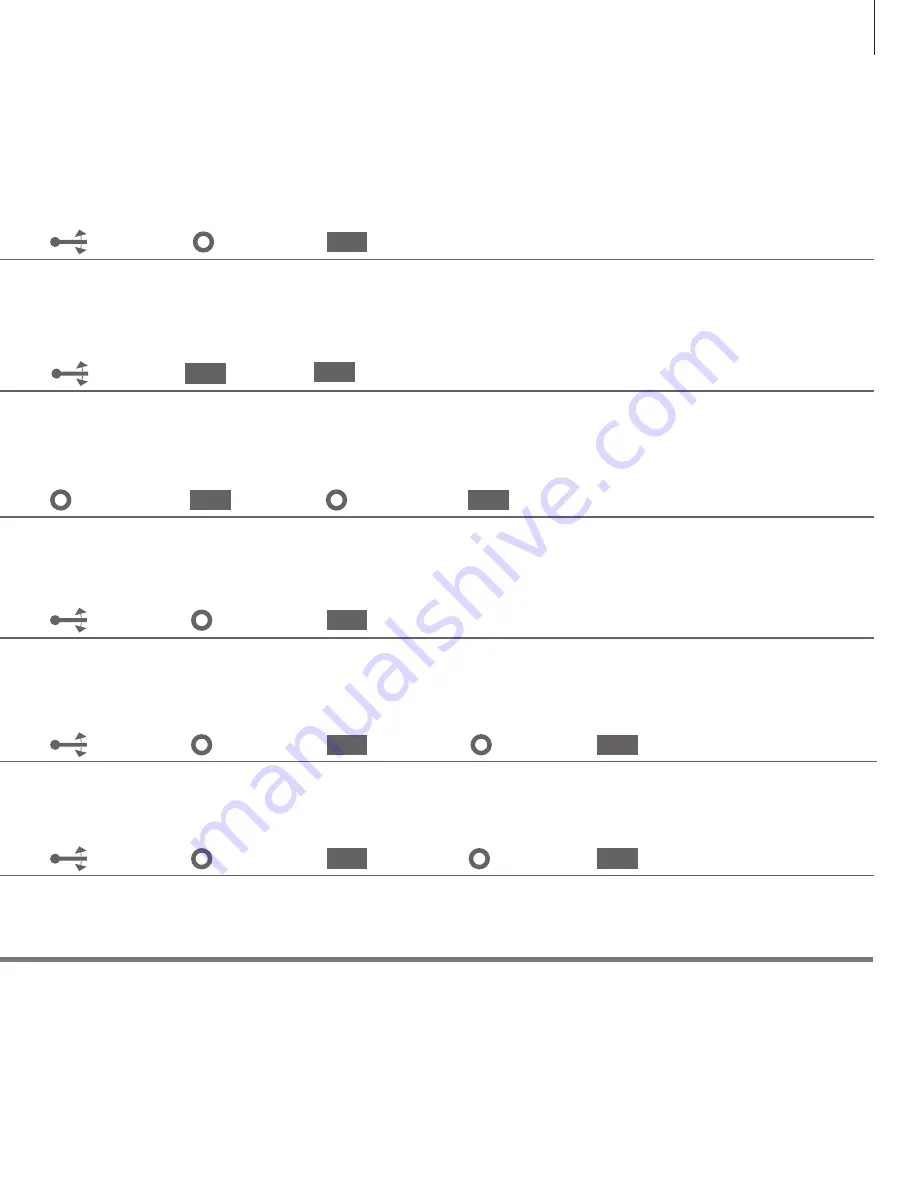
Press and
hold
Highlight
QUEUE
Confirm
Select track
Highlight
MODE
Confirm
Select
N.MUSIC
Press and
hold
Select track,
album or artist
2
*
Play queue
3
*
Coloured lists
4
*
Numbered favourites
The play queue shows the list of tracks you have selected for playback.
You can place your favourite music in coloured lists to be able to select it quickly with the remote control. Playback stops after
the last track in the coloured list.
If you select a number assigned to a track, the selection serves as MOTS seed. For further information, see the Guide on
www.bang-olufsen.com/guides
or
Highlight
FAVOURITES
Confirm
Select coloured
list
Select
numbered
favourite
Confirm
Select ‘ADD TO
QUEUE’
Release
Highlight
QUEUE
Press and hold
to reveal options
Select track
to remove
Release
Select
REMOVE
Activate
Player mode
Release
GO
GO
GO
GO
GO
GO
GO
GO
11




















