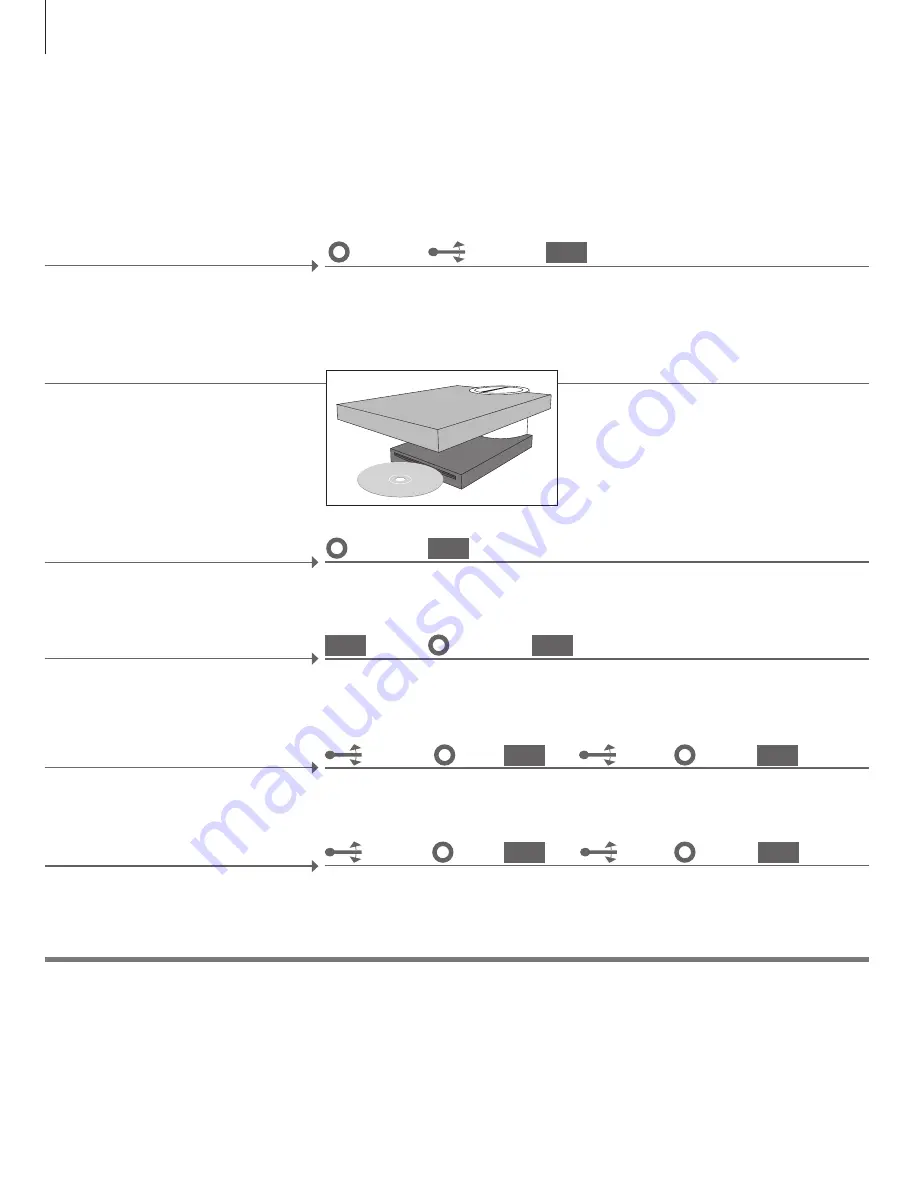
Use the CD Ripping Device
If your music system is equipped with the optional CD Ripping Device, you can rip
your audio CDs and store them on the internal hard disk. Meta data for the CD are
automatically added as well, if available.
Insert the CD in the CD Ripping Device, ripping
starts automatically
*
1
. While ripping, a small
icon appears in the lower left corner of the
BeoSound 5 display. Depending on the settings
for the CD Ripping Device you may have to turn
the wheel on BeoSound 5 to switch it on.
Rip a CD
You can eject the CD while ripping. Ejecting the
CD will interrupt ripping but already ripped
tracks are stored on the hard disk.
Eject a CD while ripping
Select meta data
If multiple meta data options are available, you
must choose the correct ones before the CD is
ripped
*
2
.
1
*
Automatic rip
Automatic play
2
*
Meta data
Whether or not ripping starts automatically, depends on the AUTO-RIP setting. See the Guide for more
information.
Whether or not the CD is played automatically, depends on the AUTO-PLAY setting. See the Guide for
more information.
If no meta data are available for the CD, it is stored as ‘unknown artist’ and ‘unknown album’ and
tracks are just numbered.
Confirm
Select option
The CD is ejected automatically when it has
been ripped. The new album is added to the
RECENTLY ADDED.
Select EJECT
DISC
Press and hold
Confirm
You can eject the CD at any time, also when
not ripping.
Eject a CD
Select
SETTINGS
Highlight
MODE
Highlight
MAINTENANCE
Select EJECT
DISC
Confirm
Confirm
You can change when the CD Ripping Device
should switch on and if ripping and playback
should start automatically. See the Guide for
more information.
Settings for the CD Ripping Device
Select
SETTINGS
Highlight
MODE
Highlight
SERVICE
SETTINGS
Make
settings
Confirm
Confirm
Switch on the CD Ripping Device
If the CD Ripping Device is not set to start up
automatically, you must turn the wheel, move
the lever or press a button on BeoSound 5 to
switch it on.
Move lever
Turn wheel
Information
or
or
Press button
GO
GO
GO
GO
GO
GO
GO
GO
16



















