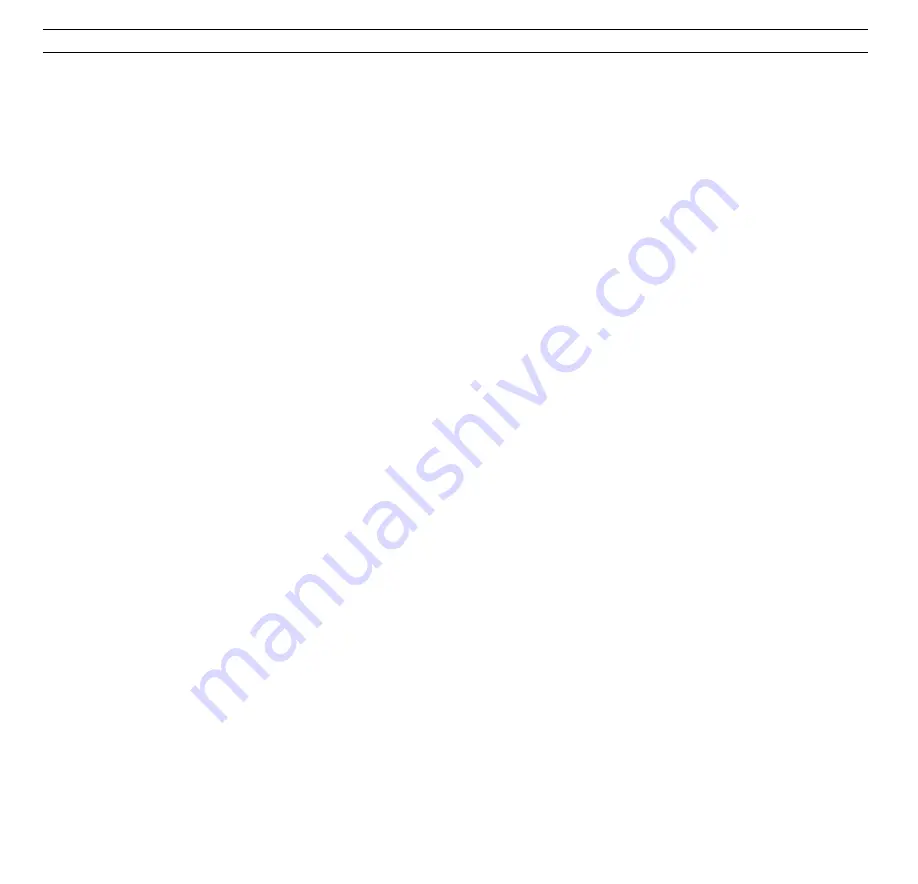
B E O C E N T E R 9 3 0 0
7
Also nice to know...
• If your main Bang & Olufsen system
is in stand-by when you switch it on
via your extra TV, you will only get
sound and pictures on your extra
TV – neither the speakers, nor the
TV screen in your main system will
be cut in.
• If you try to switch on a source in
your main Bang & Olufsen system,
and you get the pictures and/or the
sound from a different source on
your extra TV, it may be because a
recording (audio or video) is
progressing in your main system.
• When you watch a video source
from your main system, for
example a satellite program, you
will get pictures and
mono sound
on your extra TV. To obtain pictures
and
stereo sound
(if any), you must
use the
AV
* LIST button: Switch the
entire system to stand-by; then
press, for example, SAT, LIST until
AV
* is displayed, then SAT. (To
obtain the
stereo sound
alone, just
press LIST until
AV
* is displayed,
then SAT.)
• If, for some reason, you want to
watch a TV program from your
main TV (for example to watch a
decoded program), press LIST to
display
LINK
* then TV.
• To switch mono/stereo sound on a
radio program; to switch language
on a TV or satellite program; or to
switch sound track on a video tape
– press LIST to display
SOUND
* then
GO repeatedly.
• To start playback on a Bang &
Olufsen record player in your main
system, press LIST to display
PHONO
* then GO. Pressing
▲
or
▼
while you are listening to a record
makes the record player step
through the music in 8 mm steps.
• To start playback on a secondary
Bang & Olufsen audio- or video
tape recorder in your main system,
press LIST to display either
A.TAPE2
* or
V.TAPE2
* then GO.
• To switch on a DVD or CDV player
connected to your main video
system, press DVD on Beo4.
*Note: In order to display
AV
,
LINK
,
SOUND
,
PHONO
,
A.TAPE2
or
V.TAPE2
on Beo4, you must add the
function to Beo4. Please refer to Beo4’s own User’s
guide and the chapter,
Customising your Beo4,
for further instruction.
Summary of Contents for BEOLINK VIDEO
Page 2: ...2...






























