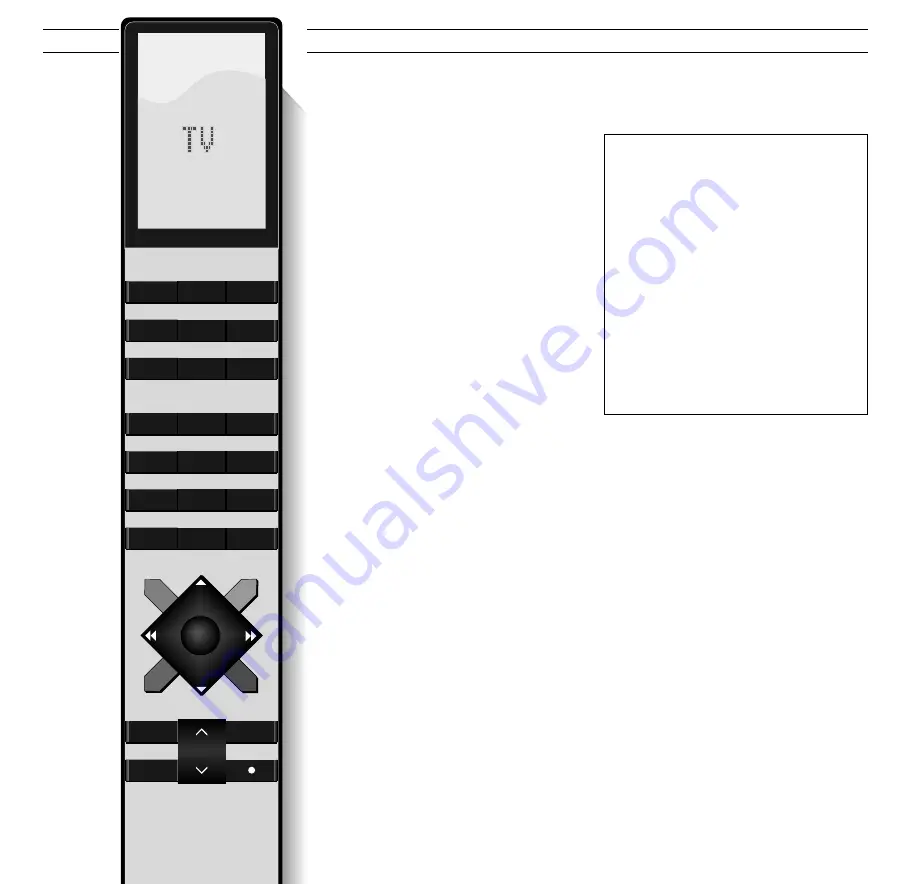
R E M O T E O P E R A T I O N
5
Using the Beo4 remote control
The Beo4 remote control is the key to
your BeoLink Video setup.
Apart from operating your extra TV,
Beo4 also enables you to switch on any
source you like (audio/video) in your
main Bang & Olufsen system in order
to watch or listen to it on your extra
TV.
You can then control the daily
playback functions for the source – just
as if you were operating your main
system directly, using the Beo4 remote
control.
You will find that Beo4 and your
BeoLink Video setup both respond
readily to your instructions – giving you
sound and pictures from your main
system within seconds after pressing
the button.
See how on the next few pages...
Using the Beo4 remote control, you can:
• Operate your extra Bang & Olufsen TV as
usual (see how in your TV User’s guide).
• Watch any video source you like (a video
tape, a satellite program, etc.) from your
main system on your extra TV (see how on
page 6).
• Listen to any audio source you like (a radio
program, a CD, a tape, etc.) from your main
system via the speakers in your extra TV (see
how on page 6).
• Operate a number of daily playback func-
tions for the audio or video source that is
currently playing (see how on page 6).
• Include your extra TV speakers in a Timer
Play programming of your main system (see
page 11).
The Beo4 remote control is enclosed with all
recent Bang & Olufsen TVs.
TV
LUCI
RADIO
SAT
DVD
CD
V. REG.
REGISTR.
A. REG.
7
8
9
4
5
6
TELEV.
0
MENU
1
2
3
LISTA
ESCI
STOP
RIPR.
Summary of Contents for BEOLINK VIDEO
Page 2: ...2...






























