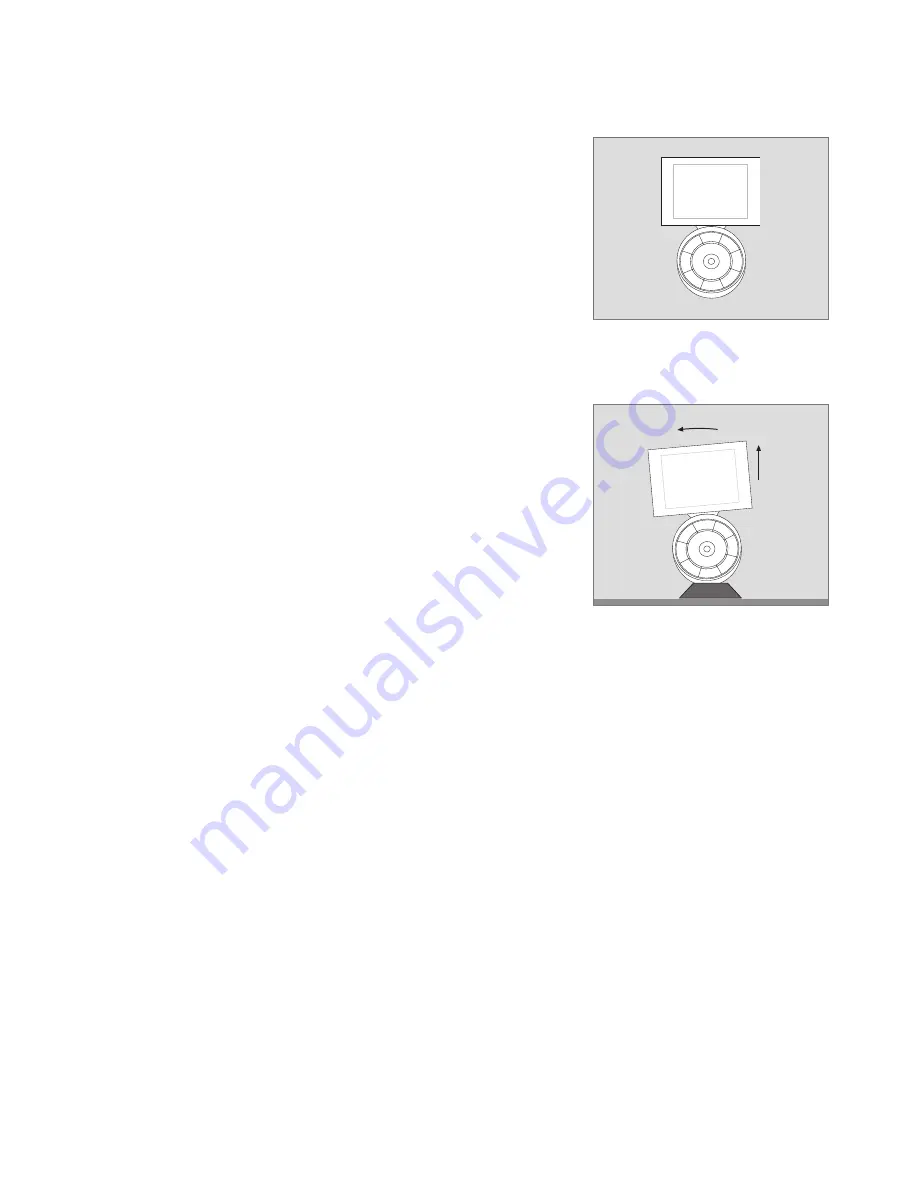
7
Using the charger
Beo6 is a battery powered remote
control that requires regular
charging like a cordless phone.
The customised Beo6 charger is
used for this purpose.
To make sure that your remote
control is fully charged at all times,
we recommend that you place it in
the charger whenever it is not in use.
If you are unable to switch on the
remote control when you press and
hold the centre button, it needs to
be recharged.
If the remote control is completely
discharged, place it in the charger
shortly and it will have sufficient
capacity for you to switch on the
TV or radio. Then leave it to charge
while you watch or listen.
Place the remote control correctly in the
charger. To be fully charged, Beo6 must
charge for four hours.
When fully charged, the battery will
have enough capacity for approximately
one week of standby time or two to four
hours of intensive use.
A text in the display indicates when it is
time to recharge your remote control.
Using 2-way communication reduces the
battery run time. Note that if the remote
control needs charging, problems with the
wireless communication may arise.
Power consumption
Beo6 consumes power when switched on, in
particular when the backlight is lit. Therefore
your Beo6 will slowly power down when it is
not in use:
– After 10 seconds, the backlight is dimmed
– After 30 seconds, Beo6 will go into
standby mode and display a black screen
To change these settings, refer to page 8 in
this Guide.
Recharge battery
1
2
‘Recharge Battery’ is indicated in the display
title when the battery needs charging.
The charger has a magnet to hold Beo6
firmly in place. When you remove the
remote control you have to tilt it slightly to
release it from the charger.
Summary of Contents for BEO6
Page 1: ...Beo6 Guide...














