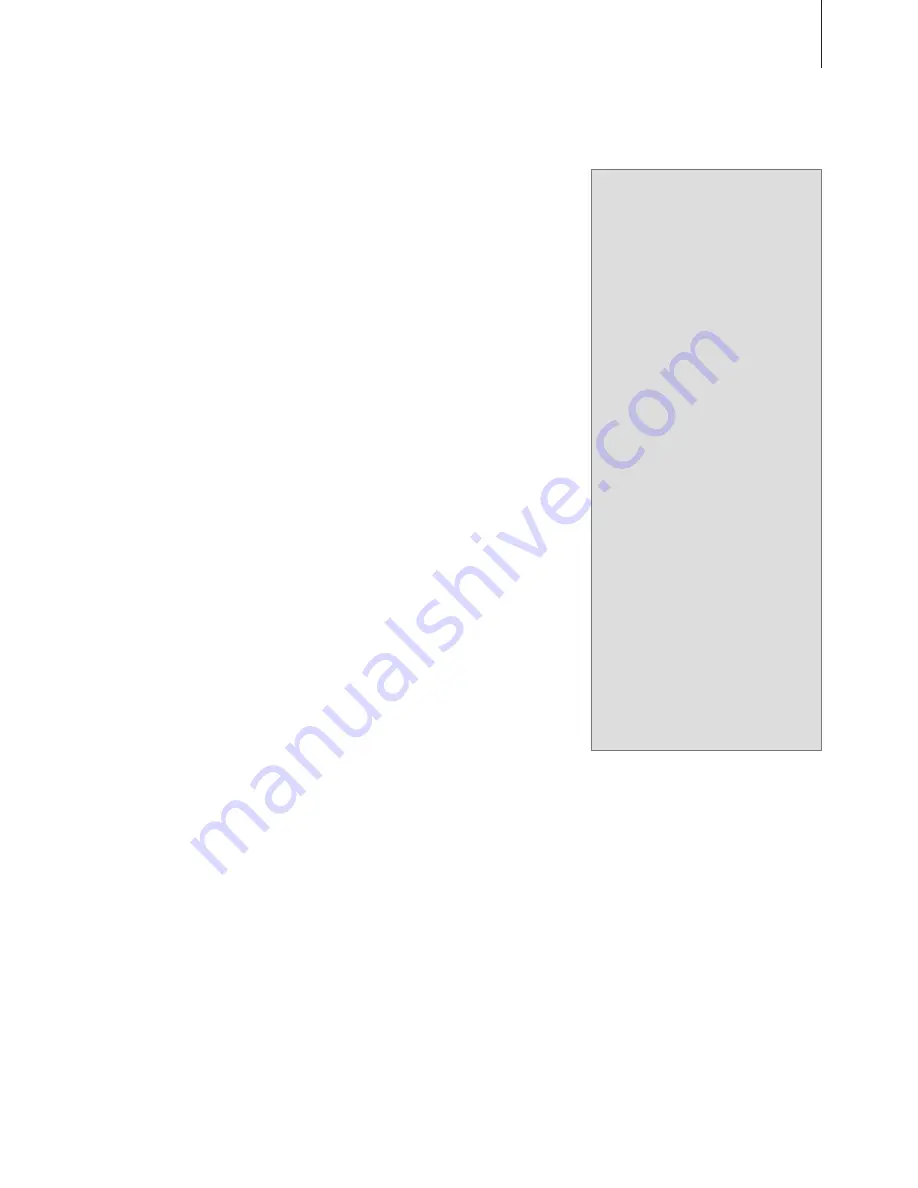
Beo4 list
In the Guides that have been
enclosed with your other Bang &
Olufsen products, all operation
may be described as carried out
with Beo4. Differences between
Beo4 and Beo5 that may affect
your understanding of these
Guides are described here.
Beo4 list buttons translated
The Beo4 remote control had extra
‘buttons’ which could be called up
in the display when pressing the
LIST button.
These buttons can also be found in
the Beo5 display, but as opposed
to Beo4, all the buttons in the
Beo5 display are translated.
To the right is a list of button
names in Beo4 and Beo5
respectively. You may need this list
when reading a Guide refering to
Beo4 buttons.
Other differences between
Beo4 and Beo5
If the Guide you are reading asks
you to press EXIT, you must press
BACK on the Beo5 ball instead.
Also, if you are used to the Beo4
GO button, note that this button
is replaced by the centre button of
the Beo5 ball.
GO
= Centre button
EXIT
= BACK
Beo4
Beo5
BALANCE Balance
BASS
Bass
CLOCK
Clock
EDIT
Edit
FORMAT
Format
LARGE
Large
LOUDNSS Loudness
MIX
Mix
PAGE
Page
P-AND-P
P-and-P
P.MUTE
Picture Mute
RANDOM Random
REPEAT
Repeat
RESET
Reset
SELECT
Select
SHIFT
Shift
SOUND
Sound
SPEAKER
Speaker
S.STORE
Sound Store
STAND
Stand
STORE
Store
TRACK
Track
TREBLE
Treble
UPDATE
Update
13
Summary of Contents for Beo5
Page 1: ...Beo5 Guide...
Page 2: ......
Page 4: ......
Page 5: ...S T O P P L A Y B A C K...
Page 20: ...20...
Page 21: ......
Page 22: ......
Page 23: ......










































