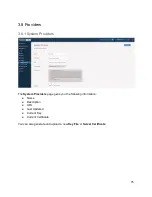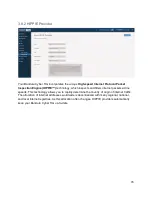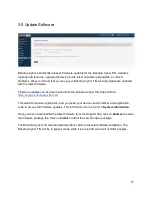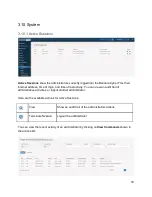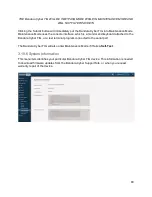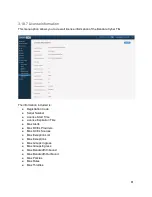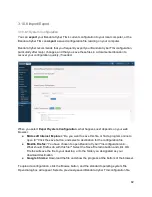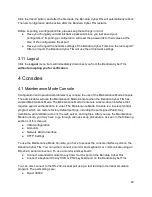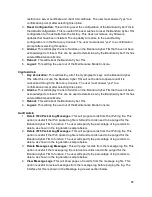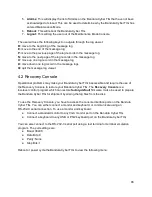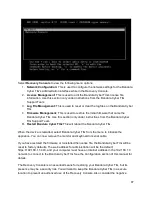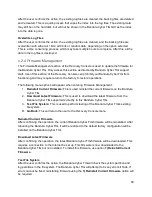security implications of using a networked Keyboard, Video, and Mouse (KVM) switch or a
networked serial device server with the Recovery Console ports.
4.2.1 Network Configuration
The Network Configuration section of the Recovery Console is used to configure the network
properties for the Administration Interface. This is necessary to be done before performing any
of the functions that require Internet access: updating a license file or downloading firmware.
The Administrator is able to configure the IP address, network mask, default gateway, and DNS
server for the Administration Interface. The Administration Interface is only configured to use
Static IP addressing; there is no DHCP option. Recovery Console requires the use of IPv4
addresses.
The following menu options will appear when entering Network Configuration:
1.
Setup Network:
This is used to configure the network settings.
2.
Display Network Settings:
This is used to display the current network settings.
R.
Go Back:
This will return the user to the Recovery Console menu.
Setup Network
As prompted by the Bandura Cyber TIG, enter the IP address, network mask, default gateway,
and DNS Server to use on the Administration Interface. All items are required to be specified for
the network connection to work. If a mistake is made, the settings can be changed by
performing this procedure again.
Display Network Settings
A screen is displayed to provide the administrator with the IP Address, Netmask, Default
Gateway, and DNS Server of the current network settings. If these are incorrect, the
administrator can change them within the Setup Network option.
4.2.2 License Management
The License Management section of the Recovery Console is used to review and update the
license file for the Bandura Cyber TIG. Only access this section as directed by Bandura Cyber
TIG support staff. Use of this section of the Recovery Console can prohibit your Bandura Cyber
TIG from functioning and may require return to the factory to restore operations.
The following menu items will appear when entering License Management:
1.
Display License File:
This is used to display the contents of the current license file.
2.
Update License File:
This is used to download an updated license file with the existing
keying information.
3.
Request New License:
This is used to request a new license file with new keying
information.
R.
Go Back:
This will return the user to the Recovery Console menu.
88