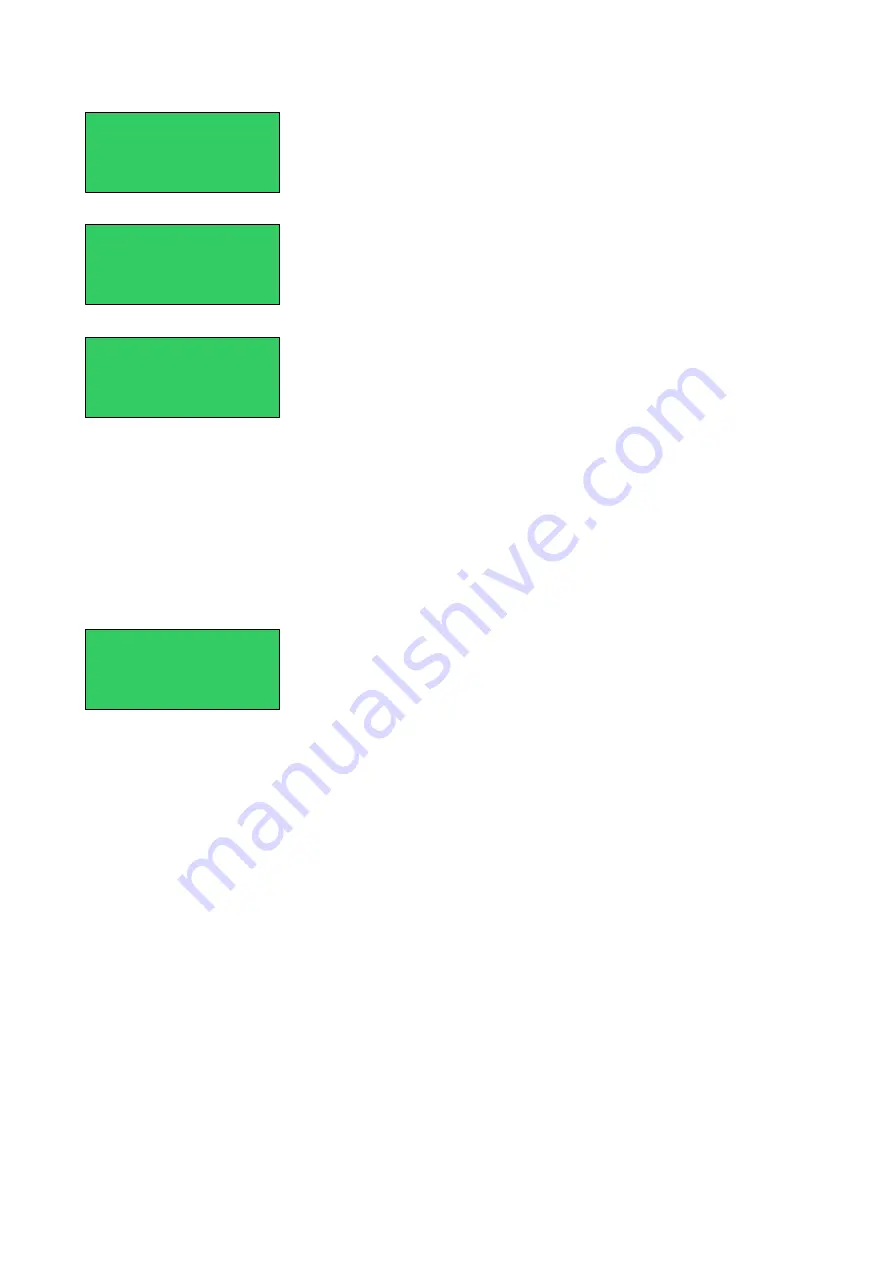
2.2.3
User interface
Fig. 5: Start page
Fig. 6: Error page
Fig. 7: Error message details
The bottom display line indicates how to get to the different display
pages.
Figure 5 shows the Start page. Line 2 displays a text stored with the
preset, and line 3 shows the number of currently reported errors.
Press F2 to access a page containing the detailed error description as
shown in Figure 6.
If more than 3 errors are reported, you can scroll up/down using the
Up/Down keys [3].
Error
message
details:
The dbCAN-ID of the reporting amplifier is displayed.
The dbCAN-ID consists of the subnetwork (in this case 0), followed by
the device ID (in this case 01). Instead of the dbCAN-ID a device name
can be displayed (max. 5 characters).
The entry behind the dbCAN-ID is either "Error xx" or "PWR/Comm.
loss".
When "Error xx" is displayed and the message is in the top line, press
the Enter key [4] to request a detailed error description from the
amplifier.
"PWR/Comm. loss" indicates that communication with the amplifier is
not possible. Possible reasons are:
–
The amplifier is faulty or disconnected from the mains.
–
The network connection is interrupted.
Fig. 8: Menu page
Extended functions:
Press F3 to access the page that provides several extended functions.
Scroll up/down using the the Up/Down keys [3] to place the requested
function into the top line and press the Enter key [4] to execute it.
The following functions are available:
Reset Buzzer:
Resets the Buzzer digital output. The Buzzer indicates
that an error has occurred. The respective digital output carries a
periodic 0.5 s high and 4.5 s low signal. The "Reset Buzzer" function acts
as temporary acknowledgment to switch the Buzzer off. A new error
reactivates the Buzzer signal.
Support Hotline:
A support or service contact and telephone
number can be stored.
Battery State:
Reports the state of the PP15 battery. If the message
"> Change Battery" appears, call the Service department. An empty
battery results in loss of data.
Note:
This is a maintenance issue that must be included in the
service routine. Refer to the section "Changing the battery" in
the B&R manual.
Reset Power Panel:
Performs a restart of the PP15.
B&R PLC PP15 for use with the, d&b Remote network, Reference manual (1.1 EN)
Page 8 of 16
dbCAN PP 15 by d&b
Preset 0
Current Errors: 4
F2(Errors)
F3(Menu)
>0.01 Error 11
0.02 PWR/Comm. loss
0.16 PWR/Comm. loss
F2(Errors) F3(Menu)
>0.01 Error
Input
Monitoring Fault
F2(Errors) F3(Menu)
>Reset Buzzer
Support Hotline
Battery State
F2(Errors) F3(Menu)
















