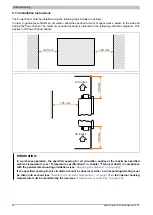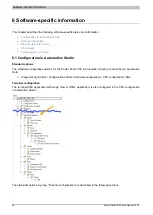Software-specific information
Power Panel C50 User's manual V1.10
55
6.3.3 User agent
For identification purposes, each web browser transmits various information (e.g. browser name, version, operating
system) to the web server providing the HTML page.
As part of the HTTP header, a web browser identifies itself as a user agent. The web browser transmits additional
information with the HTTP header:
Example:
User-Agent: Mozilla/5.0 ...
BRPanel/1.0 (PPT50;landscape;1280x800;6PPT50.101E-16B;)
Description of the Power Panel information:
Identification := BRPanel/<Version> (<Type>;<Orientation>;<Resolution>;<OrderId>)
BRPanel
Identification as B&R panel.
<Version>
Version number of the comment (expression in parentheses), which is primarily used to evaluate the information within the paren-
theses correctly.
Format of <Version>:
<Number>.<Number>
<Type>
Name of device family:
PPT50
,
PPC50
, etc.
The orientation of the screen display contains one of the following two values:
landscape
Landscape
<Orientation>
portrait
Portrait
Resolution of the device in the format "WIDTHxHEIGHT".
Format of <Resolution>:
WIDTHxHEIGHT
WIDTH
Width of the display in pixels.
HEIGHT
Height of the display in pixels.
<Resolution>
The width and height of the display are output according to the orientation:
•
Example for landscape format:
1280x800
•
Example for portrait format:
800x1280
<OrderId>
Model number of the Power Panel.
6.3.4 Using the developer tools
The developer tools make it possible to access the browser from any remote computer over the network. Developer
tools can help to edit pages on the fly and quickly diagnose problems.
Information:
To be able to use the developer tools, either
or the
Information about the functionality and use of the developer tools:
Enabling remote developer tools:
1. Enable parameter Developer tools in the terminal configuration.
2. Set a valid and free port (Port number).
3. In Automation Studio, compile the project and transfer it to the Power Panel C50.
✓
The web browser is started with the corresponding settings and enabled developer tools.
To use the remote developer tools, the following conditions must additionally be met:
•
The Power Panel is accessible via the Ethernet network.
•
The network and the computer used permit communication.
•
A browser that supports the developer tools is required on the remote computer.
Launching the developer tools
If the developer tools are enabled and the web browser is started, the remote computer can launch the developer
tools for the Power Panel browser with the following URL:
➯
With the IP address of the Power Panel:
http://IP address:Port
IP address
IP address of the terminal.
If DNS is enabled and a hostname is specified for the terminal, the IP address of the terminal can be determined using appropriate
network tools (e.g. nslookup).
Port
The port was configured in the corresponding parameter (default setting: 9222).