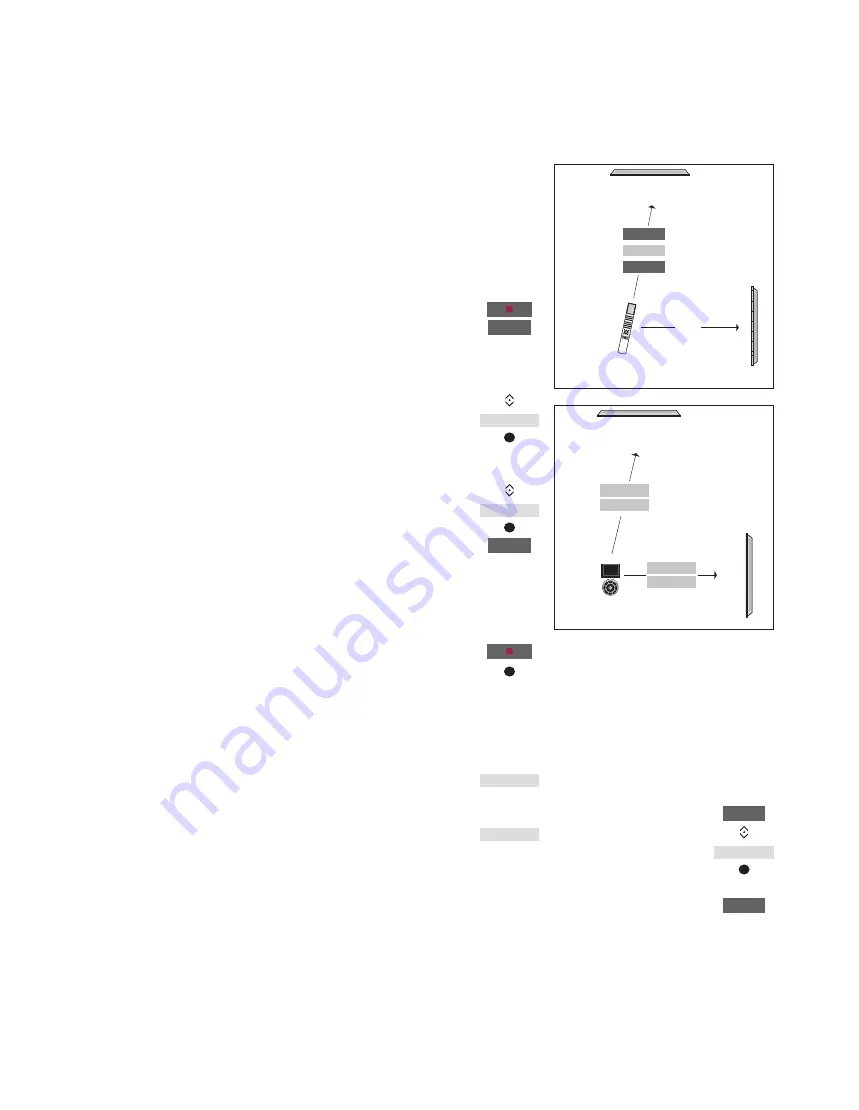
46
Two televisions in the same room
If you have placed your television
in a room where you already
have a Bang & Olufsen television,
and commands from your
remote control can be received
by both televisions, you must
change the Option setting of the
television. This prevents
simultaneous activation of both
televisions.
When you set up an Option for the
television, disconnect the television
you do not want to set up from the
mains. This ensures that only the
television, you want to set up,
receives the Option programming.
One remote control for both televisions
For your television to function properly,
it is essential that the television is set to
the correct Option. If you have a Beo4,
you must set your television to Option 4,
and if you have a Beo6, you must set the
television to the correct zone.*
1
Option setting with Beo4 …
While holding the • button on
Beo4, press
Let go of both buttons
Press to bring up
OPTION?
in
the Beo4 display
Press to bring up
V.OPT
in the
Beo4 display and press
4
Option setting with Beo6 …
Place yourself in front of the
television
While holding the • button,
press the
centre
button to
bring up the
Setup
menu on
Beo6
Let go of both buttons
Press to bring up the Option
Programming display on Beo6
Press the button that matches
the zone in which the television
is placed
1
*NOTE! For information about choice of
zone, contact your retailer.
Beo4 – Operate your television in
Option 4 …
Normally, you can activate a source, such
as TV, simply by pressing the relevant
source button on your remote control.
However, when you set your television
to Option 4, you must do the following,
if you have a Beo4:
Press to bring up
LINK
in the
Beo4 display
Press a source button, such as
TV
TV
LIST
LINK
TV
Zone ‘B’
TV
Zone ‘A’
TV
LIST
LINK
TV
LIST
OPTION?
V.OPT
4
Option Pgm
…















