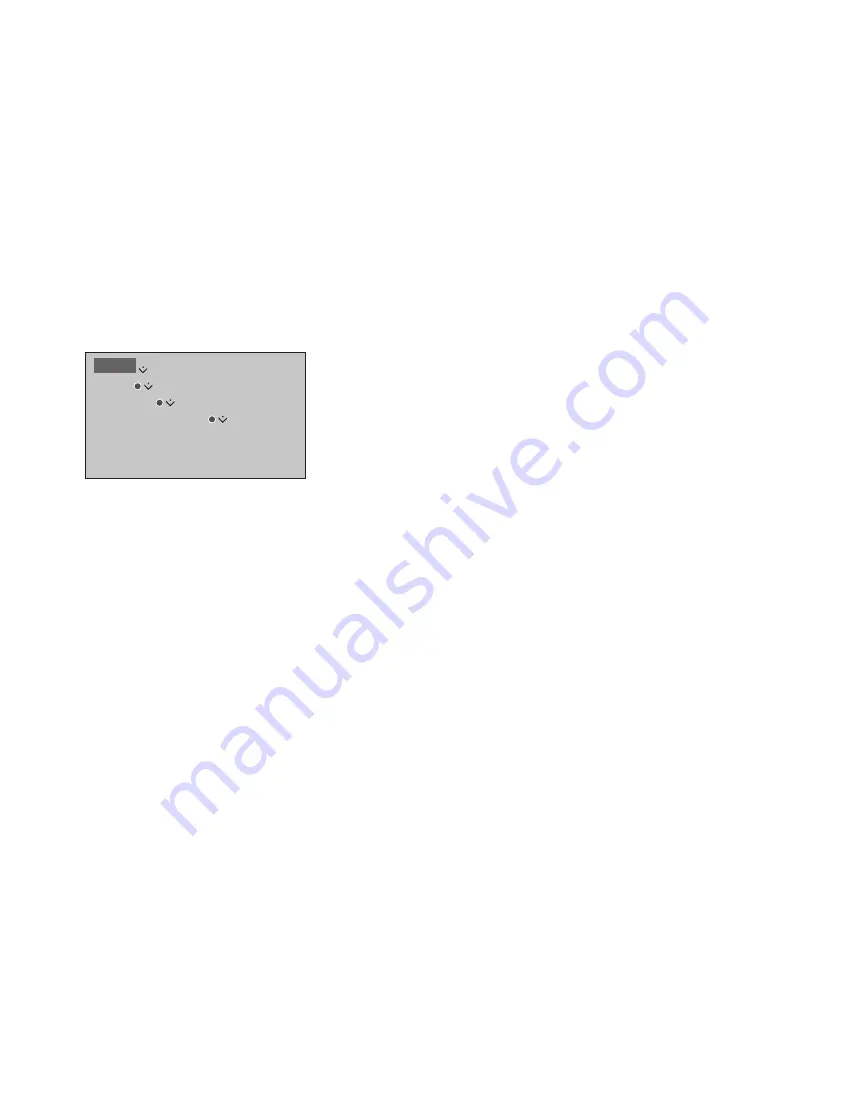
44
>> Network settings
Make a wireless connection
You can make a wireless connection to
your network automatically if your
router has the WPS feature (wireless
protected setup) or you can make the
connection manually. It is assumed that
you have enabled the DHCP service on
your network and that the SSID is not
hidden. You can check your wireless
signal to determine the best position for
the wireless network antenna.
Connect to a wireless network
automatically …
> Press the WPS button on your router to
activate the WPS feature.
> Press the
centre
button to bring up the
WLAN SETTINGS menu and highlight
WLAN.
> Use the navigation button left or right to
enable wireless LAN.
> Use the navigation button down to
highlight WLAN PROTECTED SETUP and
press the
centre
button to bring up the
menu. Here you can see a status of the
wireless connection. When CONNECTED is
shown on the screen, your television is
configured correctly on your network.
> Press the
centre
button to return to the
NETWORK menu.
Connect to a wireless network
manually …
> Press the
centre
button to bring up the
WLAN SETTINGS menu and highlight
NETWORK LIST.
> Press the
centre
button to bring up the
NETWORK LIST menu.
> Press the
yellow
button if you wish to
refresh the list of networks.
> Use the navigation button up or down to
highlight a network router and press the
centre
button to be able to enter the
password.*
1
> Use the number buttons to enter the
password to your wireless network and
press the
centre
button to establish a
connection. When CONNECTED is shown
on the screen, your television is configured
correctly on your network.
Check your wireless network signal …
> Bring up the NETWORK INFO menu and
highlight ADVANCED INFO (WLAN).
> Press the centre button to bring up the
ADVANCED INFO (WLAN) menu.
> Check the signal strength in the
SIGNAL/NOISE menu:
– Reliable connection (-75 to 0 dBm, zero is
the best signal strength)
– Poor connection (-76 dBm or lower)
1
*Select NONE to disconnect from the
current wireless network.
For more information about your router, see
the guide enclosed with it
Your television supports 2.4 GHz and 5 GHz.
For more information, contact your retailer.
MENU
SETUP
NETWORK
NETWORK SETTINGS
…

















