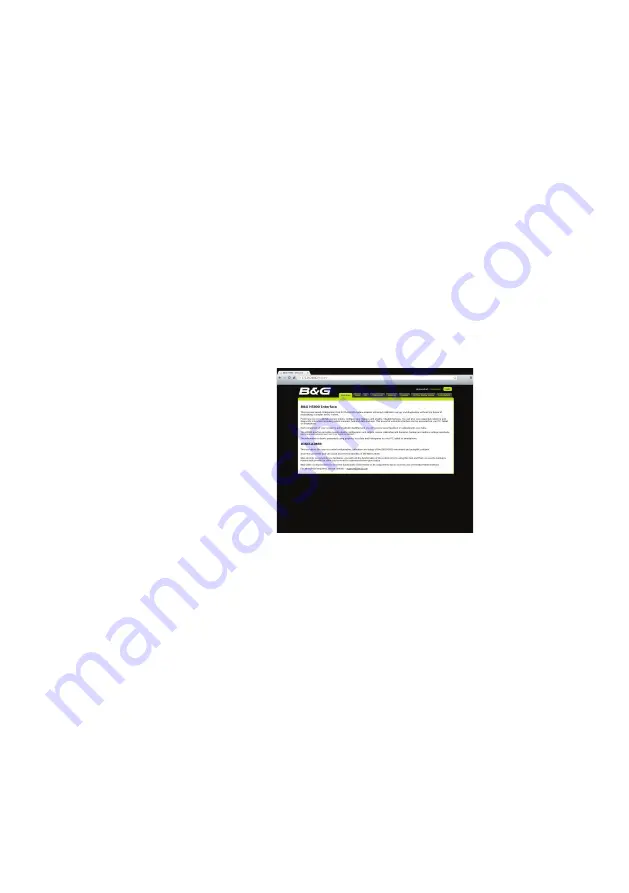
32
|
Webserver |
H5000 Installation
Accessing the webserver
An up to date web browser that supports web sockets must be used
to access the B&G H5000 Webserver.
Via Ethernet
1 Connect device to the CPU (as shown previously).
2 Open web browser on the connected computer or device.
3 Type the IP address [ 192.168.0.2 ] into the web browser address bar
Note:
Unit will attempt to select a DHCP server for 2 minutes after
power on. If the server is not detected the unit will revert to IP
address [ 192.168.0.2 ]
4 Once connected correctly the B&G H5000 Webserver home screen
will appear.
Note:
It will say “Websocket: Connected” in the top right-hand
corner of the screen next to the help tab. If it says “Websocket: Not
Connected” then check the CPU and router power and connections.
Via wireless WiFi-1 router
1 Connect device to the CPU (as shown previously).
2 Open web browser on the connected computer or device.
3 Find the IP address of the CPU via a Graphic Display.
Note
The CPU IP address can be found via the Graphic displays
system network menu under CPU info. Make a note of this IP address.
4 Type the CPU IP address into the web browser address bar
Note:
Unit will attempt to select a DHCP server for 2 minutes after
power on. If the server is not detected the unit will revert to IP
address [ 192.168.0.2 ]
5 Once connected correctly the B&G H5000 Webserver home screen
will appear.






























