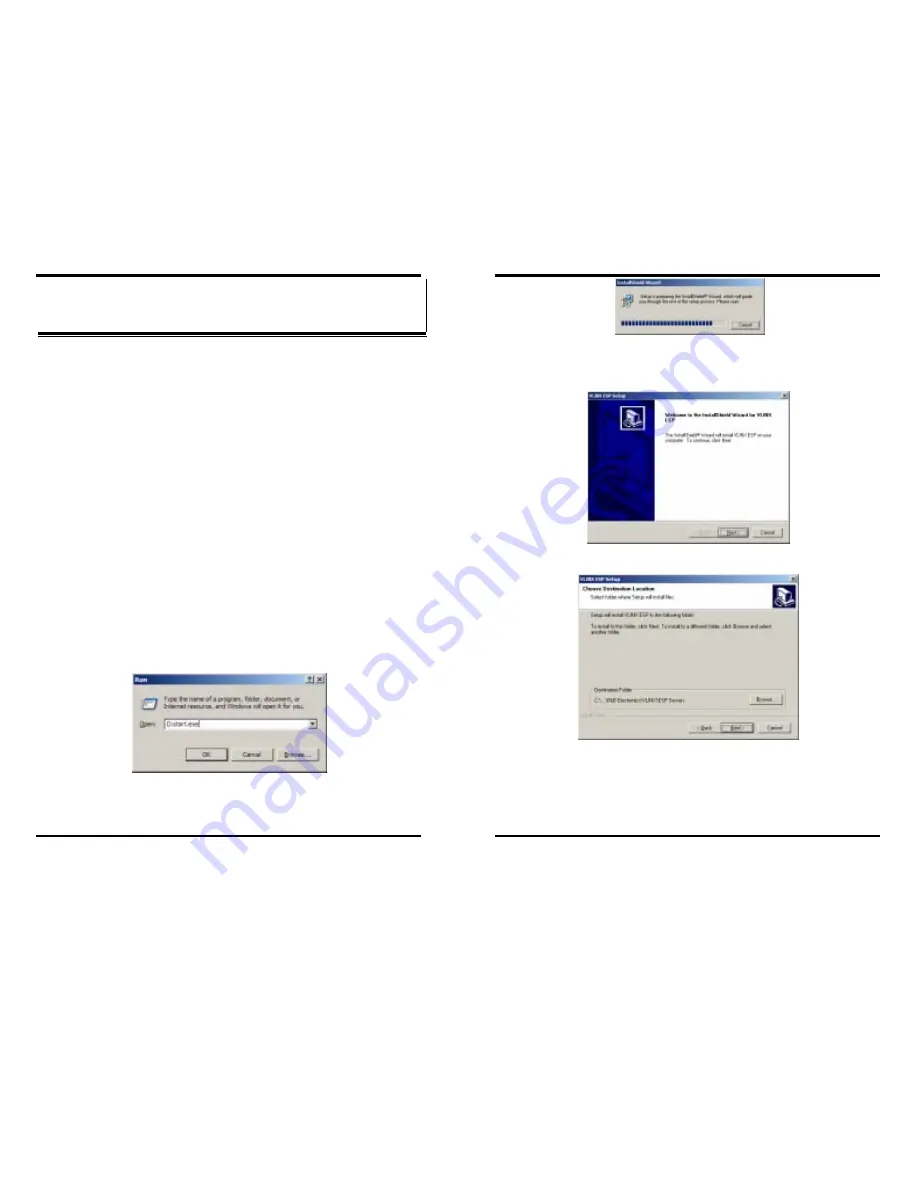
Installing the VLINX ESP Software
Manual Documentation Number: ESP904-0504
Chapter 3
19
B&B Electronics Mfg Co Inc – 707 Dayton Rd - PO Box 1040 - Ottawa IL 61350 - Ph 815-433-5100 - Fax 815-433-5104 –
www.bb-elec.com
B&B Electronics Ltd – Westlink Commercial Park – Oranmore, Galway, Ireland – Ph +353 91-792444 – Fax +353 91-792445 –
www.bb-europe.com
C
C
h
h
a
a
p
p
t
t
e
e
r
r
3
3
:
:
I
I
N
N
S
S
T
T
A
A
L
L
L
L
I
I
N
N
G
G
T
T
H
H
E
E
V
V
L
L
I
I
N
N
X
X
E
E
S
S
P
P
S
S
O
O
F
F
T
T
W
W
A
A
R
R
E
E
The Windows-based
ESP Manager
and
Virtual COM Port
software makes
configuration fast and easy. If using Windows, installing the ESP Manager
software and setting up virtual COM ports to configure the ESP904 is
recommended.
Software Installation
The
VLINX ESP software
includes:
•
ESP Manager
•
Install Virtual COM Ports
•
Uninstall Virtual COM Ports
Automatic Installation
Step 1a:
Inserting the VLINX CD in the CD-ROM should automatically
launch the Install Shield Wizard.
Manual Installation
Step 1b:
To manually start the software installation, select the
Start
button
on the desktop. At the
Run command line
type
D:start.exe.
Then
select
OK
. The D: is the drive letter for the CD Rom.
Figure 12. The Run Dialogue Box
The
Install Shield Wizard
window will be displayed.
Installing the VLINX ESP Software
20
Chapter 3
Manual Documentation Number: ESP904-0504
B&B Electronics Mfg Co Inc – 707 Dayton Rd - PO Box 1040 - Ottawa IL 61350 - Ph 815-433-5100 - Fax 815-433-5104 –
www.bb-elec.com
B&B Electronics Ltd – Westlink Commercial Park – Oranmore, Galway, Ireland – Ph +353 91-792444 – Fax +353 91-792445 –
www.bb-europe.com
Figure 13. The Install Shield Wizard Window
Step 2:
When the
VLINX ESP Setup
window appears, click
Next
.
Figure 14. VLINX ESP Setup Window
Figure 15. The Choose Destination Window
Step 3:
When
Choose Destination Location
appears, Click
Next
.
The installation progress will be shown until complete.






























