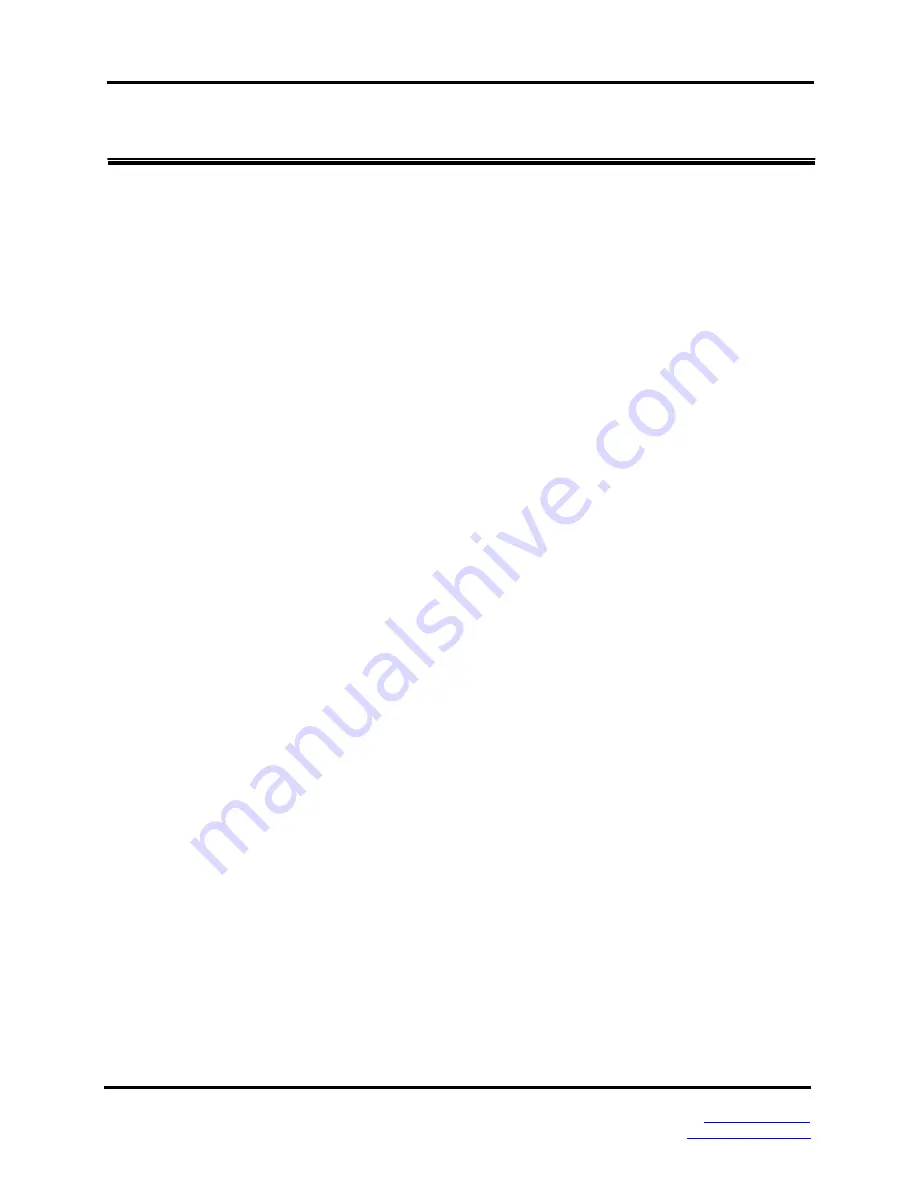
Hardware Installation
Chapter 3 Hardware Installation
3.1 Installation Steps
1. Unpack the Industrial switch
2. Check that the DIN-Rail clip is screwed onto the Industrial switch. If the DIN-Rail clip
is not screwed onto the switch, refer to the
DIN-Rail Mounting
section for DIN-Rail
clip installation. If wall or panel mounting is preferred, refer to
Wall or Panel Mount
Plate Mounting
section for plate installation.
3. To hang the switch on DIN-Rail track or to wall/panel mount the switch please refer to
the appropriate section for installation instructions.
4. Power on the Industrial switch. Please refer to the
Wiring the Power Inputs
section for
knowing the information about how to wire the power. The power LED on the Industrial
switch will light up. Please refer to the
LED Indicators
section for indication of LED
lights.
5. Prepare the twisted-pair, straight through Category 5 or above cable for Ethernet
connection.
6. Insert one end of RJ-45 cable (category 5 or above) into the switches Ethernet port (RJ-
45 port) and the other side of the RJ-45 cable into the network device‘s Ethernet port
(RJ-45 port), ex: Switch PC or Server. The LED on the Industrial switch will light up
when the cable is connected with the network device. Please refer to the
LED
Indicators
section for LED light indication.
[NOTE]
Make sure that the connected network devices support MDI/MDI-X. If they do not
support MDI/MDI-X a crossover cable may be required.
7. When all connections are set and LED lights all show in normal, the installation is
complete.
12
Manual Documentation Number EIRP610-2SFP-T
– 0912m
www.bb-elec.com
www.bb-europe.com






























