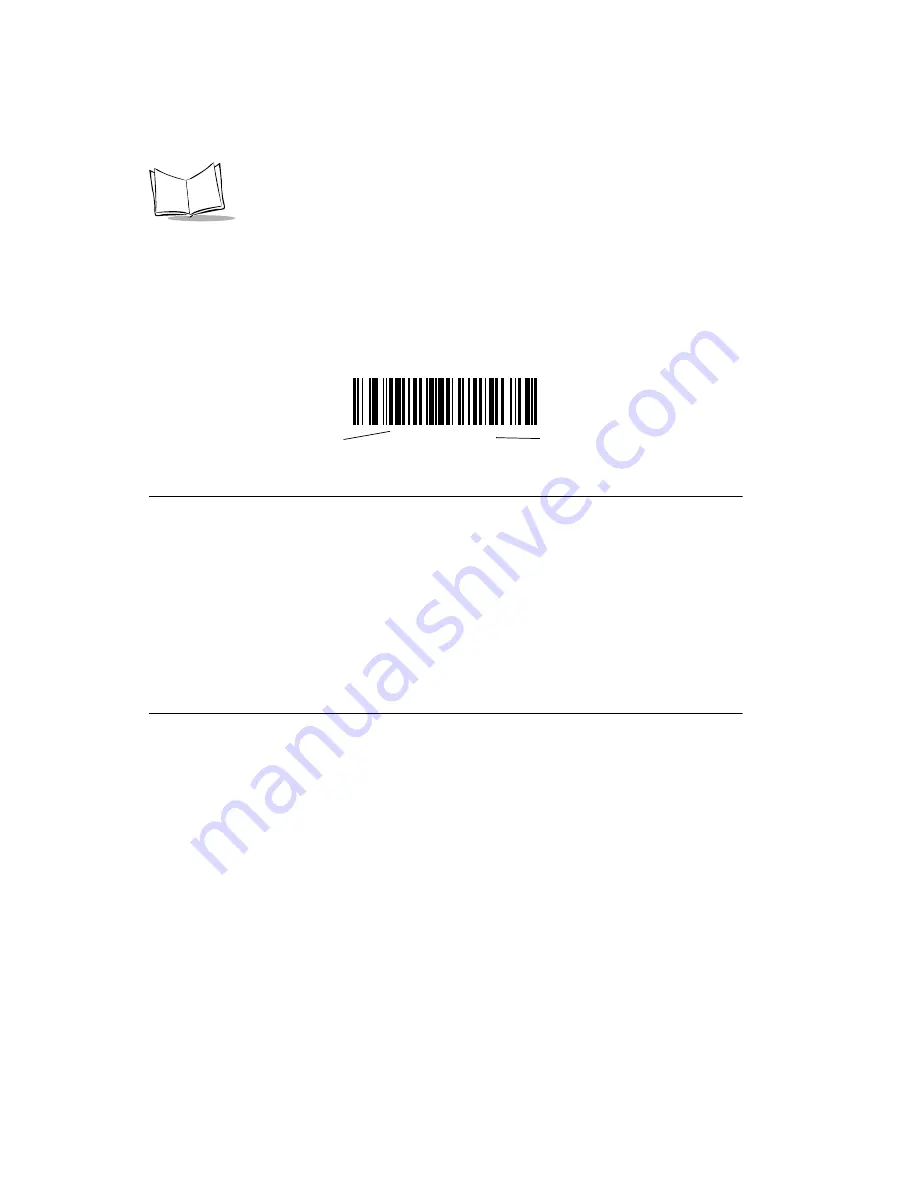
4-2
If you are not using a Synapse or USB cable you must select a host type (see each host
chapter for specific host information). After you hear the power-up beeps, select a host
type. This only needs to be done once, upon the first power-up when connected to a new
host.
To return all features to their default values, all you need to do is scan the
bar code on page 4-4. Throughout the programming bar code menus, default values are
indicated with asterisks (
*
).
Scanning Sequence Examples
In most cases you need only scan one bar code to set a specific parameter value. For
example, if you want to set the beeper tone to high, simply scan the High Frequency
(beeper tone) bar code listed under
on page 4-5. The scanner issues a fast
warble beep and the LED turns green, signifying a successful parameter entry.
Other parameters, such as specifying Serial Response Time-Out or setting Data
Transmission Formats, require that you scan several bar codes. Refer to
page 4-7 and
on page 13-6 for descriptions of this
procedure.
Errors While Scanning
Unless otherwise specified, if you make an error during a scanning sequence, just re-scan
the correct parameter.
*
High Frequency
Feature/Option
*
Indicates Default
Summary of Contents for UNISCAN C6R
Page 1: ......
Page 2: ...Codice Code 0000010800 Revisione Release 1 00 settembre 2004...
Page 3: ......
Page 4: ......
Page 5: ......
Page 6: ......
Page 24: ...1 6...
Page 42: ...3 8...
Page 52: ...4 10...
Page 58: ...5 6 French Canadian Windows 95 98 French Canadian Windows XP 2000...
Page 80: ...5 28...
Page 90: ...6 10 Baud Rate continued Baud Rate 9600 Baud Rate 19 200 Baud Rate 38 400...
Page 140: ...8 6...
Page 162: ...10 14...
Page 250: ...13 8 Scan Data Transmission Format continued PREFIX DATA SUFFIX Enter Data Format Cancel...
Page 254: ...13 12...
Page 264: ...14 10 Quit Entering Rules Scan this bar code to quit entering rules Quit Entering Rules...
Page 270: ...14 16 7 Characters 8 Characters 9 Characters 10 Characters 11 Characters 12 Characters...
Page 306: ...14 52 Keyboard Characters continued Send 0 Send 1 Send 3 Send 2 Send 4 Send 5 Send 7 Send 6...
Page 308: ...14 54 Keyboard Characters continued Send Send A Send C Send B Send D Send E Send G Send F...
Page 310: ...14 56 Keyboard Characters continued Send P Send Q Send S Send R Send T Send U Send W Send V...
Page 312: ...14 58 Keyboard Characters continued Send Send a Send c Send b Send d Send e Send g Send f...
Page 314: ...14 60 Keyboard Characters continued Send p Send q Send s Send r Send t Send u Send w Send v...
Page 326: ...14 72 Send Function Key continued Send F21 Key Send F22 Key Send F24 Key Send F23 Key...
Page 332: ...14 78 Send GUI A Send GUI B Send GUI C Send GUI D Send GUI E Send GUI F...
Page 334: ...14 80 Send GUI M Send GUI N Send GUI O Send GUI P Send GUI Q Send GUI R...
Page 336: ...14 82 Send GUI Y Send GUI Z...
Page 338: ...14 84 Alphanumeric Keyboard Space Dash...
Page 339: ...14 85 Advanced Data Formatting Alphanumeric Keyboard continued...
Page 340: ...14 86 Alphanumeric Keyboard continued _ Underscore...
Page 342: ...14 88 Alphanumeric Keyboard continued A B D C E F H G J I...
Page 343: ...14 89 Advanced Data Formatting Alphanumeric Keyboard continued K L N M O P R Q T S...
Page 344: ...14 90 Alphanumeric Keyboard continued U V X W Y Z End Of Message Cancel...
Page 345: ...14 91 Advanced Data Formatting Alphanumeric Keyboard continued a b d c e f h g j i...
Page 346: ...14 92 Alphanumeric Keyboard continued k l n m o p r q t s...
Page 347: ...14 93 Advanced Data Formatting Alphanumeric Keyboard continued u v x w y z...
Page 348: ...14 94...
Page 358: ...A 10...
Page 364: ...B 6...
Page 365: ...C 1 0 12345 67890 5 Appendix C Sample Bar Codes Code 39 UPC EAN UPC A 100 123ABC...
Page 368: ...C 4...
Page 370: ...D 2 2 3 4 2 3 4...
Page 371: ...D 3 Numeric Bar Codes 5 6 7 5 6 7...
Page 372: ...D 4 8 9 9 8...
Page 374: ...D 6...















































