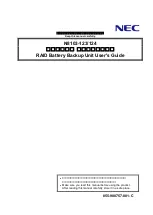6
www.balmar.net / Customer Service: +1 (360) 435-6100 x1 / Technical Support: +1 (360) 435-6100 x3
Tech Service is available Monday - Friday (8:30am - 7:30pm EST)
Programming The Digital Duo Charge (Continued)
4. After a few additional seconds, the #3 green and #4 green will both illuminate. Remove the magnet from the switch. Wait
until the green LEDs go dark.
5. After saving the program change, the display will indicate 24-volt mode by scrolling from left to right (green to amber) at
start up.
Programming For System Voltage - 24 to 12-Volt
1. Remove the wire supplying the ON/OFF terminal from the ON/OFF pin.
2. Place the magnetic end of the programming screwdriver on the RED dot (or against one or the other end of the reed switch).
3. Reconnect the wire to the ON/OFF terminal while continuing to activate the reed switch with the magnet. After a couple of
seconds, the #3 green LED will illuminate.. Continue to hold the magnet to the switch.
4. After another couple of seconds, the #3 green and #4 green will both be illuminated. Remove the magnet from the switch.
Wait until the green LEDs go dark.
5. Re-activate and hold the magnet to the switch. After a couple
of seconds, the #3 green LED will illuminate. Continue to
hold. After several seconds, the #3 green and #5 green LEDs
will illuminate. Release the magnet. After saving the program
change, the display will indicate 12-volt mode by scrolling
from right to left (amber to green) at start up.
Programming For Battery Type
The Duo Charge’s factory default program is suitable, right out of the box, for the majority of cranking-type batteries – and will
require no programming after installation. Some technologies, however, may benefit from some voltage adjustment. Four programs,
based on standard flooded, deep cycle flooded, gel and AGM battery types are included in the Duo Charge’s programming mode.
To select the program that’s best suited to your battery type:
1. Ensure that the #3 green LED is illuminated. Place the magnetic end of the programming screwdriver on the RED dot (or
against one or the other end of the reed switch).
2. Continue to hold the magnet against the switch. After several seconds, the #3 green LED will go dark, and the #1 and #2
amber LEDs will illuminate.
3. Continue to hold the magnet against the switch. After several seconds, the #1 and #2 amber and the #3 LEDs will be
illuminated.
4. Continue to hold the magnet to the switch. After a few more seconds, the #3 green light will go dark and the next green
LED will illuminate.
5. When the green LED indicating your desired battery type is illuminated, release the switch by removing the magnet.
6. Should you need to change the programming selection, activate and hold the switch until the #1 and #2 amber and #6
green LEDs are illuminated. Release the switch until the LEDs go dark. Re-activate the switch. The LEDs will illuminate,
and the green LEDs will scroll the opposite direction.
Programming Lower And Upper Voltage Limits
In addition to its ability to be programmed for specific battery type, the Digital Duo Charge offers the ability to adjust the upper and
lower voltage limits for charging, enabling the Digital Duo Charge to be used with battery types not included in the four selectable
preset programs.
To program the lower voltage limit:
7. With the Digital Duo Charge powered up, place the magnetic end of the programming screwdriver against the RED
dot on the epoxy potting (or against one or the other end of the reed switch). The #1 and #2 Amber LEDs will illumi-
nate, followed by the #3 green LED.
8. Release the magnet from the RED dot. Once the reed switch is disengaged, the LEDs will go dark. Shortly thereaf-
ter, the #1 Amber LED will illuminate.
9. Re-activate the switch by returning the magnetic screwdriver to the RED dot.
10. The 1# Amber LED will be joined by a number of sequenced Green LEDs as described in the chart below. Release
the magnet from the switch when the desired value is indicated.
11. The 1# Amber LED will re-illuminate, followed by the #2 Amber LED.
12. If you choose to select the upper voltage value, continue to the following instructions.
Program #1 - Standard Flooded
Program #2 - Deep Cycle Flooded
Program #3 - Gel
Program #4 - Absorbed Glass Mat (AGM)
3 2 1
4
2 1
2 1
2 1
5
6