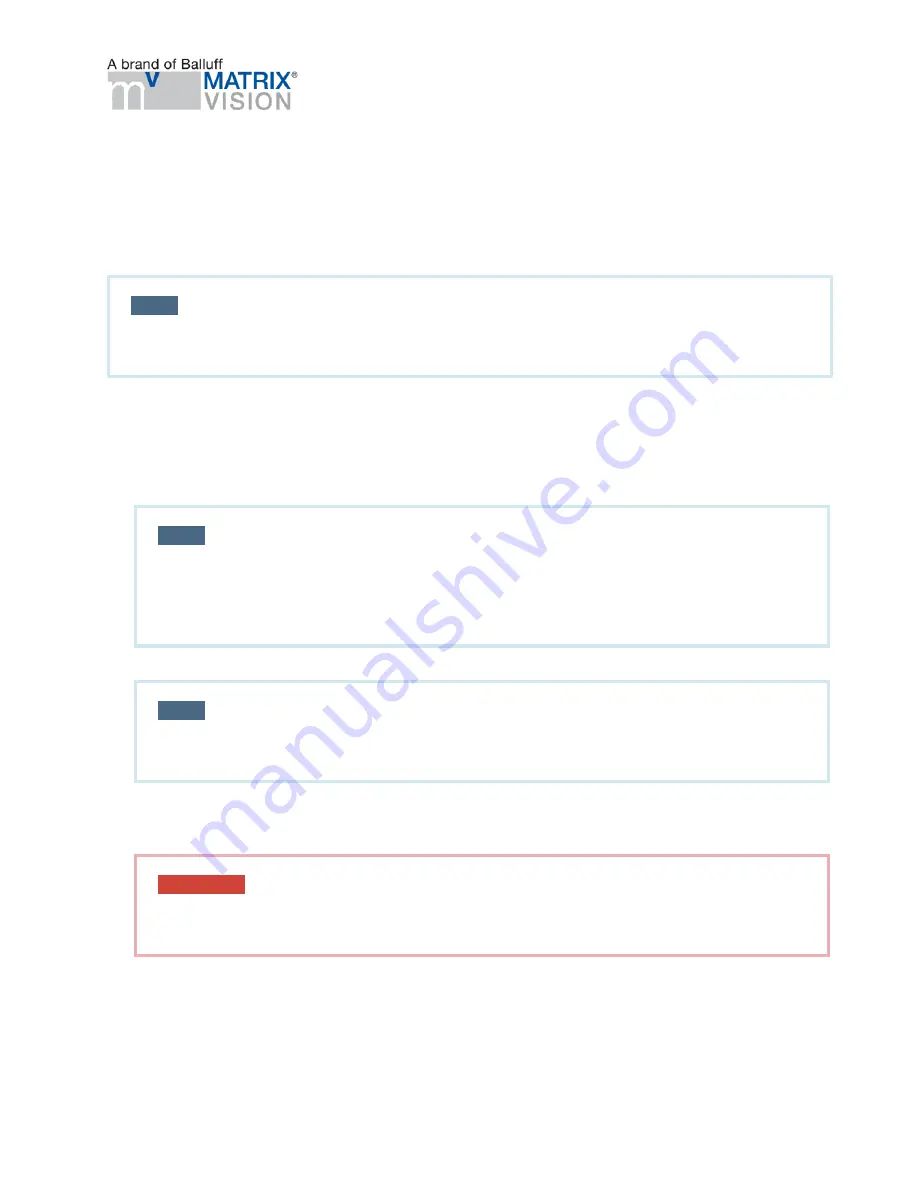
mvBlueGEMINI Technical Manual (EN) v
2.6
UPDATES
21
9 Updates
9.1 Update software
Periodically, we publish software updates on our website. The updates contain bug fixes,
performance optimization, or functional extensions.
NOTE
We recommend updating the smart camera from time to time to derive maximum benefit
from the smart camera.
Please follow these steps to update the smart camera:
1. Download the latest update file from our website (
https://www.matrix-vision.com/
) and save it
locally on your computer.
2. Press the keys
W R
, enter the address of the update directory (e.g.
\\gemini-
000110\updates
), and confirm with
Enter
.
NOTE
In order to access this folder you have to use the following credentials:
•
Login:
expert
•
Password:
expert
NOTE
If you cannot access the shared folders, please have a look a the appendix
"Troubleshooting Table" → "Accessing the shared folders is not possible".
3. Copy the update file into the folder
updates
. The update process will start automatically, which
can take up to 5 minutes. The LED status indicator "PWR (Power)" will flash red during the
update process and the smart camera is not available.
ATTENTION
Do not switch off the smart camera during the update process. This may cause
irremediable damage to the smart camera.
4. After a few minutes, the update is finished and the LED status indicator "PWR (Power)" will
change to green. The smart camera is then ready to use.






























