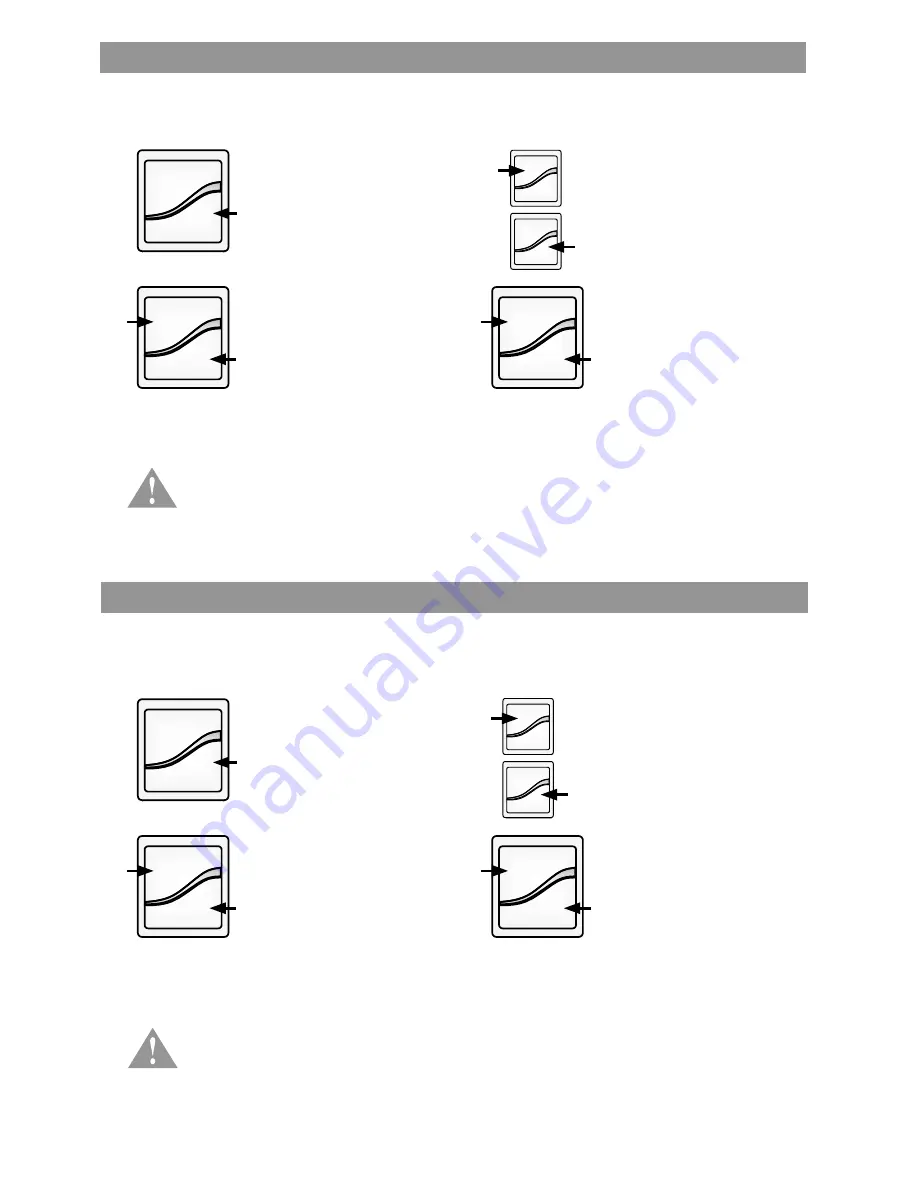
6
Adjusting Your Shade’s Default Upper Limit
(optional)
Adjusting Your Shade’s Default Lower Limit
(optional)
1. Press and release DOWN
button. Allow the shade to
reach its default lower limit.
1. Press and release UP button.
Allow the shade to reach its
default upper limit.
The lower limit of your shade is factory preset to a closed position matching the ordered length. You may want to
adjust the lower limit to accommodate window hardware or other obstructions.
The upper limit of your shade is factory preset to an open position which protects the shade from damage
while maximizing the view. If you desire the shade to have an upper limit at a lower position when fully opened,
follow these steps.
*PRODUCT SAFETY NOTE:
When adjusting the upper limit on cellular or pleated shades, do not
raise the product too high. This can make the product too tight, which can cause the motor to fail
and/or break/fray the internal cording. When installing a solar or roller shade in a fascia or
cassette valance, be sure the hem bar does not lift into the fascia or cassette, as this could cause
the hem bar to get stuck and/or damage the fabric.
NOTE:
All programming steps are associated with a time-out feature to preserve battery life.
*PRODUCT SAFETY NOTE:
Be careful not to exceed the ordered product length, which may
result in a damaged product. If your shade will not lower to your desired lower limit, contact a
customer service representative for assistance.
NOTE:
All programming steps are associated with a time-out feature to preserve battery life.
2. Once the shade stops, press
and hold UP and DOWN
buttons simultaneously until
LED light on the remote turns
amber (about three seconds),
then release both buttons.
The shade will jog and the
LED on the remote will flash
green. The LED on the shade
will alternately flash green
and red.
2. Once the shade stops, press
and hold UP and DOWN
buttons simultaneously until
LED light on the remote turns
amber (about three seconds),
then release both buttons.
The shade will jog and the
LED on the remote will flash
green. The LED on the shade
will alternately flash green
and red.
3. Adjust your lower limit by
using UP or DOWN to move
your shade to your desired
lower limit.* The shade will only
move while UP or DOWN is
being pressed.
3. Adjust your upper limit by
using UP or DOWN to move
your shade to your desired
upper limit.* The shade will
only move while UP or DOWN
is being pressed.
4. When the shade is stopped at
your new desired lower limit,
press and hold UP and DOWN
buttons simultaneously until
the LED on the remote turns
amber (about three seconds),
then release both buttons. The
shade will jog and the new
lower limit will be set.
4. When the shade is stopped at
your new desired upper limit,
press and hold UP and DOWN
buttons simultaneously until
the LED on the remote turns
amber (about three seconds),
then release both buttons. The
shade will jog and the new
upper limit will be set.
Hold
Hold
Hold
Hold
Hold
Hold
Hold
Hold




















